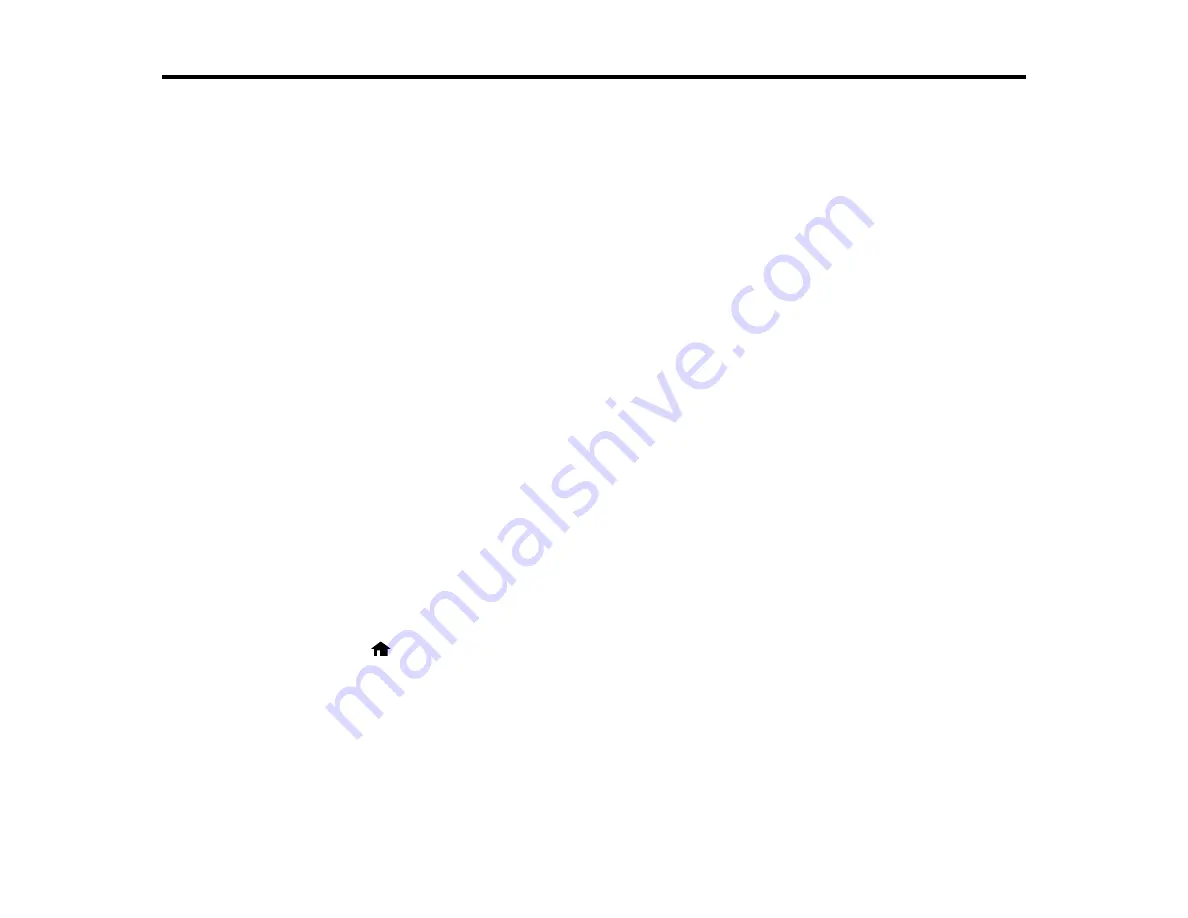
Scanning
You can scan original documents or photos and save them as digital files.
Starting a Scan
Selecting EPSON Scan Settings
Scanning with Mac OS X 10.6/10.7/10.8 Using Image Capture
Scanning Special Projects
Starting a Scan
After placing your original documents or photos on your product for scanning, start scanning using one of
these methods.
Starting a Scan Using the Product Control Panel
Starting a Scan Using the EPSON Scan Icon
Starting a Scan from a Scanning Program
Parent topic:
Related topics
Placing Originals on the Product
Starting a Scan Using the Product Control Panel
You can scan an image to your computer using your product's touch panel buttons.
Your product automatically selects suitable default scan settings, but you can view or change them as
necessary.
1.
Make sure you installed the product software and connected the product to your computer or
network.
2.
Press the
home button, if necessary.
3.
Select
Scan
.
The scan options are displayed:
98
Summary of Contents for Expression Premium XP-800
Page 1: ...XP 800 User s Guide ...
Page 2: ......
Page 13: ...XP 800 User s Guide Welcome to the XP 800 User s Guide 13 ...
Page 18: ...1 Rear paper feed slot 2 Paper support Parent topic Product Parts Locations 18 ...
Page 122: ...122 ...
Page 166: ...5 Select Fax Settings for Printer Select your product if prompted You see this window 166 ...
Page 175: ...5 Select Fax Settings for Printer Select your product if prompted You see this window 175 ...
Page 265: ...265 ...






























