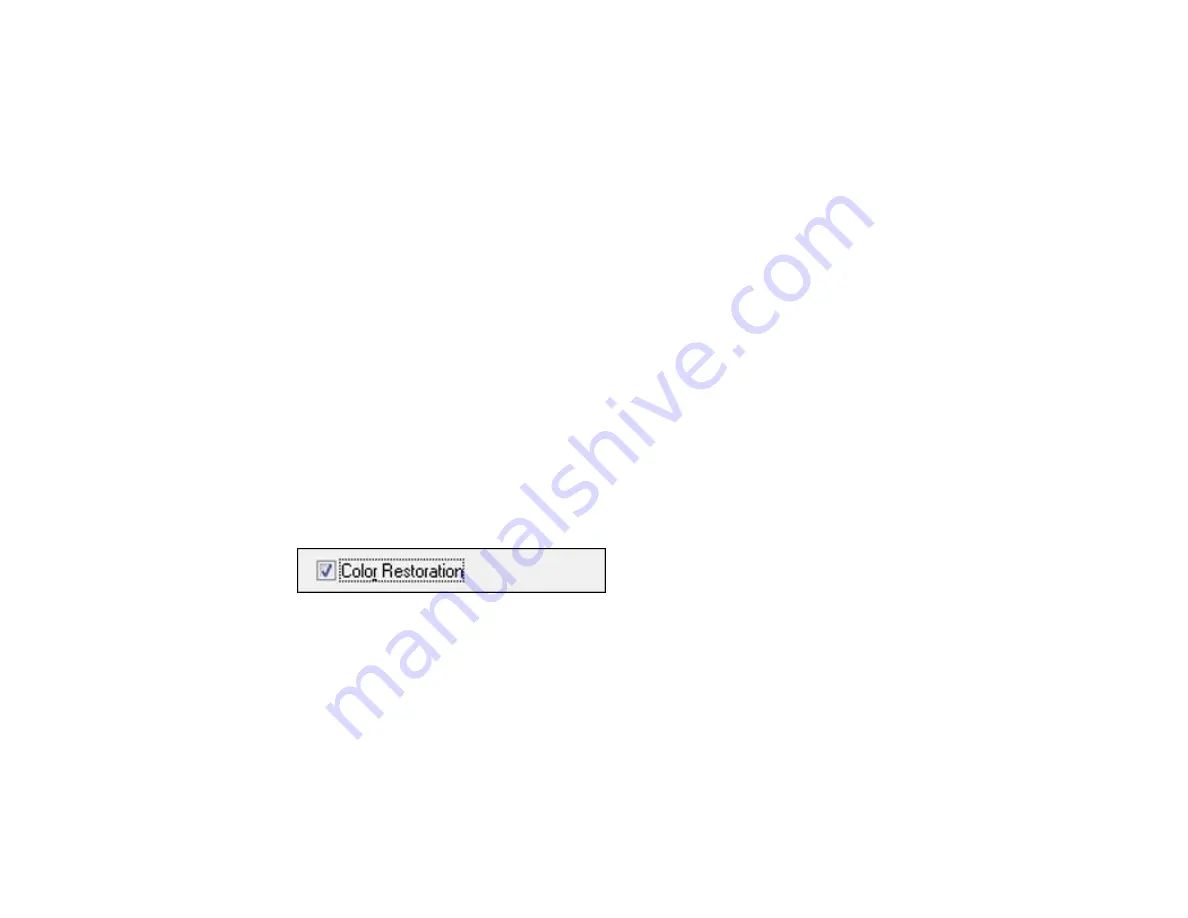
Related tasks
Starting a Scan Using the EPSON Scan Icon
Selecting the Scan Mode
Selecting Scan File Settings
Related topics
Placing Originals on the Product
Restoring Photo Colors as You Scan
You can restore the colors in faded photos as you scan them using EPSON Scan's Color Restoration
setting. You can select this setting in any of the available scan modes.
Note:
Color restoration is not available in Office Mode, if EPSON Scan offers that mode.
1.
Place your original on your product for scanning.
2.
Start EPSON Scan.
3.
Select the scan mode you want to use.
4.
Select the scan settings for your scan.
5.
Preview your image.
6.
Locate or access the image adjustment settings.
7.
Select the
Color Restoration
checkbox.
8.
When you finish selecting all your settings, click
Scan
.
9.
Click
Close
to exit the EPSON Scan window, if necessary.
EPSON Scan scans your original, and saves the color-restored file in the selected folder or opens it in
your scanning program. If the file was saved directly to your computer, you see the file in the Windows
Explorer or Mac OS X Finder, where you can view and print the image, if desired.
Parent topic:
Related tasks
Starting a Scan Using the EPSON Scan Icon
140
Summary of Contents for Expression Premium XP-800
Page 1: ...XP 800 User s Guide ...
Page 2: ......
Page 13: ...XP 800 User s Guide Welcome to the XP 800 User s Guide 13 ...
Page 18: ...1 Rear paper feed slot 2 Paper support Parent topic Product Parts Locations 18 ...
Page 122: ...122 ...
Page 166: ...5 Select Fax Settings for Printer Select your product if prompted You see this window 166 ...
Page 175: ...5 Select Fax Settings for Printer Select your product if prompted You see this window 175 ...
Page 265: ...265 ...






























