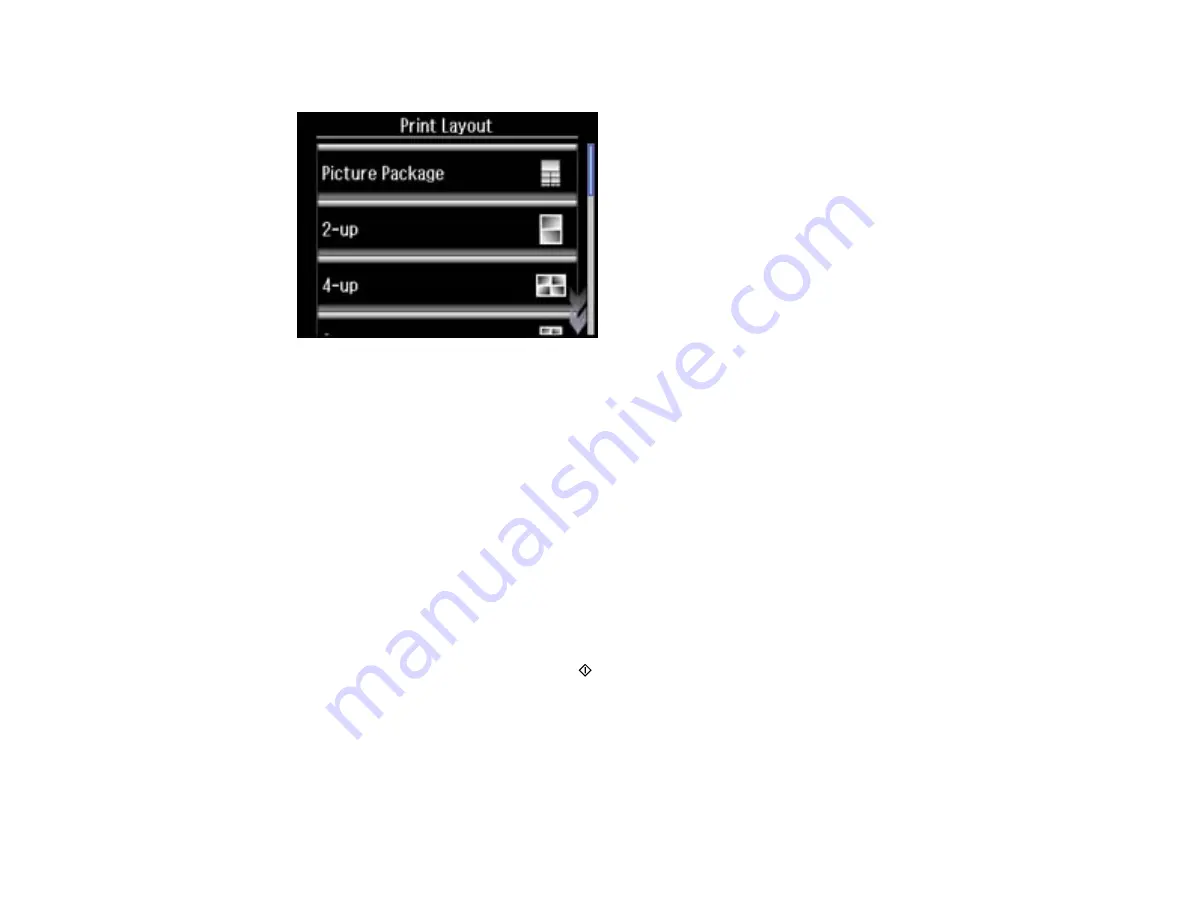
3.
Select
Photo Layout Sheet
.
4.
Scroll down to view all of the layout options, then select the option you want.
5.
Select the paper size and paper type that matches the paper you loaded, then select
Proceed
.
6.
If you see a screen asking you to choose between automatic and manual placement of photos, do
one of the following:
• Select
Automatic layout
if you want to allow your product to place the photos in the layout
automatically.
• Select
Place photos manually
to place photos in the layout manually.
7.
Select the photos you want to print, then select
Proceed
. If you chose to place the photos manually,
follow the instructions on the LCD screen to select and place your photos on the layout, then select
Proceed
.
8.
Press
+
or
–
to select the number of layout sheets to print (up to 99), then select
Proceed
.
9.
Select additional print settings for your layout as necessary.
10. When you are ready to print, press the
start button.
Note:
To cancel printing, select
Cancel
.
Parent topic:
204
Summary of Contents for Expression Premium XP-800
Page 1: ...XP 800 User s Guide ...
Page 2: ......
Page 13: ...XP 800 User s Guide Welcome to the XP 800 User s Guide 13 ...
Page 18: ...1 Rear paper feed slot 2 Paper support Parent topic Product Parts Locations 18 ...
Page 122: ...122 ...
Page 166: ...5 Select Fax Settings for Printer Select your product if prompted You see this window 166 ...
Page 175: ...5 Select Fax Settings for Printer Select your product if prompted You see this window 175 ...
Page 265: ...265 ...






























