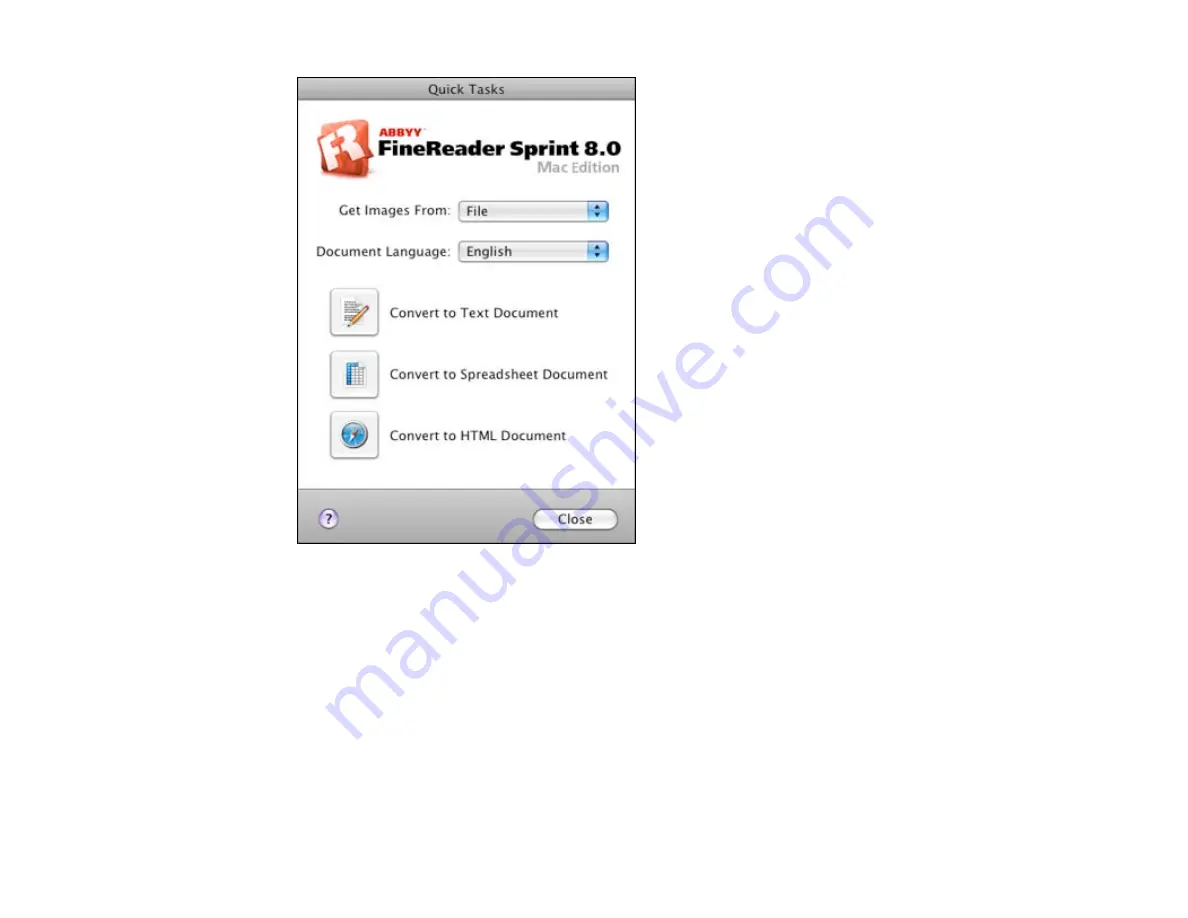
3.
Open the
Get Images From
pop-up menu and select your product.
4.
Select the language used in the document you are going to scan as the
Document Language
setting.
5.
Select the type of document you are going to scan.
EPSON Scan starts in the last scan mode you used.
6.
Select your scan settings and click
Scan
.
Your document is scanned and you see the EPSON Scan window while your document is converted
to editable text.
7.
Click
Close
to close the EPSON Scan window and Preview window, if necessary.
144
Summary of Contents for Expression Premium XP-800
Page 1: ...XP 800 User s Guide ...
Page 2: ......
Page 13: ...XP 800 User s Guide Welcome to the XP 800 User s Guide 13 ...
Page 18: ...1 Rear paper feed slot 2 Paper support Parent topic Product Parts Locations 18 ...
Page 122: ...122 ...
Page 166: ...5 Select Fax Settings for Printer Select your product if prompted You see this window 166 ...
Page 175: ...5 Select Fax Settings for Printer Select your product if prompted You see this window 175 ...
Page 265: ...265 ...






























