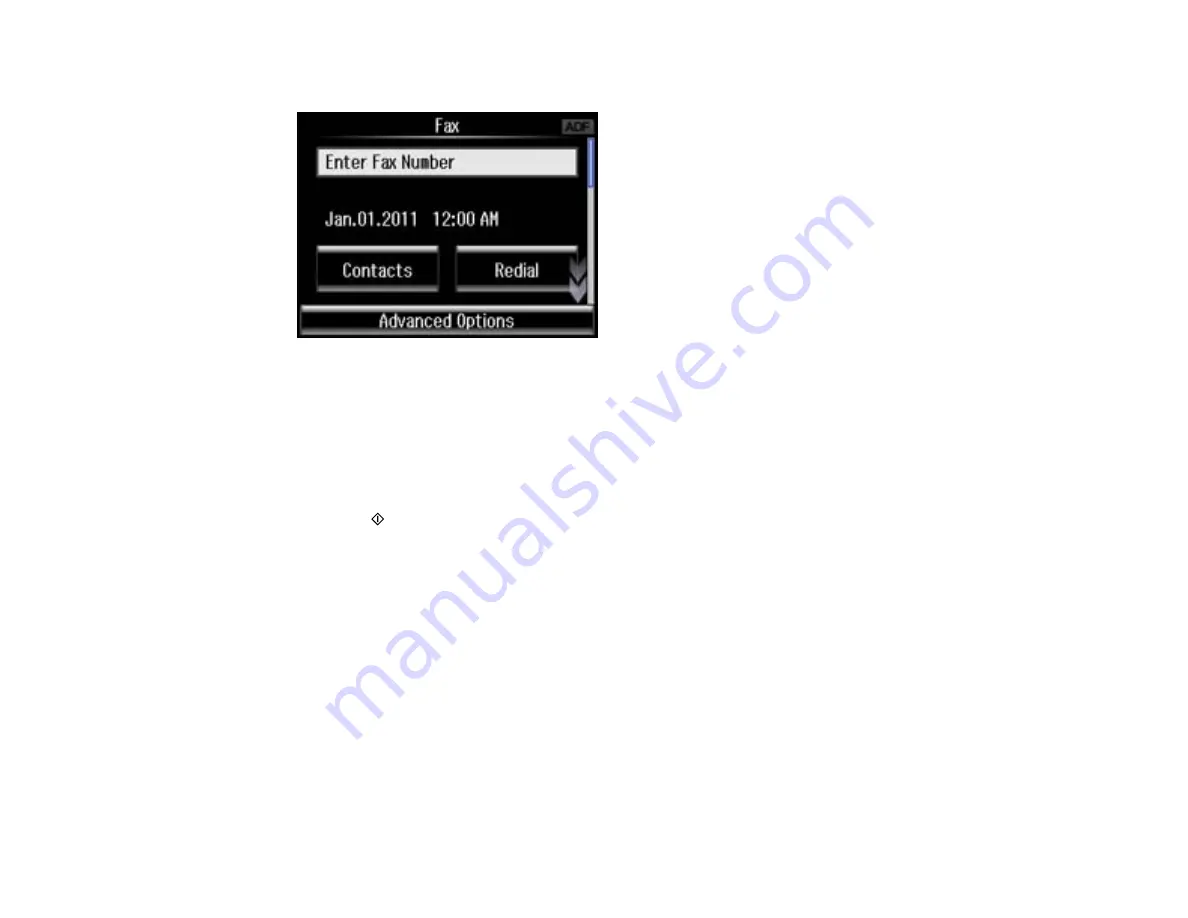
3.
Select
Fax
.
4.
Enter a phone number or select a number from a speed or group dial list.
5.
Select
Advanced Options
.
6.
Select
Send Fax Later
.
7.
Select
On
, use the number pad to enter your desired time, then select
Done
.
8.
If you need to change any fax settings, scroll down and select your settings.
9.
Press the
start button. If prompted, select where you placed your document (ADF or scanner
glass).
Note:
To cancel faxing, select
Cancel
.
Your product scans your original and prompts you to place additional pages, if necessary.
After scanning your originals, your product dials the number and sends the fax at the specified time. You
cannot send additional faxes until the timed fax has been sent.
Note:
If the number is busy or there is a communication problem, your product displays a redialing
message and will redial the number in a few minutes.
Parent topic:
Sending Faxes from the Product Control Panel
Fax Sending Options
While sending a fax, you can select these options.
186
Summary of Contents for Expression Premium XP-800
Page 1: ...XP 800 User s Guide ...
Page 2: ......
Page 13: ...XP 800 User s Guide Welcome to the XP 800 User s Guide 13 ...
Page 18: ...1 Rear paper feed slot 2 Paper support Parent topic Product Parts Locations 18 ...
Page 122: ...122 ...
Page 166: ...5 Select Fax Settings for Printer Select your product if prompted You see this window 166 ...
Page 175: ...5 Select Fax Settings for Printer Select your product if prompted You see this window 175 ...
Page 265: ...265 ...






























