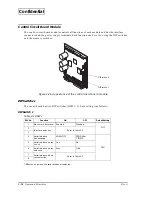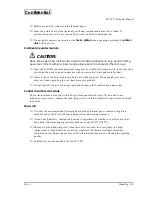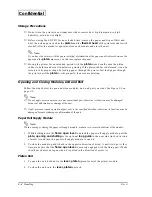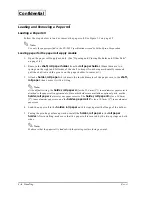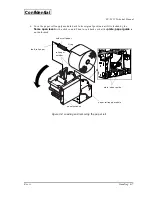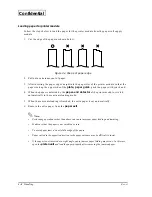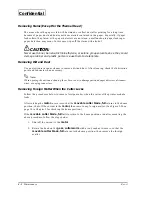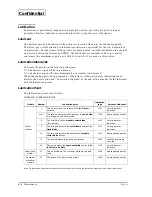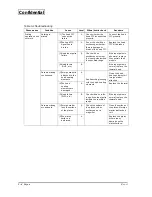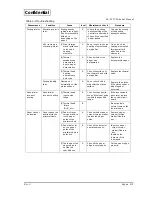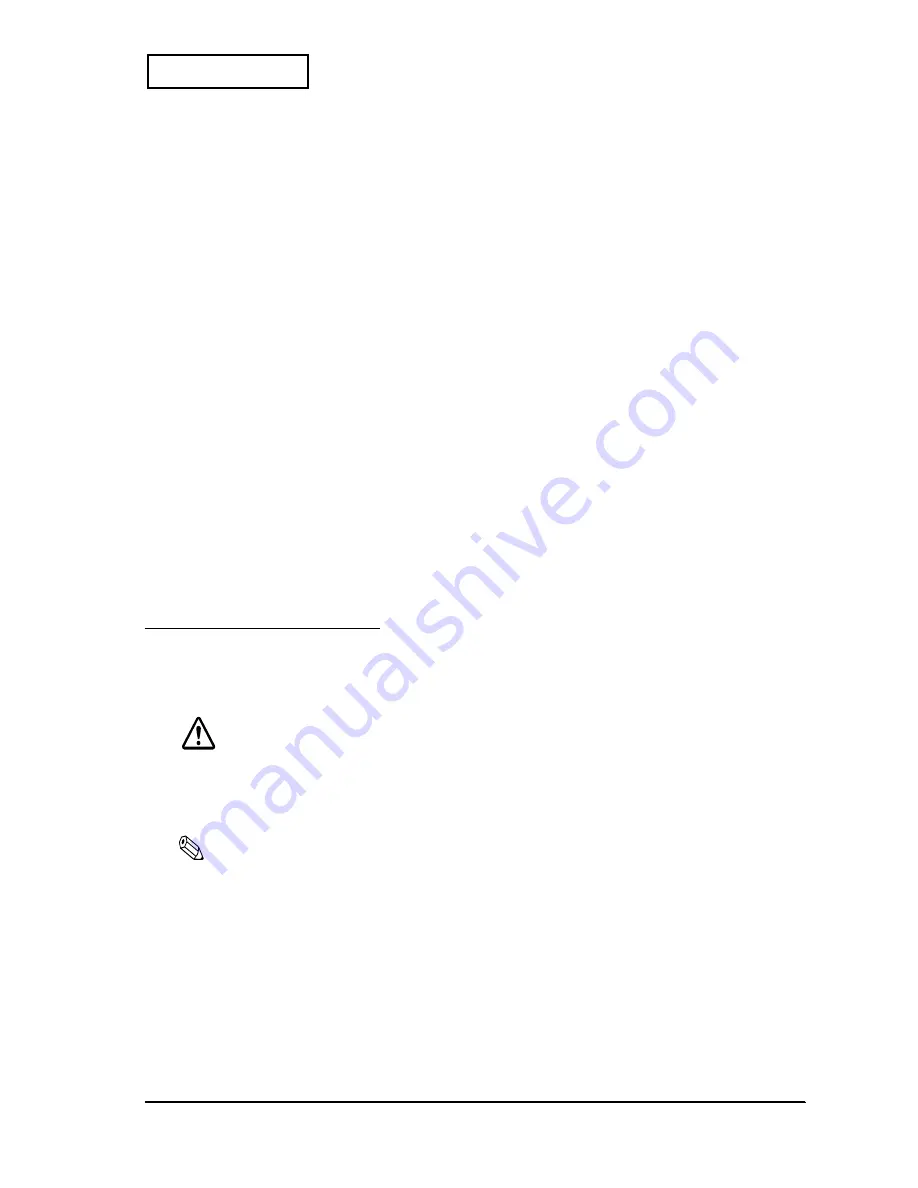
Rev. A
Handling 3-9
EU-T432 Technical Manual
Confidential
Removing Paper
Follow one of procedures below to remove the paper roll.
Removing paper using BACK and FEED buttons
You can remove the paper using the
BACK
and
FEED
buttons. If you push the
FEED
button while
holding down the
BACK
button, the paper will be fed backwards. After the paper is ejected, the
paper roll can be removed using the same steps in “Manual paper removing.”
Removing paper using command
While the printer is online, you can also remove the paper using a
FS ( z
command. If you use
the
FS ( z
command, the paper will be fed backward until it is detached from the
platen
. After
the paper is ejected, the paper roll can be removed using the same steps as in “Manual paper
removing.”
Manual paper removing
1. Turn the
lever, platen
to open the
platen unit
.
2. Pull out the paper from the paper slot of the printer module.
3. Open the
paper roll supply module
.
4. Pull the paper upward and remove it from the paper roll supply module.
5. Remove the paper core from the
holder, paper roll
.
Removing Jammed Paper
Follow the steps below to remove jammed paper from each module. (See “Opening and Closing
Modules and Other Parts” on page 3-4 when opening modules, if necessary.)
CAUTION:
Since the thermal head area and the paper feed motor surface of the printer module
and the paper feed motor surface of the cut sheet presenter module will be hot right
after printing, never touch them with your bare hands; allow about 15 minutes for them
to cool.
Note:
❏
Never pull the paper out with the
platen unit
down.
❏
When using tools such as tweezers to remove paper pieces, avoid touching the head heating elements
or the elements of each paper detector with them.
Removing Jammed Paper From the Cut Sheet Presenter Module
Open the cut sheet presenter module, and lift the
paper guide, upper
; then remove the
jammed paper.