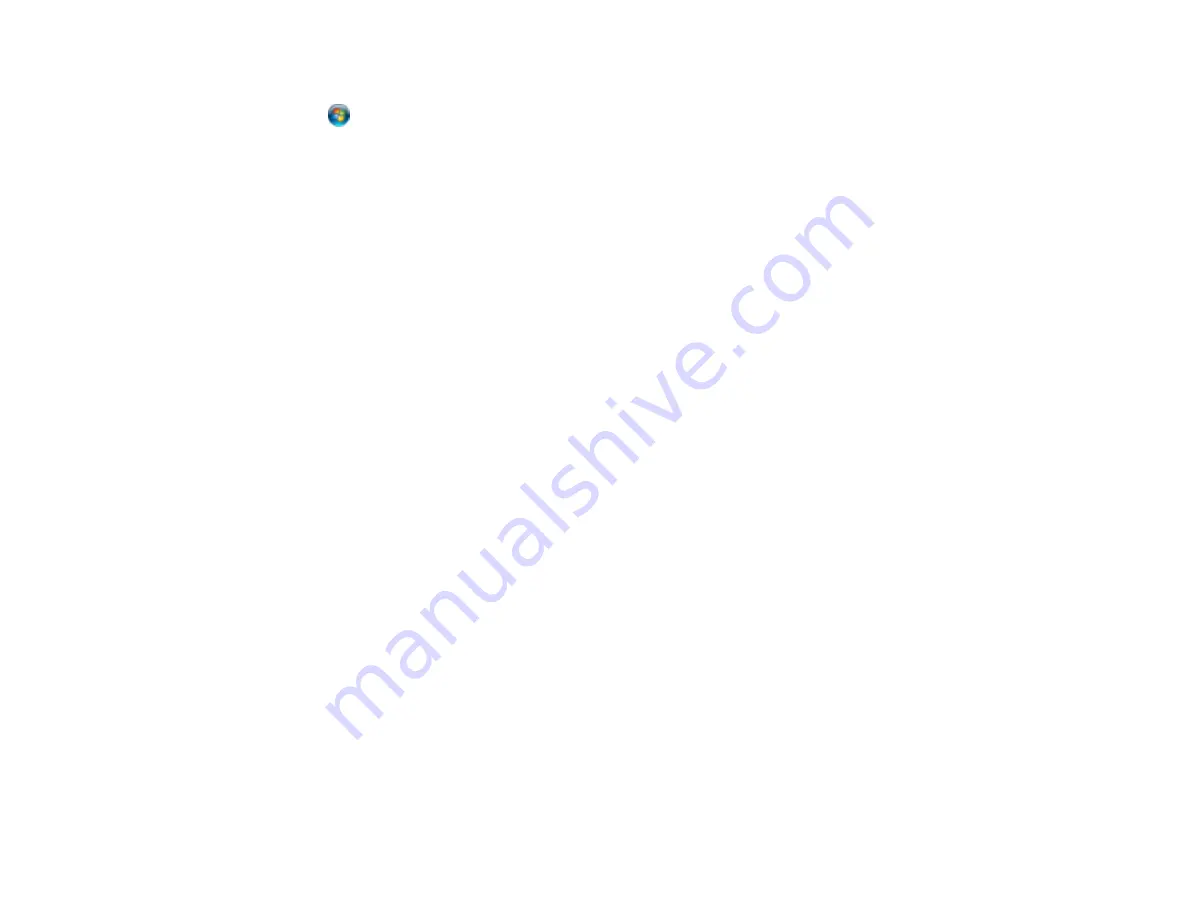
196
If printing is still slow and you are using Windows 7 or Windows Vista, try the following:
1. Click
and select
Computer
or
My Computer
. Double-click the
C:
drive and open these folders:
ProgramData > EPSON > PRINTER
.
Note:
If you do not see the ProgramData folder, open the
Organize
menu and select
Folder and
search options
. In the window that appears, click the
View
tab, select
Show hidden files, folders,
and drives
in the Advanced settings list, and click
OK
.
2. Right-click the
EPAUDF01.AUD
file and select
Delete
.
3. Restart your computer and try printing again.
Parent topic:
Solving Problems Printing from a Computer
Related references
Windows System Requirements
Mac System Requirements
Paper or Media Type Settings - Printing Software
Related tasks
Selecting Printing Preferences - Mac
Selecting Basic Print Settings - Mac
Selecting Basic Print Settings - Windows
Selecting Extended Settings - Windows
Solving Page Layout and Content Problems
Check these sections if you have problems with the layout or content of your printed pages.
Note:
When printing using AirPrint, the available print settings are different from those covered in this
manual. See the Apple website for details.
Inverted Image
Too Many Copies Print
Blank Pages Print
Incorrect Margins on Printout
Border Appears on Borderless Prints
Incorrect Characters Print
Incorrect Image Size or Position
Summary of Contents for ET-2750 series
Page 1: ...ET 2750 User s Guide ...
Page 2: ......
Page 17: ...17 Product Parts Inside 1 Document cover 2 Scanner glass 3 Scanner unit 4 Control panel ...
Page 62: ...62 Related topics Copying Scanning ...
Page 145: ...145 1 Turn on your product 2 Lift up the scanner unit ...
Page 146: ...146 3 Open the ink tank cover then open the cap for the ink tank you are going to fill ...
Page 189: ...189 2 Remove any jammed paper from the rear paper feed ...
Page 190: ...190 3 Lift the scanner unit and remove any jammed paper inside ...
















































