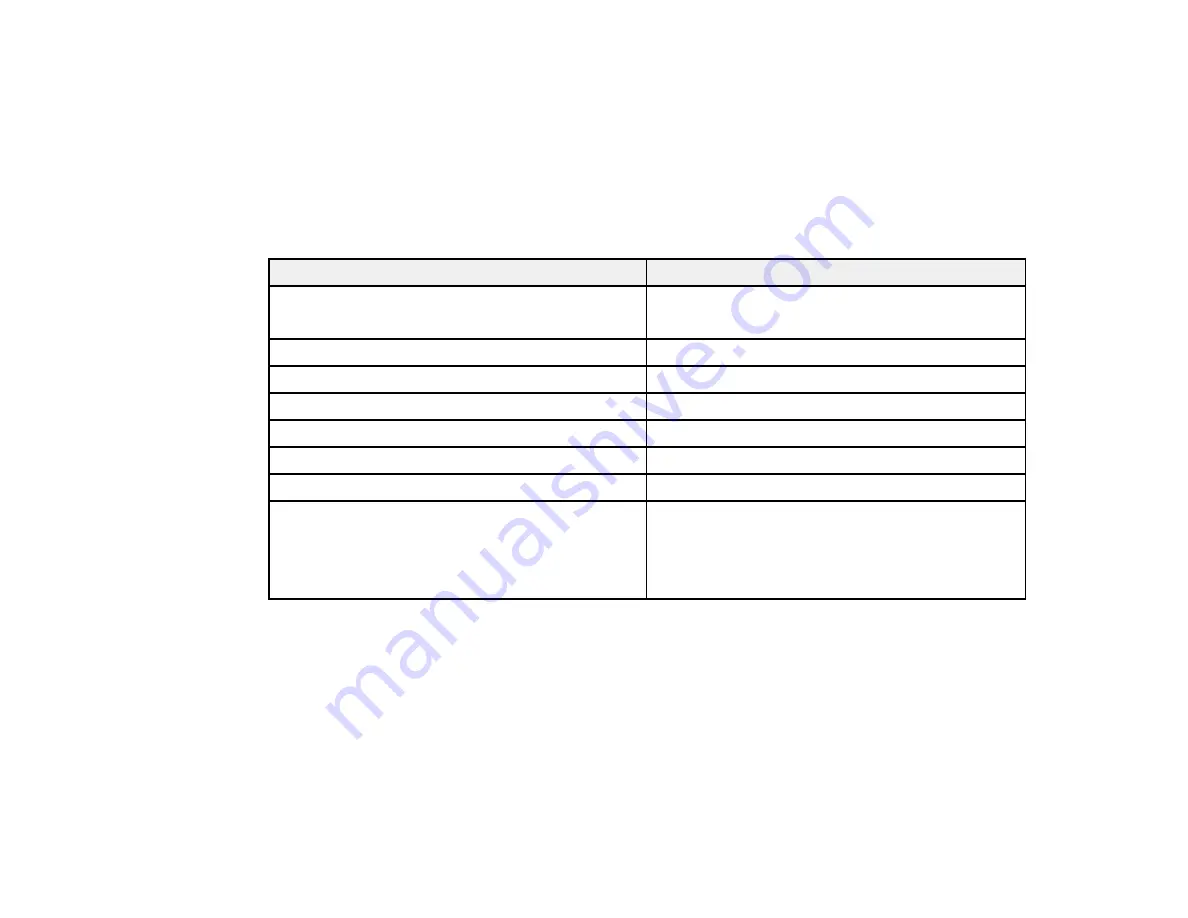
57
• 5 × 7 inches (127 × 178 mm)
• 16:9 wide (4 × 7.1 inches [102 × 181 mm])
• A4 (8.3 × 11.7 inches [210 × 297 mm])
• Letter (8.5 × 11 inches [216 × 279 mm])
Parent topic:
Paper or Media Type Settings - Printing Software
For this paper
Select this paper Type or Media Type setting
Plain paper
Epson Bright White Paper
Plain Paper / Bright White Paper
Letterhead paper
Letterhead
Envelopes
Envelope
Epson Ultra Premium Photo Paper Glossy
Ultra Premium Photo Paper Glossy
Epson Premium Photo Paper Glossy
Premium Photo Paper Glossy
Epson Photo Paper Glossy
Photo Paper Glossy
Epson Premium Photo Paper Semi-gloss
Premium Photo Paper Semi-Gloss
Epson Presentation Paper Matte
Epson Premium Presentation Paper Matte
Epson Premium Presentation Paper Matte Double-
sided
Premium Presentation Paper Matte
Note:
The settings listed here are available only when printing from your computer; they do not apply to
your product's control panel settings.
Parent topic:
Selecting the Paper Settings - Control Panel
You can change the default paper size and paper type using the control panel on the product.
Summary of Contents for ET-2750 series
Page 1: ...ET 2750 User s Guide ...
Page 2: ......
Page 17: ...17 Product Parts Inside 1 Document cover 2 Scanner glass 3 Scanner unit 4 Control panel ...
Page 62: ...62 Related topics Copying Scanning ...
Page 145: ...145 1 Turn on your product 2 Lift up the scanner unit ...
Page 146: ...146 3 Open the ink tank cover then open the cap for the ink tank you are going to fill ...
Page 189: ...189 2 Remove any jammed paper from the rear paper feed ...
Page 190: ...190 3 Lift the scanner unit and remove any jammed paper inside ...
















































