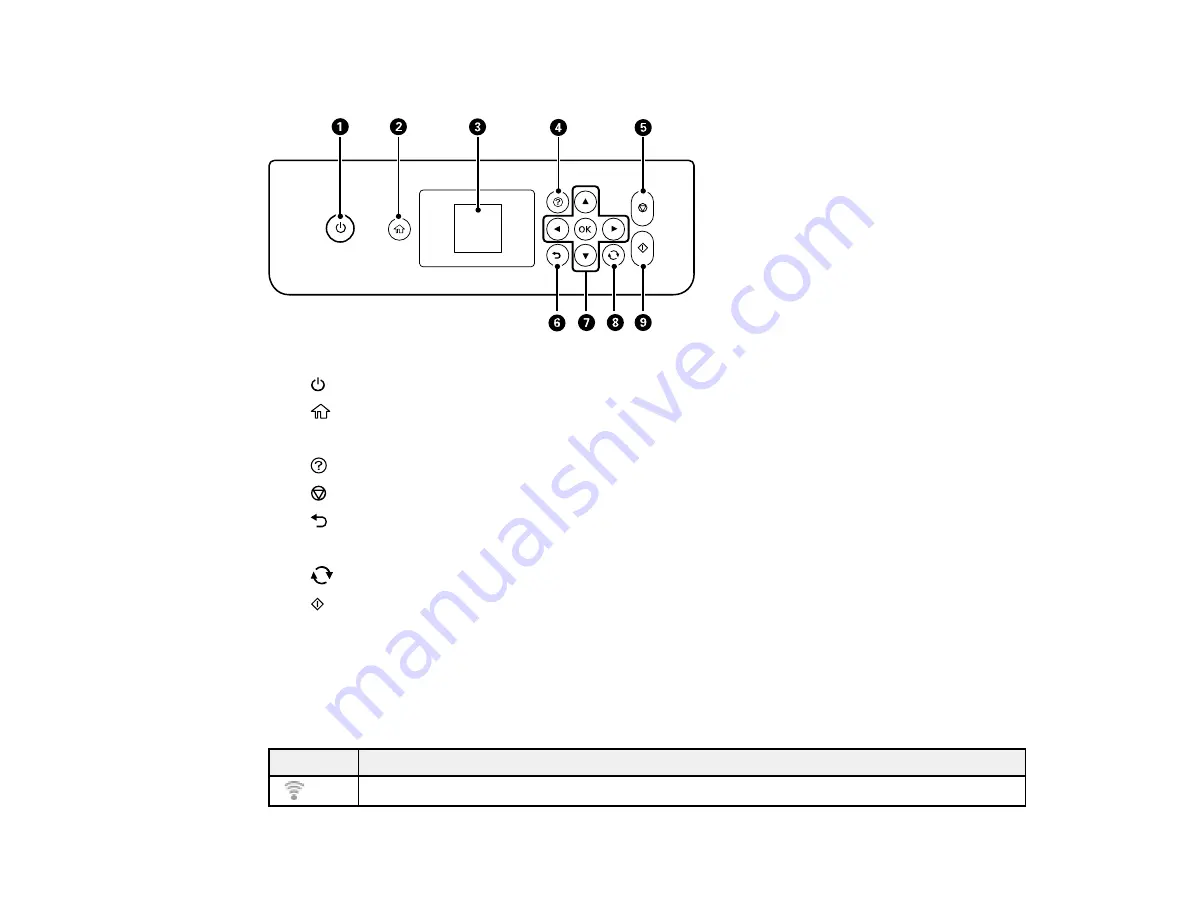
13
Control Panel Buttons and Lights
1
power button and light
2
home button
3
LCD screen
4
help button
5
stop button
6
back button
7
Arrow buttons and
OK
button
8
reset button
9
start button
Parent topic:
Status Icon Information
Your product displays status icons on the LCD screen for certain product status conditions.
Icons
Description
No Wi-Fi connection.
Summary of Contents for ET-2750 series
Page 1: ...ET 2750 User s Guide ...
Page 2: ......
Page 17: ...17 Product Parts Inside 1 Document cover 2 Scanner glass 3 Scanner unit 4 Control panel ...
Page 62: ...62 Related topics Copying Scanning ...
Page 145: ...145 1 Turn on your product 2 Lift up the scanner unit ...
Page 146: ...146 3 Open the ink tank cover then open the cap for the ink tank you are going to fill ...
Page 189: ...189 2 Remove any jammed paper from the rear paper feed ...
Page 190: ...190 3 Lift the scanner unit and remove any jammed paper inside ...














































