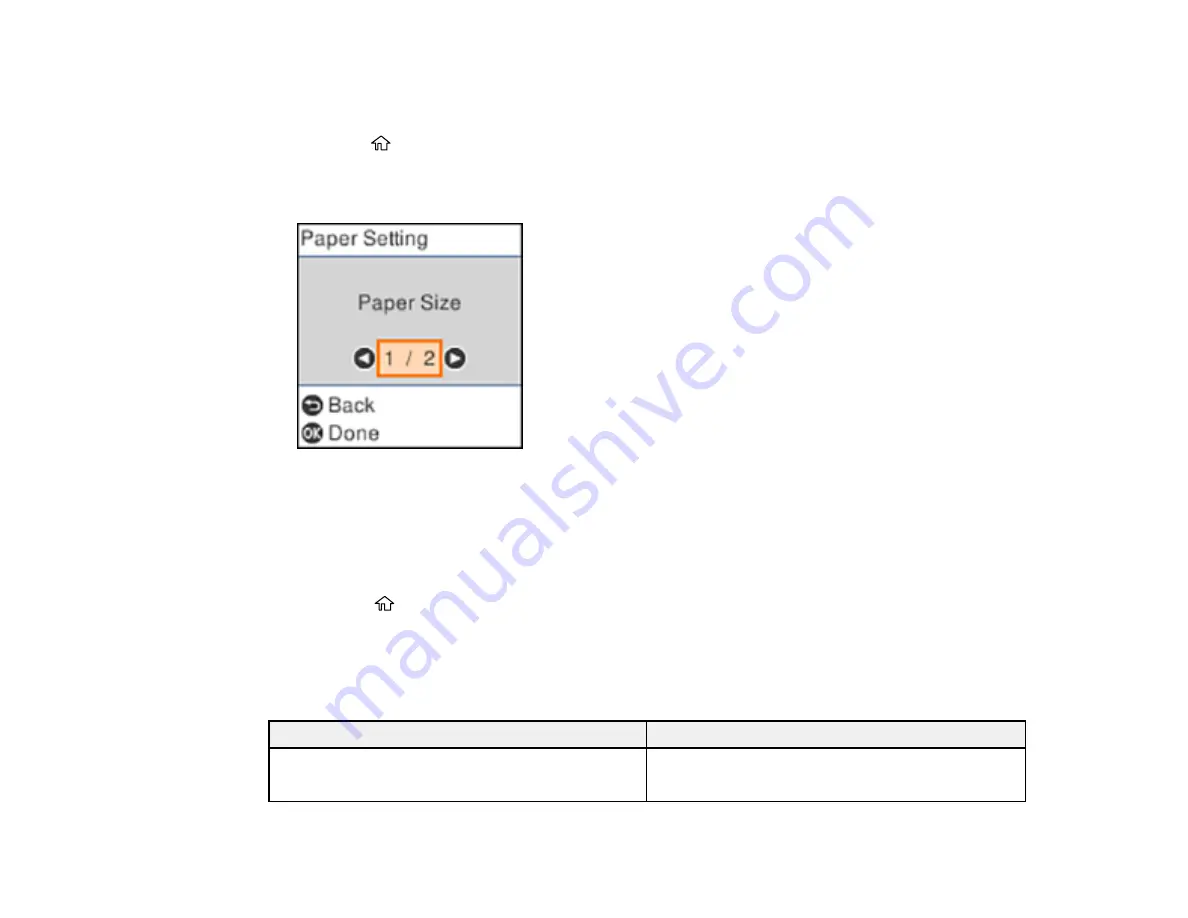
58
Note:
These settings appear automatically when paper is inserted when you set the
Paper Setup Auto
Display
setting to
On
.
1.
Press the
home button, if necessary.
2.
Select
Settings
>
Printer Setup
>
Paper Source Settings
>
Paper Setting
.
You see a screen like this:
3.
Select
Paper Size
.
4.
Select the paper size you loaded.
5.
Select
Paper Type
.
6.
Select the paper type you loaded.
7.
Select the
home button to exit.
Paper or Media Type Settings - Control Panel
Parent topic:
Paper or Media Type Settings - Control Panel
For this paper
Select this Paper Type setting
Plain paper
Epson Bright White Paper
Plain Paper
Summary of Contents for ET-2750 series
Page 1: ...ET 2750 User s Guide ...
Page 2: ......
Page 17: ...17 Product Parts Inside 1 Document cover 2 Scanner glass 3 Scanner unit 4 Control panel ...
Page 62: ...62 Related topics Copying Scanning ...
Page 145: ...145 1 Turn on your product 2 Lift up the scanner unit ...
Page 146: ...146 3 Open the ink tank cover then open the cap for the ink tank you are going to fill ...
Page 189: ...189 2 Remove any jammed paper from the rear paper feed ...
Page 190: ...190 3 Lift the scanner unit and remove any jammed paper inside ...






























