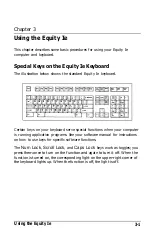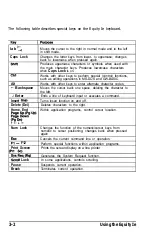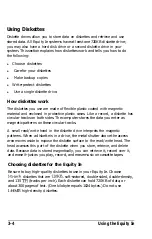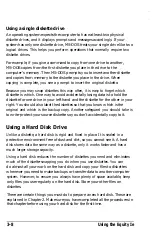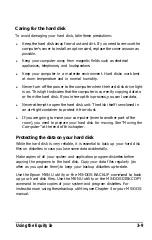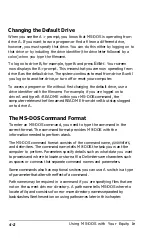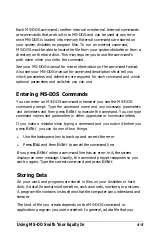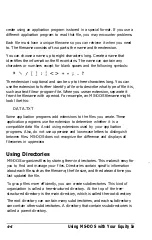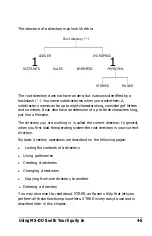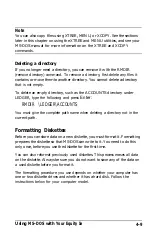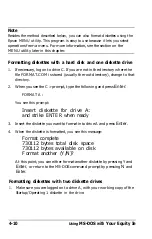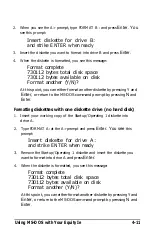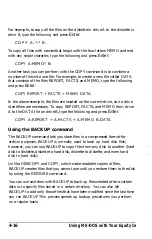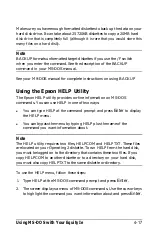Changing the Default Drive
When you see the A > prompt, you know that MS-DOS is operating from
drive A. If you want to run a program or find a file on a different drive,
however, you must specify that drive. You can do this either by logging on to
that drive or by including the drive identifier (the drive letter followed by a
colon) when you type the filename.
To log on to drive B, for example, type B: and press
Enter.
Your screen
now displays the B > prompt. This means that you are now operating from
drive B as the default drive. The system continues to read from drive B until
you log on to another drive, or turn off or reset your computer.
To access a program or file without first changing the default drive, use a
drive identifier with the filename. For example, if you are logged on to
drive A and type B : README within your MS-DOS command, the
computer retrieves the file named README from drive B but stays logged
on to drive A.
The MS-DOS Command Format
To enter an MS-DOS command, you need to type the command in the
correct format. The command format provides MS-DOS with the
information needed to perform a task.
The MS-DOS command format consists of the command name,
parameters,
and delimiters. The command name tells MS-DOS the task you want the
computer to perform. Parameters specify details such as what data you want
to process and where to locate or store a file. Delimiters are characters such
as spaces or commas that separate command names and parameters.
Some commands also have optional switces you can use. A switch is a type
of parameter that alters the effect of a command.
Path names may be required in a command if you are specifying files that are
not on the current drive or directory. A path name tells MS-DOS where to
locate a file, and consists of one or more directory names separated by
backslashes. See the section on using pathnames later in this chapter.
4-2
Using MS-DOS with Your Equity Ie
Summary of Contents for Equity Ie
Page 1: ...EQLJITYIe User s Guide EPSON ...
Page 2: ...EPSON EGlLJITYIe User s Guide Q50188015 1 ...
Page 5: ...iv ...
Page 47: ...3 12 Using the Equity Ie ...
Page 73: ...4 26 Using MS DOS with Your Equity Ie ...
Page 147: ...EQLJITYIe m la r ...