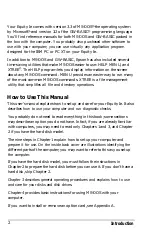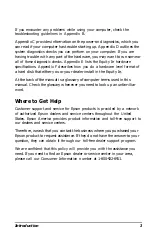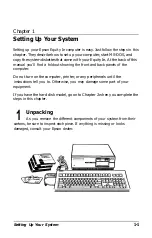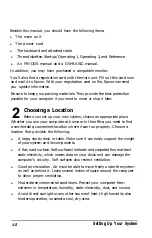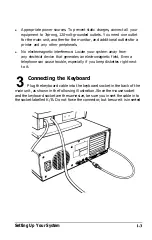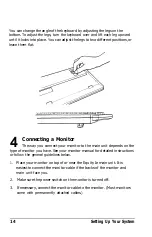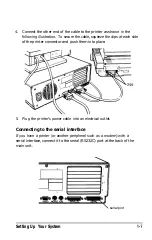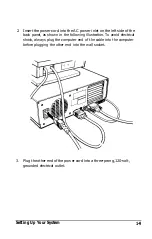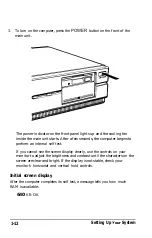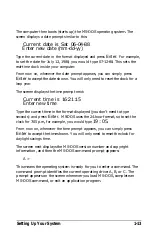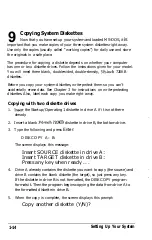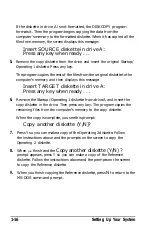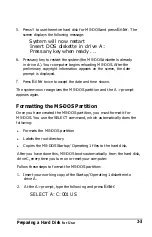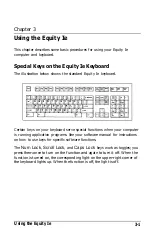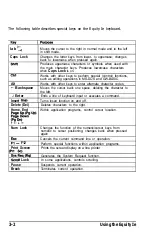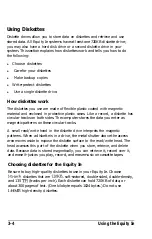The computer then boots (starts up) the MS-DOS operating system. The
screen displays a date prompt similar to this:
Current date is Sat 06-04-88
Enter new date (mm-dd-yy)
Type the current date in the format displayed and press
Enter.
For example,
to set the date for July 12, 1988, you would type 07-12-88. This sets the
real-time clock inside your computer.
From now on, whenever the date prompt appears, you can simply press
Enter
to accept the date shown. You will only need to reset the clock for a
leap year.
The screen displays the time prompt next:
Current time is 16:21:15
Enter new time
Type the current time in the format displayed (you don’t need to type
seconds) and press
Enter.
MS-DOS uses the 24.hour format, so to set the
clock for 7:05 p.m., for example, you would type
19 : 05.
From now on, whenever the time prompt appears, you can simply press
Enter
to accept the time shown. You will only need to reset the clock for
daylight savings time.
The screen next displays the MS-DOS version number and copyright
information, and then the MS-DOS command prompt appears:
A >
This means the operating system is ready for you to enter a command. The
command prompt identifies the current operating drive: A, B, or C. The
prompt appears on the screen whenever you load MS-DOS, complete an
MS-DOS command, or exit an application program.
Setting Up Your System
1-13
Summary of Contents for Equity Ie
Page 1: ...EQLJITYIe User s Guide EPSON ...
Page 2: ...EPSON EGlLJITYIe User s Guide Q50188015 1 ...
Page 5: ...iv ...
Page 47: ...3 12 Using the Equity Ie ...
Page 73: ...4 26 Using MS DOS with Your Equity Ie ...
Page 147: ...EQLJITYIe m la r ...