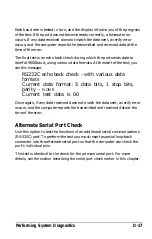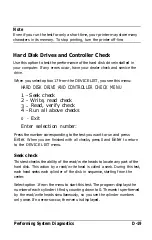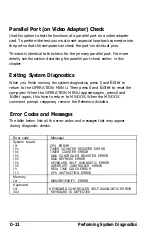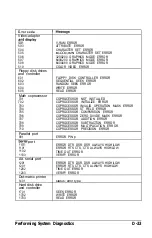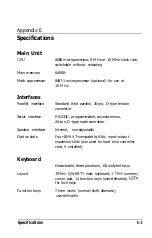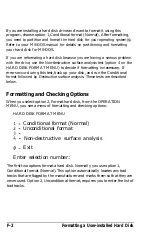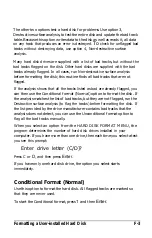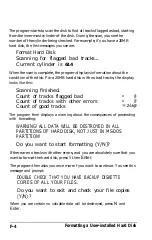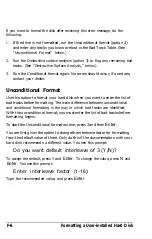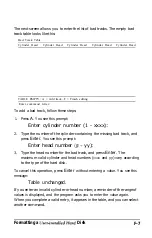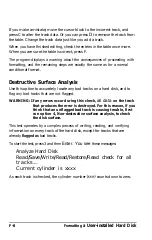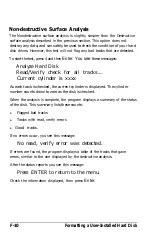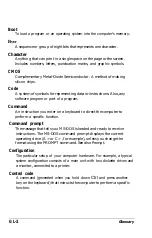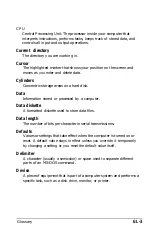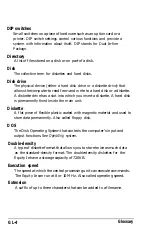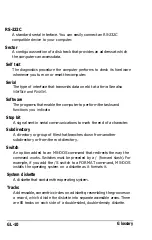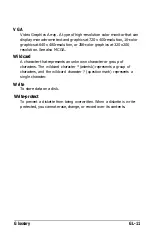If you want to format the disk after receiving this error message, do the
following:
1. If the drive is not formatted, run the Unconditional format (option 2)
and enter any tracks you know are bad in the Bad Track Table. (See
“Unconditional Format” below.)
2. Run the Destructive surface analysis (option 3) to flag any remaining bad
tracks. (See “Destructive Surface Analysis,” below.)
3. Run the Conditional format again. No errors should occur; if one does,
contact your dealer.
Unconditional Format
Use this option to format your hard disk when you want to enter the list of
bad tracks before formatting. The main difference between unconditional
and conditional formatting is the way in which bad tracks are identified.
With the unconditional format, you must enter the list of bad tracks before
formatting begins.
To start the Unconditional format routine, press 2 and then
Enter.
You are first given the option to change the interleave factor for formatting
from the default value of three. Only do this if the documentation with your
hard disk recommends a different value. You see this prompt:
Do you want default interleave of
3
(Y/N)?
To accept the default, press Y and
Enter.
To change the value, press
N
and
Enter.
You see this prompt:
Enter interleave factor
(1-16):
Type the recommended value, and press
Enter.
F-6
Formatting a User-installed Hard Disk
Summary of Contents for Equity Ie
Page 1: ...EQLJITYIe User s Guide EPSON ...
Page 2: ...EPSON EGlLJITYIe User s Guide Q50188015 1 ...
Page 5: ...iv ...
Page 47: ...3 12 Using the Equity Ie ...
Page 73: ...4 26 Using MS DOS with Your Equity Ie ...
Page 147: ...EQLJITYIe m la r ...