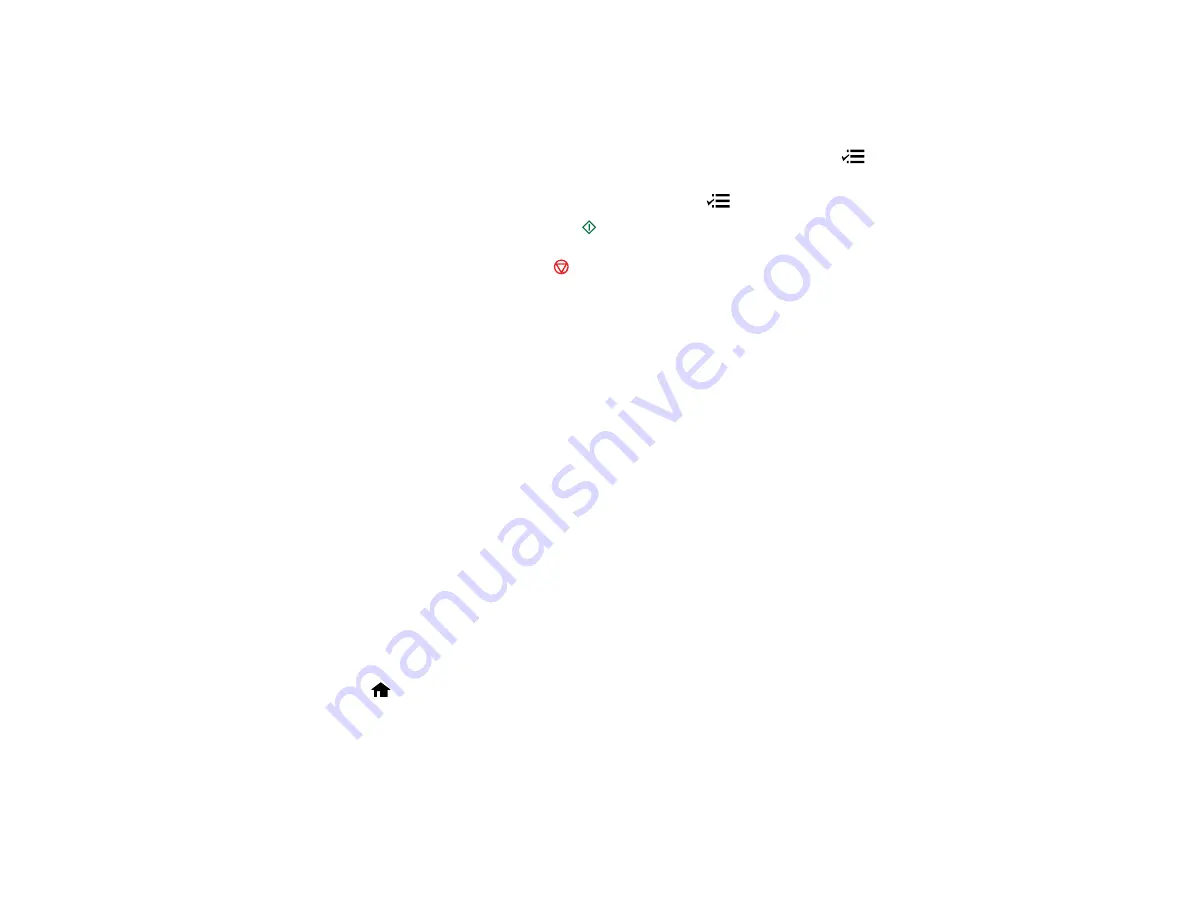
5.
To print more than one copy, press the
+
or
–
buttons to select the number (up to 99).
6.
If you need to adjust the darkness of your copy, press the left or right arrow buttons to change the
Density
setting.
7.
To change any of the print settings displayed on the LCD screen, press the
Menu
button, select
Paper and Copy Settings
, press the
OK
button, and select the necessary settings.
8.
When you are finished selecting your settings, press the
Menu
button.
9.
When you are ready to copy, press the
Start
button.
Note:
To cancel printing, press the
Stop/Clear Settings
button.
Parent topic:
Related references
Paper Type Settings - Copying
Paper Size Settings - Copying
Copying Options
Related topics
Loading Paper
Placing Originals on the Product
Copying Photos
You can copy color or black-and-white photos onto specific sizes and types of paper, including Epson
special papers, for instant photo reprints. You can also restore the colors in faded photos as you copy.
1.
Place your original photo on the scanner glass.
2.
Load the paper you want to print on.
Note:
Load only the recommended number of sheets.
3.
Press the
Home
button, if necessary.
4.
Press the arrow buttons to select
Copy
and press the
OK
button.
You see this screen:
46
Summary of Contents for Epson Stylus NX530
Page 1: ...EPSON Stylus NX530 User s Guide ...
Page 2: ......
Page 11: ...EPSON Stylus NX530 User s Guide Welcome to the EPSON Stylus NX530 User s Guide 11 ...
Page 24: ...4 Slide the edge guide shown below to your paper size 24 ...
Page 29: ...2 Pull out the paper cassette 3 Slide the edge guides outward 29 ...
Page 34: ...2 Pull out the paper cassette 3 Slide the edge guides outward 34 ...
Page 100: ...100 ...
Page 110: ...3 Adjust the scan area as necessary 110 ...
Page 117: ...117 ...
Page 125: ...3 Adjust the scan area as necessary 125 ...
Page 131: ...4 Select your scan settings as necessary 131 ...
Page 175: ...175 ...
Page 180: ...180 ...
Page 186: ...186 ...
















































