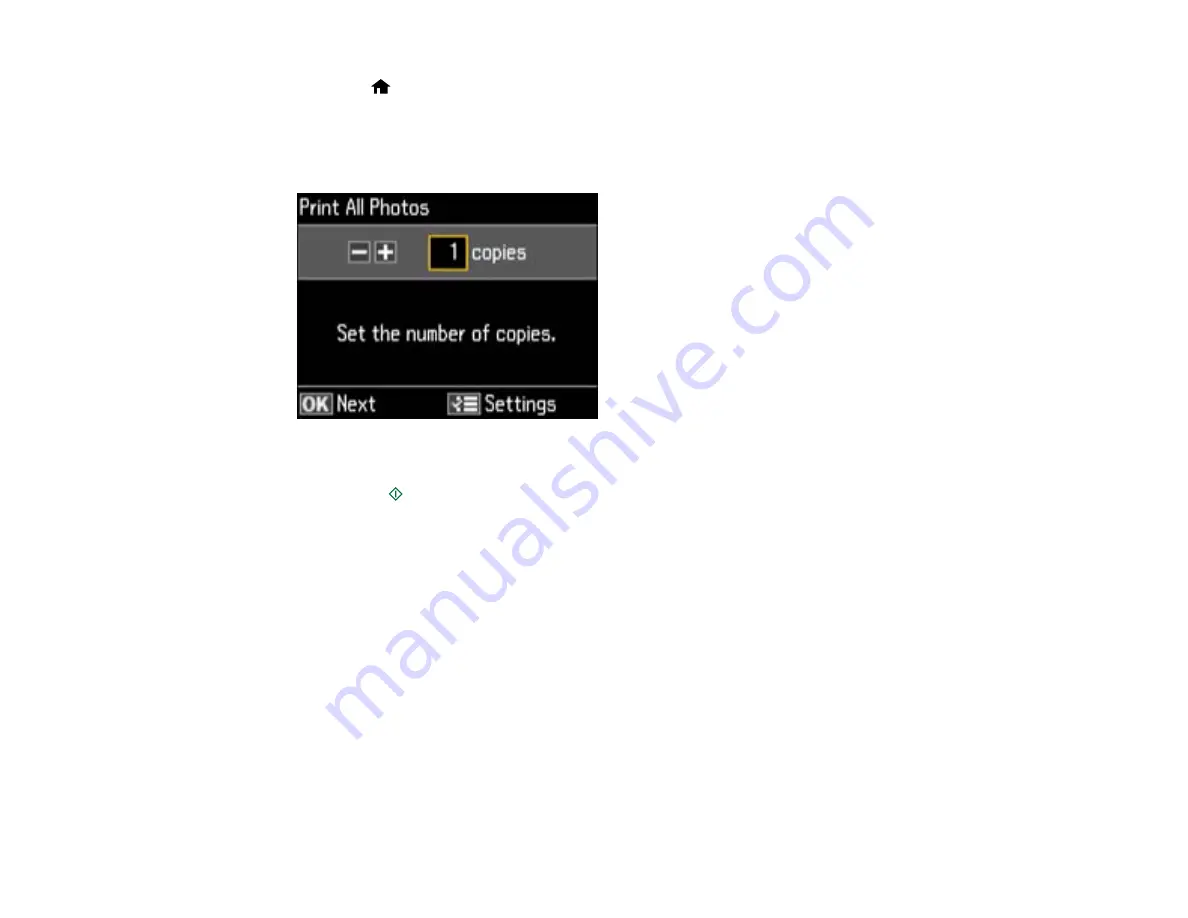
1.
Press the
Home
button, if necessary.
2.
Press the arrow buttons to select
Print Photos
and press the
OK
button.
3.
Press the arrow buttons to select
Print All Photos
, then press the
OK
button.
You see this screen:
4.
Do one of the following:
• Press the
Start
button to immediately print one copy of all the photos on EPSON Premium
Photo Paper Glossy or EPSON Premium Photo Paper Semi-gloss in this size: 4 × 6 inches
(102 × 152 mm).
• To print one copy of all the photos on a different size or type of paper, continue with the next step.
• To print more than one copy of all the photos, press the
+
or
–
button to select the number (up to
99).
5.
Press the
OK
button to see a preview of the photos that will print.
You see a screen like this:
142
Summary of Contents for Epson Stylus NX530
Page 1: ...EPSON Stylus NX530 User s Guide ...
Page 2: ......
Page 11: ...EPSON Stylus NX530 User s Guide Welcome to the EPSON Stylus NX530 User s Guide 11 ...
Page 24: ...4 Slide the edge guide shown below to your paper size 24 ...
Page 29: ...2 Pull out the paper cassette 3 Slide the edge guides outward 29 ...
Page 34: ...2 Pull out the paper cassette 3 Slide the edge guides outward 34 ...
Page 100: ...100 ...
Page 110: ...3 Adjust the scan area as necessary 110 ...
Page 117: ...117 ...
Page 125: ...3 Adjust the scan area as necessary 125 ...
Page 131: ...4 Select your scan settings as necessary 131 ...
Page 175: ...175 ...
Page 180: ...180 ...
Page 186: ...186 ...






























