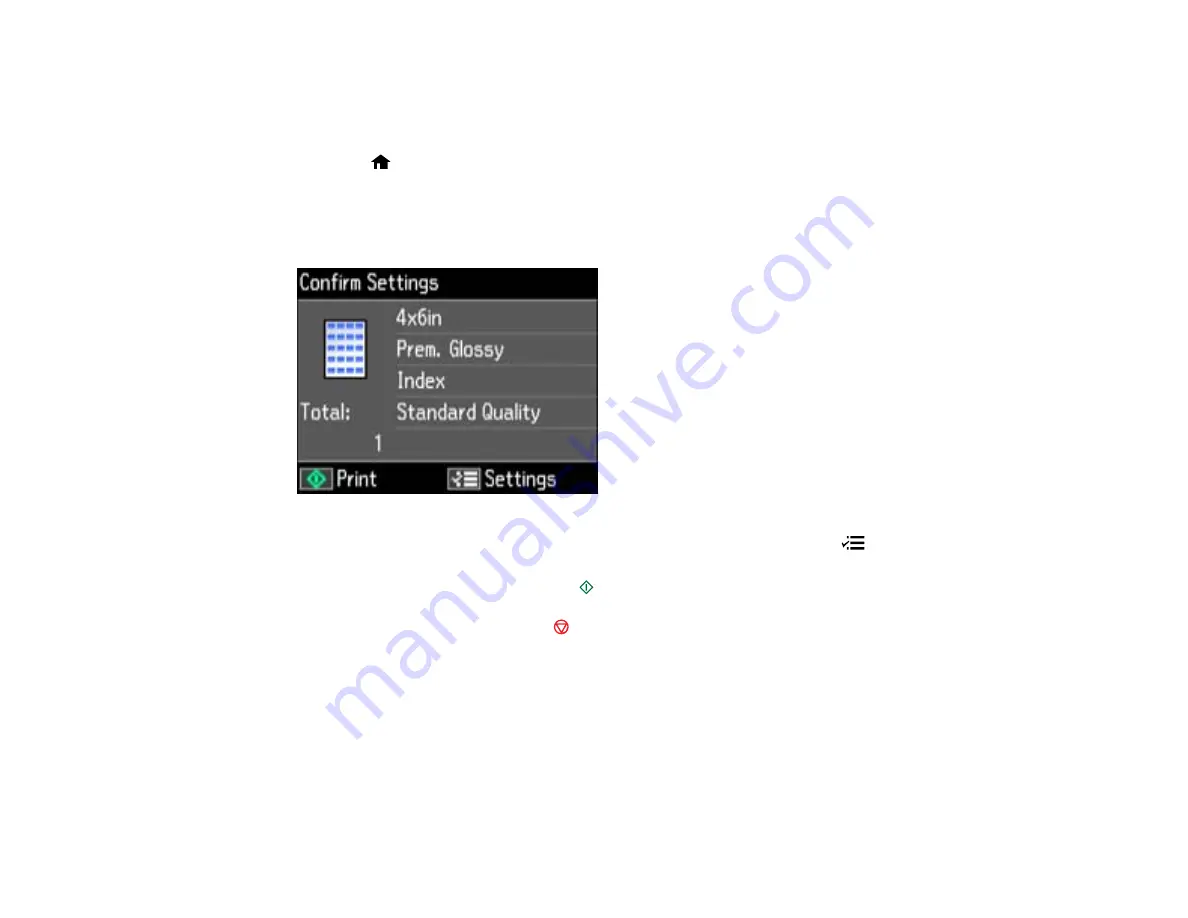
Printing Photo Proofsheets
You can print a proof sheet containing small versions of all the photos on your memory card or other
device.
1.
Press the
Home
button, if necessary.
2.
Press the arrow buttons to select
Print Photos
and press the
OK
button.
3.
Press the arrow buttons to select
Print Proof Sheet
and press the
OK
button.
You see this screen:
4.
To change any of the print settings displayed on the LCD screen, press the
Menu
button, select
Print Settings
, press the
OK
button, and select the necessary settings.
5.
When you are ready to print, press the
Start
button.
Note:
To cancel printing, press the
Stop/Clear Settings
button.
Parent topic:
Related references
Print Setting Options - Photo Mode
Transferring Photos on a Memory Card
You can transfer photos to and from a memory card inserted into your product's memory card slots.
Setting Up File Sharing for Photo Transfers From Your Computer
153
Summary of Contents for Epson Stylus NX530
Page 1: ...EPSON Stylus NX530 User s Guide ...
Page 2: ......
Page 11: ...EPSON Stylus NX530 User s Guide Welcome to the EPSON Stylus NX530 User s Guide 11 ...
Page 24: ...4 Slide the edge guide shown below to your paper size 24 ...
Page 29: ...2 Pull out the paper cassette 3 Slide the edge guides outward 29 ...
Page 34: ...2 Pull out the paper cassette 3 Slide the edge guides outward 34 ...
Page 100: ...100 ...
Page 110: ...3 Adjust the scan area as necessary 110 ...
Page 117: ...117 ...
Page 125: ...3 Adjust the scan area as necessary 125 ...
Page 131: ...4 Select your scan settings as necessary 131 ...
Page 175: ...175 ...
Page 180: ...180 ...
Page 186: ...186 ...






























