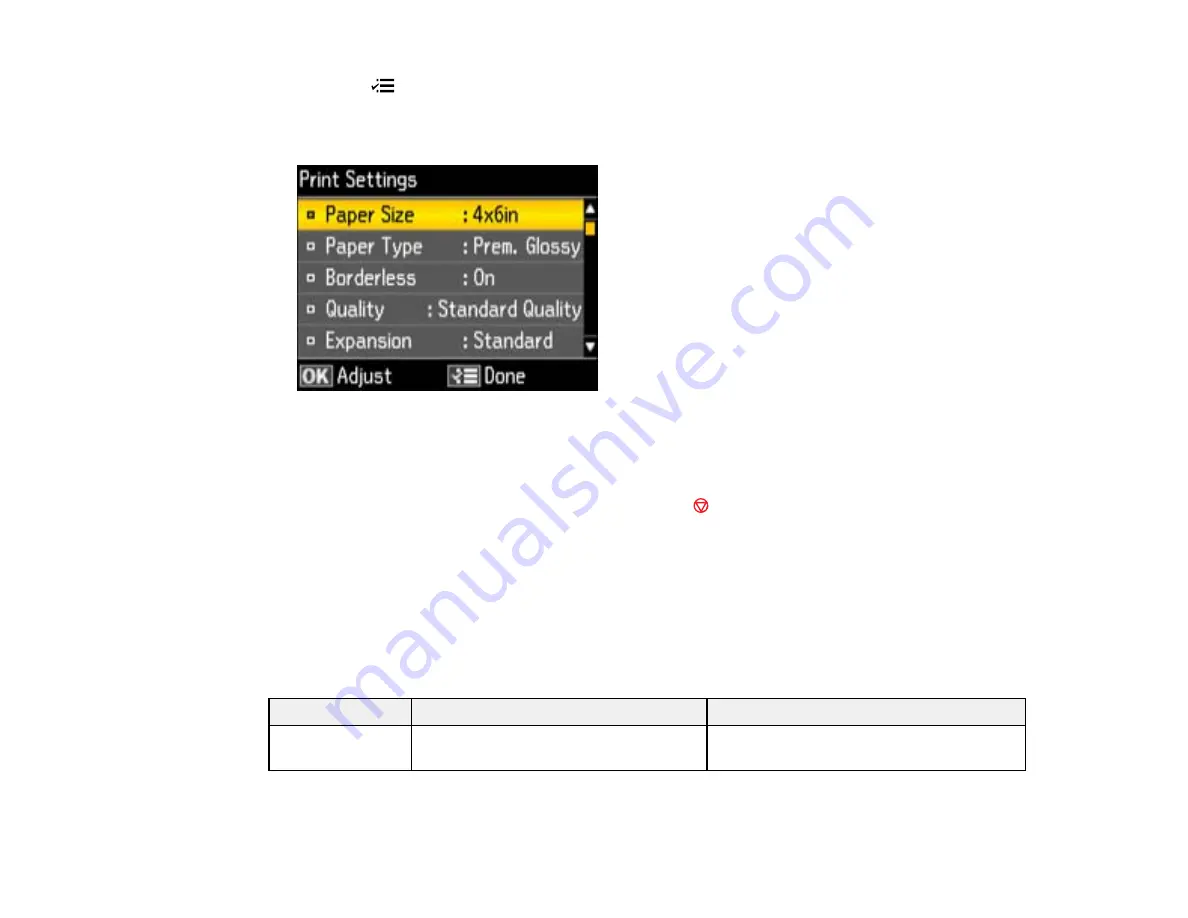
1.
Press the
Menu
button.
2.
Press the arrow buttons to select
Print Settings
and press the
OK
button.
You see this screen:
3.
Select a print setting and press the
OK
button.
4.
Select an option for the setting.
Note:
To clear any previously used settings, press the
Stop/Clear Settings
button.
5.
When you finish selecting settings, press the
OK
button.
Parent topic:
Related references
Print Setting Options - Photo Mode
Print Setting Options - Photo Mode
Select the
Print Settings
options you want to use when printing photos displayed on the LCD screen.
Print settings
Available options
Description
Paper Size
Various paper sizes
Indicates the size of paper you have
loaded
149
Summary of Contents for Epson Stylus NX530
Page 1: ...EPSON Stylus NX530 User s Guide ...
Page 2: ......
Page 11: ...EPSON Stylus NX530 User s Guide Welcome to the EPSON Stylus NX530 User s Guide 11 ...
Page 24: ...4 Slide the edge guide shown below to your paper size 24 ...
Page 29: ...2 Pull out the paper cassette 3 Slide the edge guides outward 29 ...
Page 34: ...2 Pull out the paper cassette 3 Slide the edge guides outward 34 ...
Page 100: ...100 ...
Page 110: ...3 Adjust the scan area as necessary 110 ...
Page 117: ...117 ...
Page 125: ...3 Adjust the scan area as necessary 125 ...
Page 131: ...4 Select your scan settings as necessary 131 ...
Page 175: ...175 ...
Page 180: ...180 ...
Page 186: ...186 ...






























