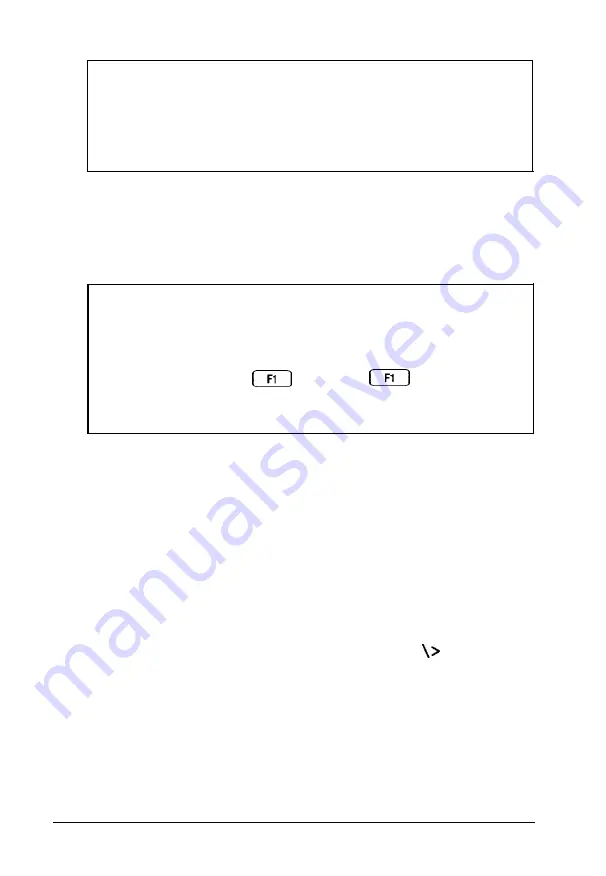
Note
If you or your dealer has made a major change to your
system, such as adding a disk drive, the computer may take
a few minutes to complete power-on diagnostics the first
time you turn it on.
When the system has successfully completed its diagnostics,
you see the following prompt:
Press <DEL> to
start
SETUP
Note
If your computer’s configuration does not match the
information stored in the computer’s CMOS RAM (defined
through the SETUP program), you see an error message and
a prompt to press the
key. Press
to continue.
Then run the SETUP program to correct the information.
(See Chapter 2 of the
Setup Guide
for instructions.)
If you do not want to run SETUP, ignore the prompt. After a
few seconds, the computer either loads the operating system
from the hard disk or the diskette in drive A or prompts you
for the password (if you have set one). When you enter the
correct password, the computer loads the operating system.
What happens next depends on how your computer is set up.
If it is configured to automatically load a program (such as
Microsoft Windows or a word processing program), you see
the first menu or screen display of that program. If not, you
may see the operating system prompt, such as
C
: or
A>.
See
your application program manuals for further instructions.
1-4
Using
Your
Computer
Summary of Contents for Endeavor WG
Page 1: ......
Page 3: ...EPSON User s Guide This manual is printed on recycled paper and is 100 recyclable ...
Page 13: ...Glossary Index xi ...
Page 201: ...400195900 ...
















































