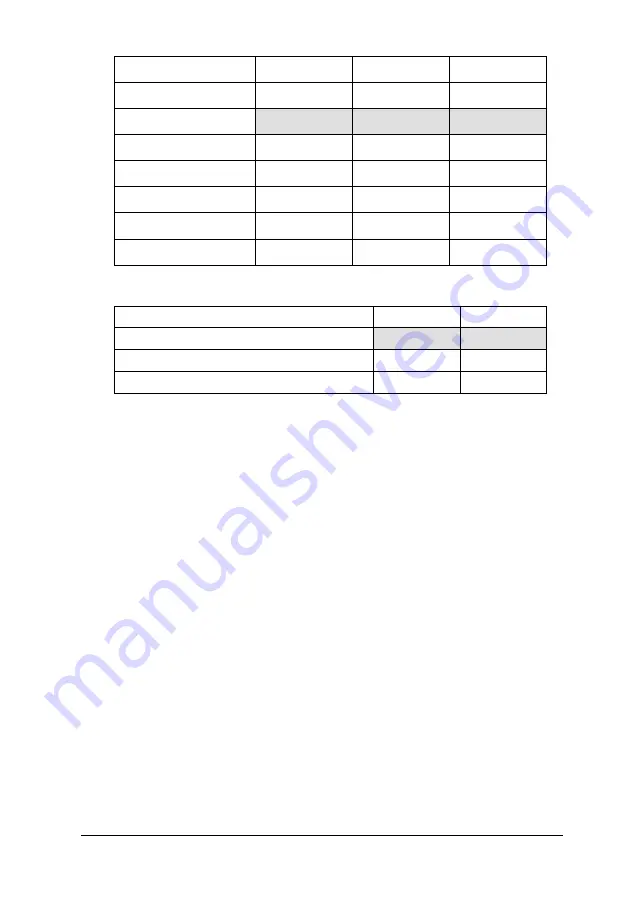
Baud rate settings
Setting
SW 1-1
SW 1-2
SW 1-3
19200 bps
OFF
OFF
OFF
9600 bps
ON
OFF
OFF
4800 bps
OFF
ON
OFF
2400 bps
ON
ON
OFF
1200 bps
OFF
OFF
ON
600 bps
ON
OFF
ON
300 bps
OFF
ON
ON
Printer type for direct printing
Printer type
SW 1-7
SW 1-8
EPSON 24-pin color printer (80 col.)
OFF
OFF
EPSON Stylus Color
ON
OFF
EPSON 24-pin color printer (136 col.)
ON
ON
Note:
To use the direct printing function, SW 2-8 should also be set to
ON.
No other combination of SW 1-7 and SW 1-8 should be made.
Direct printing is available only when the GT-6500 is directly
connected to a printer through the parallel interface. This function
has no relation to ordinary software controls. See the GT-6500
user’s guide for further details.
Scanner Model Technical Data
B-35
Summary of Contents for EMP-TW 1000
Page 4: ...iv ...
Page 11: ...Introduction Introduction 1 ...
Page 14: ...4 Introduction ...
Page 36: ...Halftone mode C None Dither mode A Dither mode B Dither mode C Dither mode D 1 22 Overview ...
Page 39: ...Chapter 2 Command Usage 2 Command Usage 2 1 ...
Page 72: ...Color page scanning Use when sending color page data 2 34 Command Usage ...
Page 95: ...Chapter 3 Command Reference 3 Command Reference 3 1 ...
Page 131: ...Parameter range Default value i 00H center Command Reference 3 37 ...
Page 157: ...Command Reference 3 63 ...
Page 163: ...Appendix A Interface Specifications A Interface Specifications A 1 ...
Page 182: ...A 20 Interface Specifications ...
Page 183: ...Appendix B Scanner Model Technical Data B Scanner Model Technical Data B 1 ...
Page 268: ...B 86 Scanner Model Technical Data ...
















































