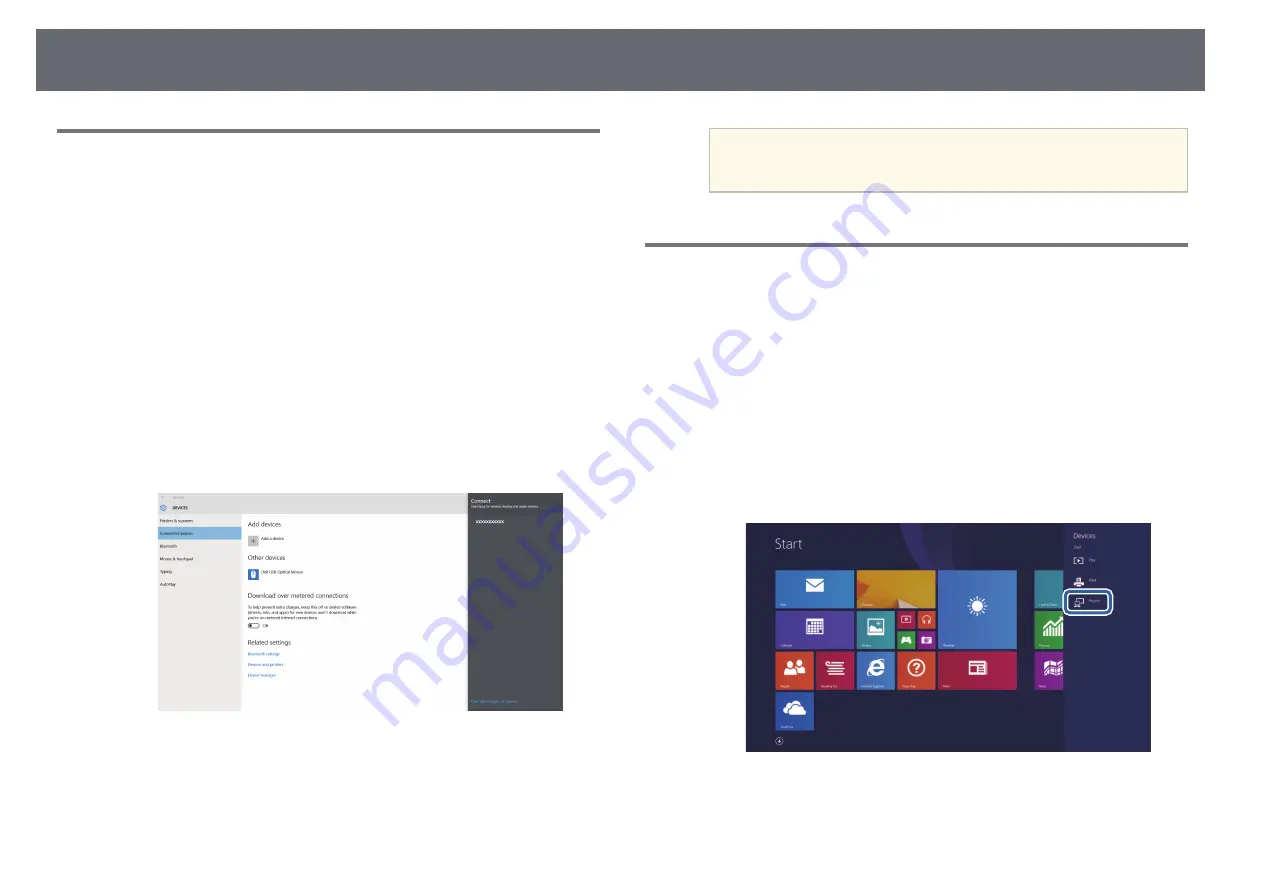
Sharing Mobile Device Screen Using Screen Mirroring
55
Connecting Using Screen Mirroring in Windows 10
You can set up your computer for wireless projection and play audio through
the external speaker system connected to the base unit by connecting using
Screen Mirroring.
a
Select the Screen Mirroring setting on your base unit as necessary.
b
Press the [LAN] button on the remote control to switch to the Screen
Mirroring source.
You see the network information screen.
c
Hold down the Windows key and press K on your keyboard at the
same time.
You see a list of available devices.
d
Select the base unit's Base Unit Name from the list.
e
If you see the PIN entry screen on your computer, enter the PIN code
displayed on the network information screen or at the bottom right of
the projected image.
The external display equipment connected to the base unit displays the
image from your computer.
a
It may take some time until the connection is established. While
connecting, do not disconnect the base unit's AC adapter. Doing
so may cause your device to freeze or malfunction.
Connecting Using Screen Mirroring in Windows 8.1
You can set up your computer for wireless projection from Charms in
Windows 8.1. You can play audio through the external speaker system
connected to the base unit by connecting using Screen Mirroring.
a
Select the Screen Mirroring setting on your base unit as necessary.
b
Press the [LAN] button on the remote control to switch to the Screen
Mirroring source.
You see the network information screen.
c
On your computer, select Devices from Charms and select Project.
Summary of Contents for ELPWT01
Page 1: ...User s Guide ...






























