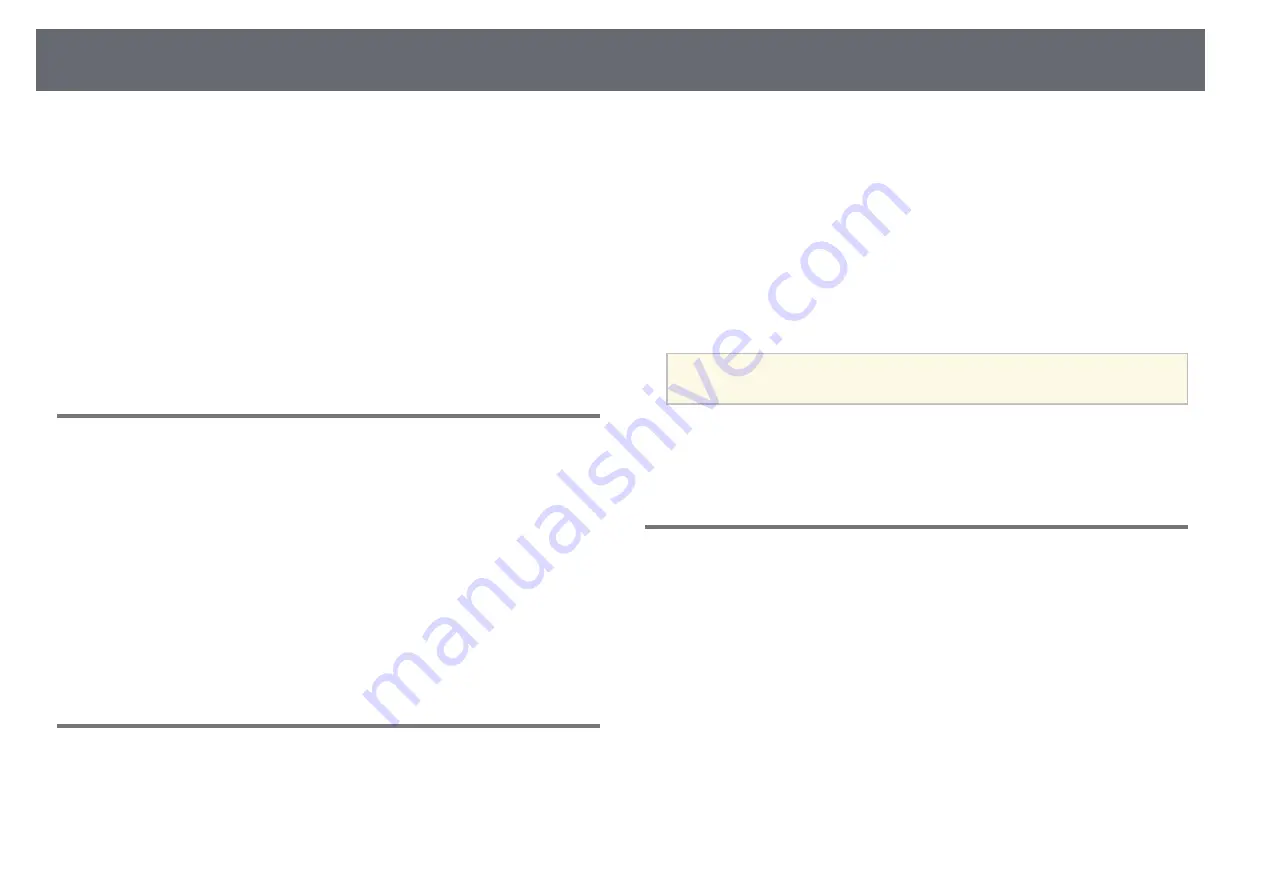
Solving Network Problems
108
Check the solutions in these sections if you have problems using the base unit
on a network.
g
g
Related Links
• "Solutions When Wireless Authentication Fails"
• "Solutions When You Cannot Access the Base Unit Through the Web"
• "Solutions When the Image Contains Static During Network Projection"
• "Solutions When You Cannot Connect Using Screen Mirroring"
• "Solutions When You Cannot Use Two Screen Mirroring Sources"
• "Solutions When the Image or Sound Contains Static During Screen
Solutions When Wireless Authentication Fails
If you are having trouble with the authentication, try the following solutions:
• If the wireless settings are correct, but authentication fails, you may need to
update the Date & Time settings in the base unit's Management menu.
• Check the Security settings in the base unit's Network menu.
s
Network > Network Settings > Wireless LAN > Security
• If the access point security is WPA3-EAP, change the access point setting to
WPA2/WPA3-EAP.
g
g
Related Links
• "Base Unit Administration Settings - Management Menu"
• "Network Menu - Wireless LAN Menu"
Solutions When You Cannot Access the Base Unit
Through the Web
If you are unable to access the base unit through a Web browser, make sure
you are using the correct ID and password.
• For the user ID, enter EPSONWEB. (You cannot change the user ID.)
• For the password, enter the password set in the base unit's Network menu.
The default password is admin.
• For the infrastructure mode, make sure you have access to the network the
base unit is on.
• If your Web browser is set up to connect via a proxy server, the Epson Web
Control screen cannot be displayed. Make settings for a connection without
using a proxy server.
• Make sure the network device is turned on. After turning on the network
device, turn on the base unit. If you are connecting wirelessly, connect to
devices over a wireless network access point.
a
The user ID and password are case sensitive.
g
g
Related Links
• "Network Menu - Network Settings Menu"
• "Base Unit Feature Settings - Operation Menu"
Solutions When the Image Contains Static During
Network Projection
If the projected image contains static during network projection, try the
following solutions:
• Check for any obstacles between the access point, the computer, the mobile
device, and the base unit, and change their positions to improve
communication.
• Make sure that the access point, the computer, the mobile device and the
base unit are not too far apart. Move them closer together and try to
connect again.
• Check for interference from other equipment, such as a Bluetooth device or
microwave. Move the interfering device farther away or expand your
wireless bandwidth.
• Reduce the number of connected devices if the connection speed declines.
Summary of Contents for ELPWT01
Page 1: ...User s Guide ...






























