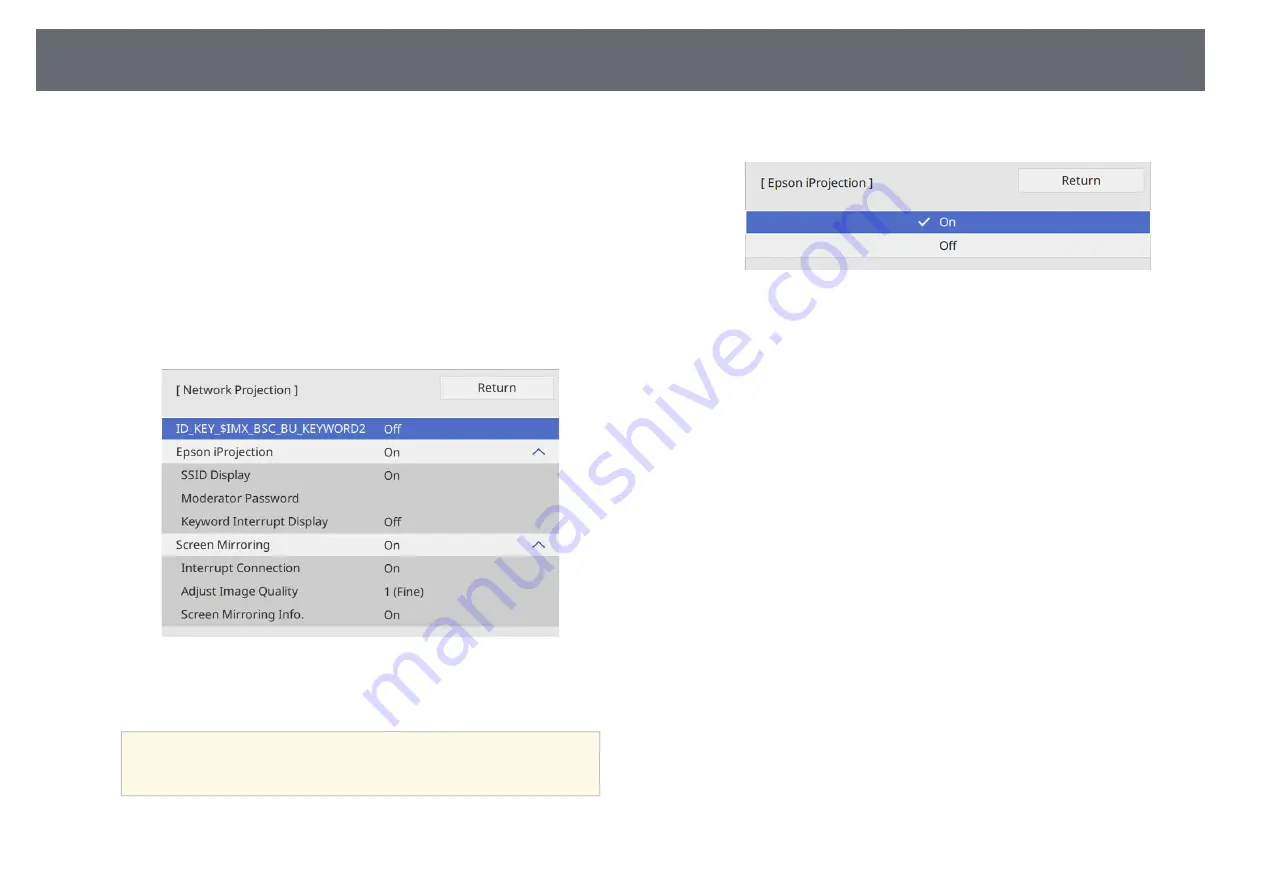
Sharing Computer Screen Using Application (Wired Network Projection)
42
f
Assign the IP settings for your network as necessary.
• If your network assigns addresses automatically, select IP Settings to
set the DHCP setting to On.
• If you must set addresses manually, select IP Settings to set the
DHCP setting to Off, and then enter the base unit's IP Address,
Subnet Mask, and Gateway Address as necessary.
g
To prevent the IP address from being displayed on the network
information screen, set the IP Address Display setting to Off.
h
Select the Network Projection menu and press Enter button.
i
Turn on the Base Unit Keyword setting if you want to prevent access
to the base unit by anyone not in the room with it.
a
When you turn on this setting, you must enter a displayed,
randomized keyword from a computer using Epson iProjection
to access the base unit and share the current screen.
j
Set the Epson iProjection setting to On.
k
Select the options as necessary.
• Moderator Password lets you enter a four-digit number password
for accessing the base unit as a moderator using Epson iProjection.
(No password is set by default.)
• Keyword Interrupt Display lets you select whether to display a base
unit keyword on the projected image when accessing the base unit
using Epson iProjection.
l
When you finish selecting settings, go back to the Network Settings
screen, select Set, and follow the on-screen instructions to save your
settings and exit the menus.
m
Press the [LAN] button on the remote control.
Summary of Contents for ELPWT01
Page 1: ...User s Guide ...






























