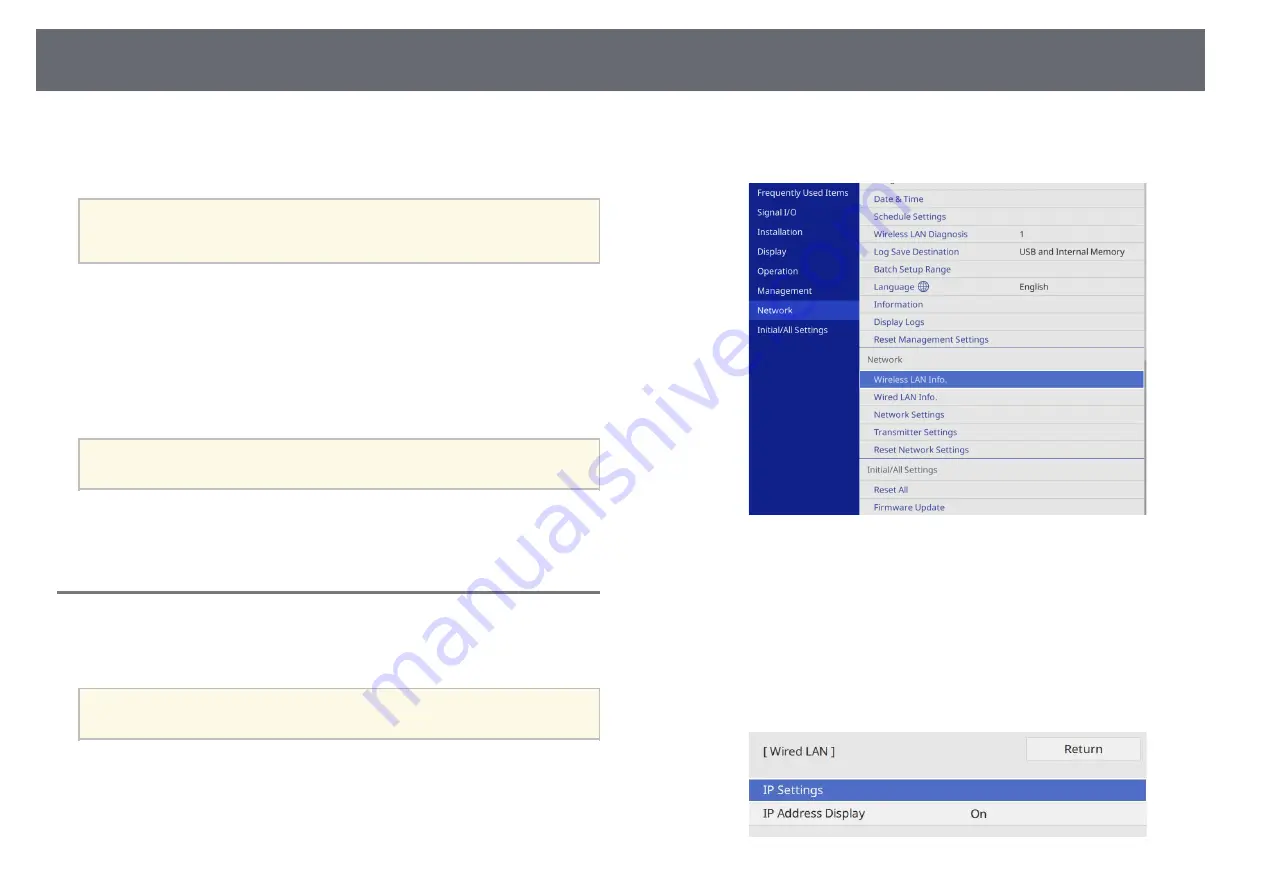
Sharing Computer Screen Using Application (Wired Network Projection)
41
You can send images to your receiver (base unit or supported projector)
through a wired network. To do this, connect the receiver to your network,
and then set up your receiver and computer for network projection.
a
If you are using Epson Wireless Presentation System (ELPWP10) with
the supported projector, see your projector
User's Guide
on network
settings for the projector.
After connecting and setting up the receiver as described here, download and
install Epson iProjection (Windows/Mac) from the following Web site.
Epson iProjection software sets up your computer for network projection. It
also allows you to hold interactive meetings by projecting user's computer
screens over a network. See the
Epson iProjection Operation Guide
(Windows/Mac)
for instructions.
a
Make sure you have installed the latest version of Epson iProjection.
g
g
Related Links
• "Selecting Wired Network Settings"
Selecting Wired Network Settings
Before you can project from computers on your network, you need to select
network settings on the base unit.
a
Make sure you already connected the base unit to your wired network
using the LAN port.
a
Press the [Menu] button, select the Network menu, and press Enter
button.
b
Select Network Settings and press Enter button.
c
To identify the base unit over the network, select Base Unit Name and
enter a name up to 16 alphanumeric characters long.
d
Set the Priority Control Interface setting to Wired LAN.
e
Select the Wired LAN menu and press Enter button.
Summary of Contents for ELPWT01
Page 1: ...User s Guide ...






























