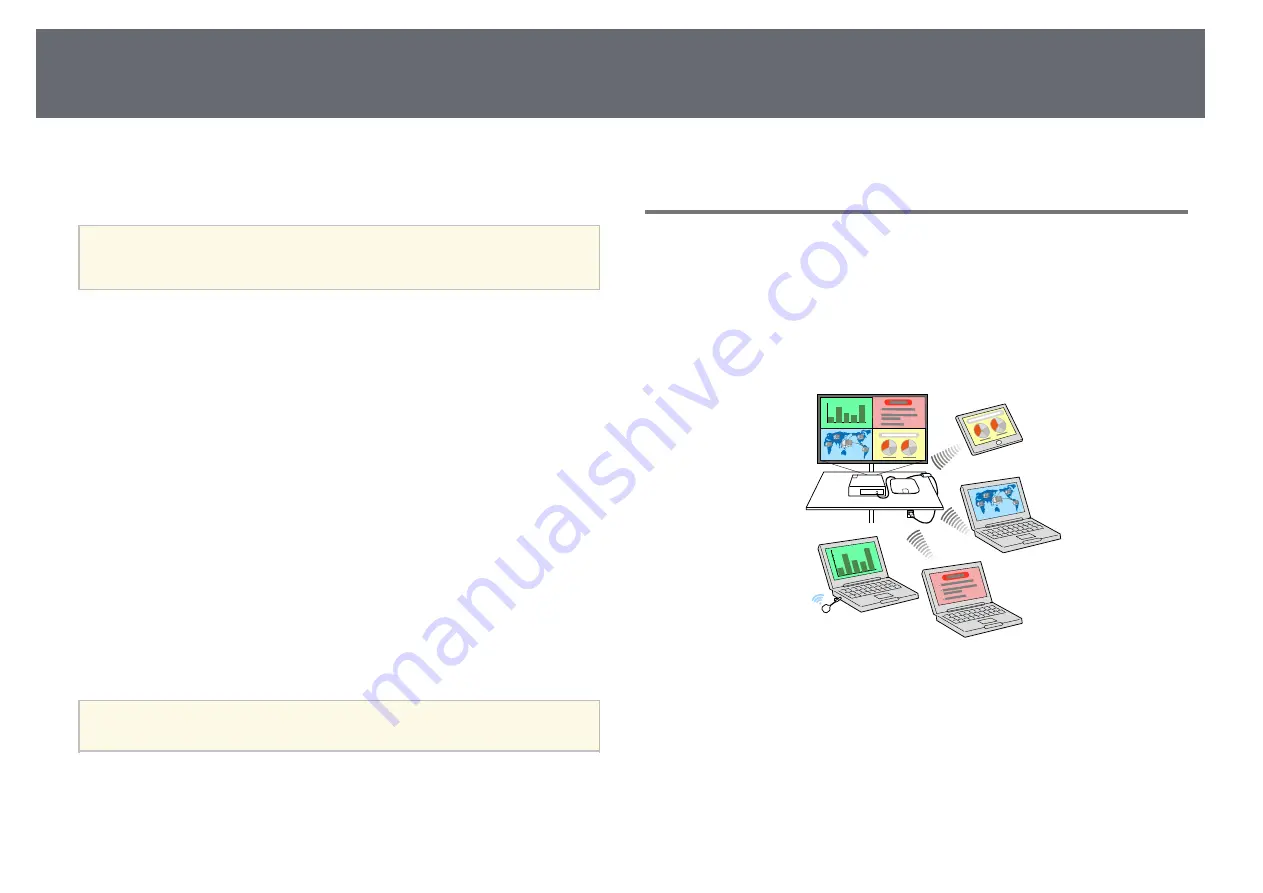
Sharing Computer Screen or Mobile Device Screen Using Application (Wireless Network
Projection)
44
You can send images to your receiver (base unit or supported projector)
through a wireless network.
You can connect the receiver to your wireless network by configuring the
connection manually using the receiver's Network menus.
a
If you are using Epson Wireless Presentation System (ELPWP10) with
the supported projector, see your projector
User's Guide
on network
settings for the projector.
After setting up the receiver, download and install the network software from
the following Web site.
Use the following software and documentation to set up and control wireless
projection:
• Epson iProjection (Windows/Mac) software allows you to hold interactive
meetings by projecting the computer screens of users over a network. See
the
Epson iProjection Operation Guide (Windows/Mac)
for instructions.
• Epson iProjection (iOS/Android) app allows you to project from iOS or
Android devices.
You can download Epson iProjection for free from the App Store or Google
Play. Any fees incurred when communicating with the App Store or Google
Play are the responsibility of the customer.
• Epson iProjection (Chromebook) app allows you to project from
Chromebook devices.
You can download Epson iProjection from the Chrome Web Store. Any fees
incurred when communicating with the Chrome Web Store are the
responsibility of the customer.
a
Make sure you have installed the latest version of Epson iProjection on
your device.
g
g
Related Links
• "Connection Methods for Wireless Network Projection"
• "Selecting Wireless Network Settings Manually"
• "Setting Up Wireless Network Security for Simple AP Mode"
• "Setting Up Wireless Network Security for Infrastructure Mode"
• "Using a QR Code to Connect a Mobile Device"
Connection Methods for Wireless Network Projection
Choose a connection method for connecting your computer and base unit
over a network based on your network environment.
• Simple AP mode lets you directly connect to smartphones, tablets, or
computers using your base unit as an access point. When you use this
method, connect the base unit using Quick Connection Mode of the Epson
iProjection software or use Screen Mirroring.
• Infrastructure mode lets you connect to smartphones, tablets, or computers
over a wireless network access point. When you use this method, connect
Summary of Contents for ELPWT01
Page 1: ...User s Guide ...






























