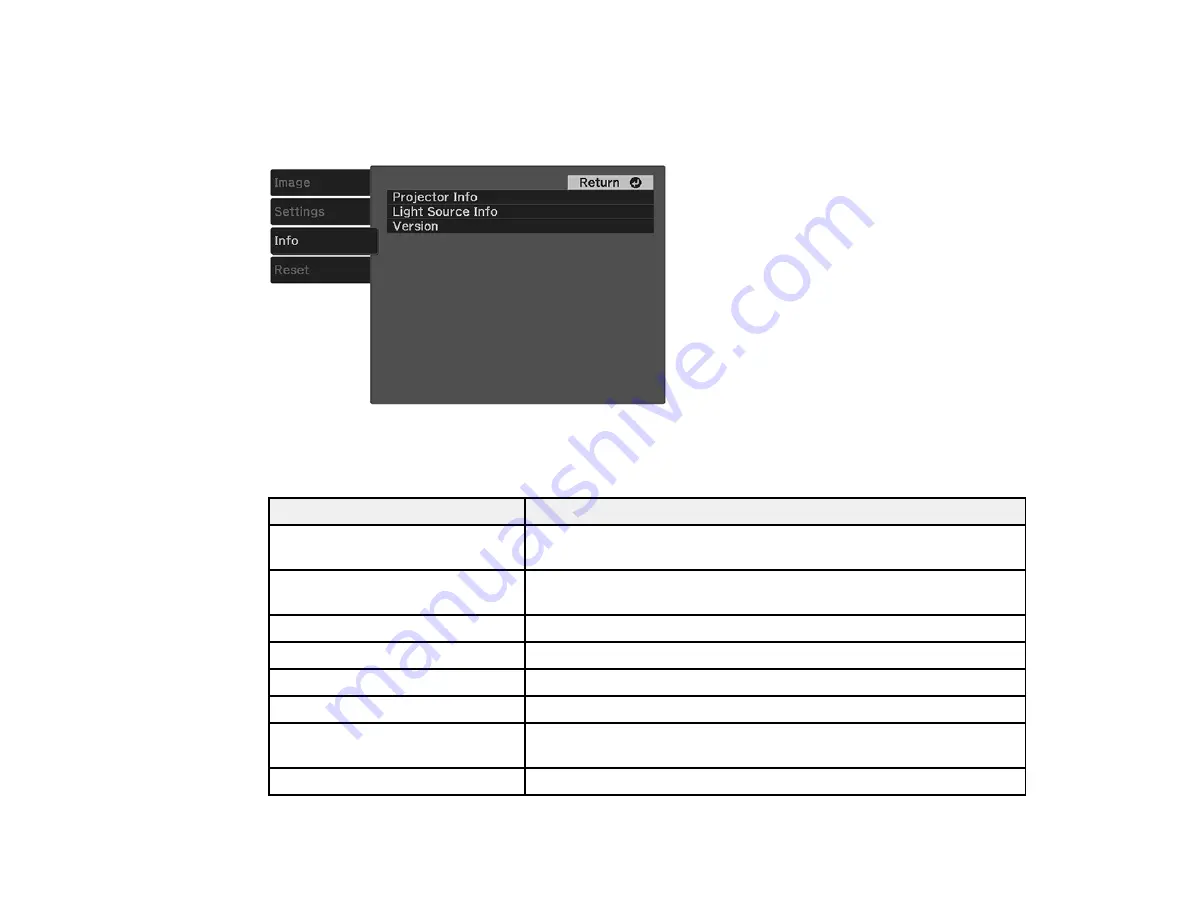
75
Projector Information Display - Info Menu
You can display information about the projector and input sources by viewing the Info menu. However,
you cannot change any settings in the menu.
Select
Projector Info
to display the settings described below. Select
Light Source Info
to display the
projector's light source information. Select
Version
to display the projector's firmware version.
Information item
Description
Operation Hours
Displays the number of hours (
H
) the projector has been used since
it was turned on
Source
Displays the name of the port to which the current input source is
connected
Input Signal
Displays the input signal setting of the current input source
Resolution
Displays the resolution of the current input source
Refresh Rate
Displays the refresh rate of the current input source
Sync Info
Displays information that may be needed by a service technician
Status
Displays information about projector problems that may be needed
by a service technician
Product Name
Displays the projector's model name
Summary of Contents for EF-100 Series
Page 1: ...EF 100WATV EF 100BATV User s Guide ...
Page 2: ......
Page 18: ...18 Projector Parts Remote Control Projector remote control 1 power button ...
Page 20: ...20 Remote control for Android TV 1 power button 2 Directional pad ...
Page 23: ...23 Front Rear Front ceiling ...
Page 35: ...35 1 Open the audio out port cover 2 Insert the headphone jack into the audio out port ...
Page 112: ...112 Side As with any bright source do not stare into the beam RG2 IEC EN 62471 5 2015 ...
















































