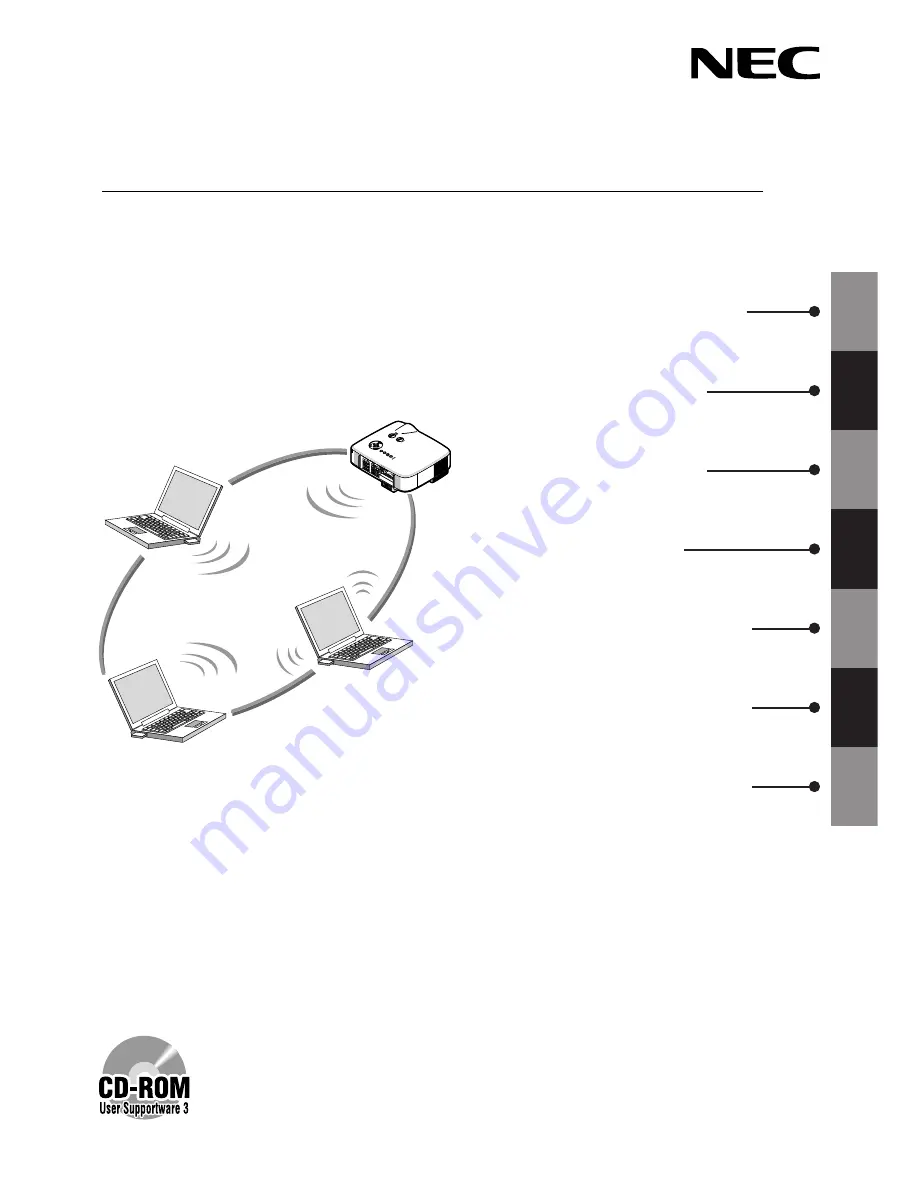
1
2
4
5
6
7
1. What You Can Do with User
Supportware 3
2. Operating Environment
4. Attaching LAN Card
5. Setting the LAN Setting of
Projector
6. Setting the LAN Setting of
Personal Computer ([Example]
Wireless LAN of Windows
XP:Ad Hoc connection)
7. Refer to “User’s Guide” and
Help
Install in the PC the software stored in the User Supportware 3 CD-ROM.
This manual describes the LAN settings to use the software programs included in
the supplied User Supportware 3 CD-ROM. For how to operate each software
program, refer to “User’s Guide” (PDF) on User Supportware 3 CD-ROM.
NP2000 / NP1000
Wired and Wireless Network Setup Guide
PC C
ARD
LAM
P
STA
TUS
POW
ER
ON/S
TAN
D B
Y
SOU
RCE
AUT
O A
DJU
ST
3D R
EFO
RM
SELE
CT
PC C
ARD
LAM
P
STA
TUS
POW
ER
ON/S
TAN
D B
Y
SOU
RCE
AUT
O A
DJU
ST
3D R
EFO
RM
LEN
S SH
IFT
LEFT
RIGH
T
DOWN
UP
3
3. Connecting LAN Cable
NEC Projector
Содержание NP1000
Страница 37: ...35 MEMO...
Страница 38: ...36 MEMO...


































