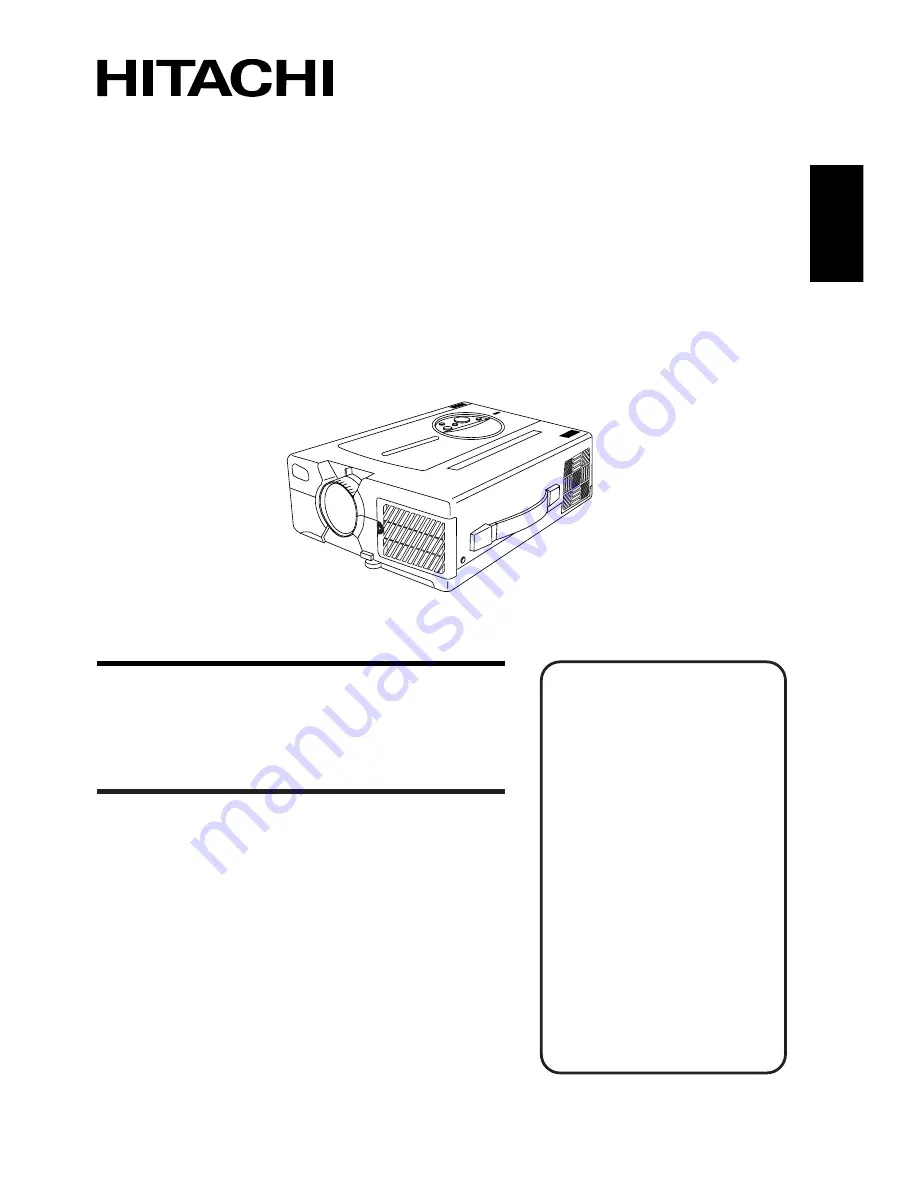
ENGLISH
This Liquid Crystal Projector can display various computer
signals and NTSC/PAL/SECAM video signals.
Outline
(1) High brightness
A highly efficient optical system with a UHB lamp
ensures high brightness.
(2) High resolution
Three separate high-definition liquid crystal panels are
used for the R, G and B signals.
(3) Compact size, light weight for portability
(4) RGB output terminal
(5) RS232C Communication
(6) Mouse emulation
(7) Manual zoom and manual focus functions
(8) Complies with VESA DDC1/2B specifications
(9) Auto-adjustment function
Contents
Page
Features
Liquid Crystal Projector
Model name
Thank you very much for purchasing this hitachi Liquid Crystal Projector.
Please read this operating guide to use correctly.
After reading this manual, keep it carefully for
future reference.
OPERATING GUIDE
CP-S845W
B
efore use ......................................3
Contents of shipping box..................8
Names and functions of each part ..8
Installation ....................................12
Basic operations ............................13
Adjustments and functions ............16
Connection to the video signal
terminals ................................20
Connection to the RGB signal
terminal ..................................20
Connection to the control
signal terminal ........................23
Example of system setup ..............28
Cleaning the air filter ......................29
Lamp ..............................................30
Message table ................................32
When you think something wrong ..33
Specifications ................................34


































