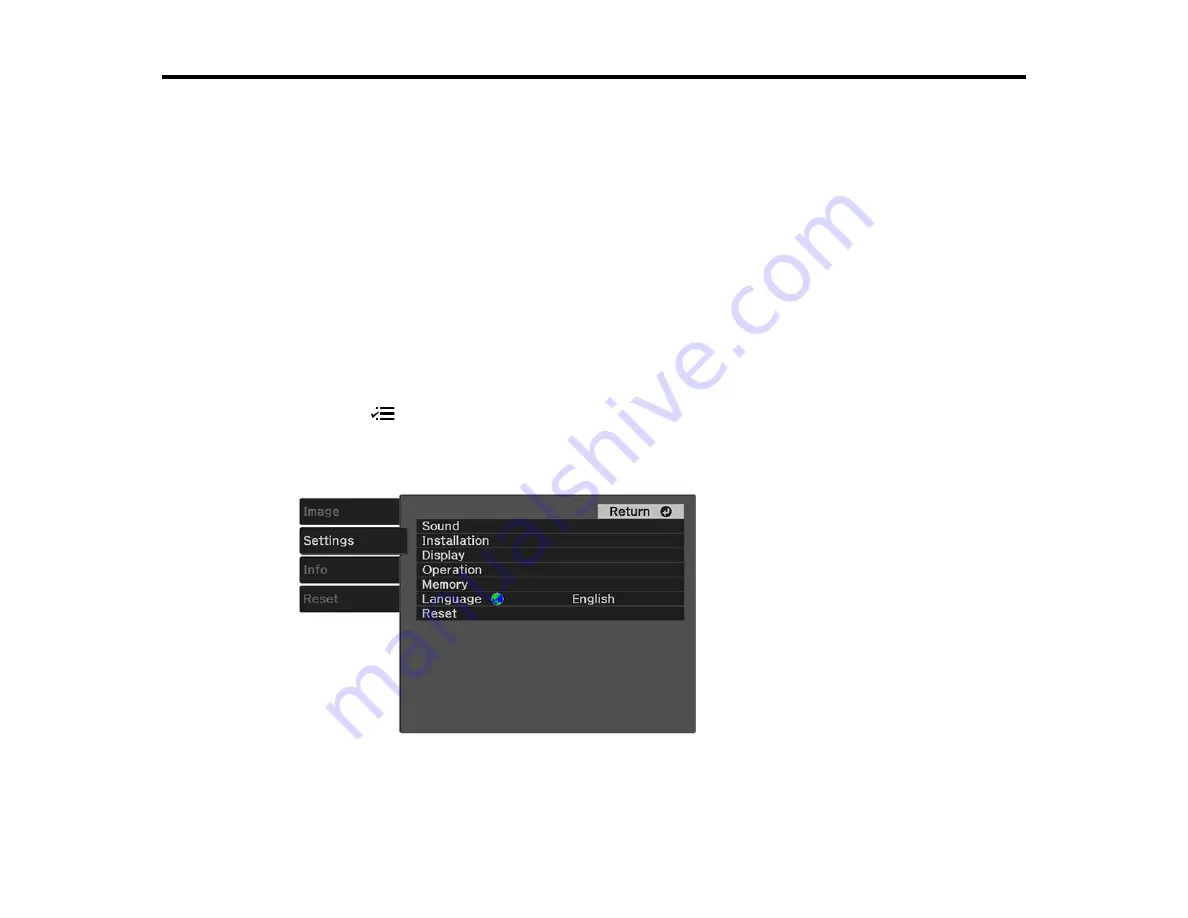
60
Adjusting Projector Features
Follow the instructions in these sections to use your projector's feature adjustments.
Operating Connected Devices Using the HDMI Link Features
Shutting Off the Picture and Sound Temporarily
Projector Security Features
Operating Connected Devices Using the HDMI Link Features
You can use the projector remote control to control certain features of devices connected to the
projector's HDMI port.
Note:
The connected device and HDMI cable must meet the HDMI CEC standard. The device must also
be configured; see the documentation that came with the device. All devices or functions may not
operate properly.
1.
Press the
menu button on the projector remote control.
2.
Press the arrow buttons to select the
Settings
menu and press
Enter
.
You see this screen:
3.
Select the
Operation
setting and press
Enter
.
4.
Select the
HDMI Link
setting and press
Enter
.
Summary of Contents for EF-100 Series
Page 1: ...EF 100WATV EF 100BATV User s Guide ...
Page 2: ......
Page 18: ...18 Projector Parts Remote Control Projector remote control 1 power button ...
Page 20: ...20 Remote control for Android TV 1 power button 2 Directional pad ...
Page 23: ...23 Front Rear Front ceiling ...
Page 35: ...35 1 Open the audio out port cover 2 Insert the headphone jack into the audio out port ...
Page 112: ...112 Side As with any bright source do not stare into the beam RG2 IEC EN 62471 5 2015 ...






























