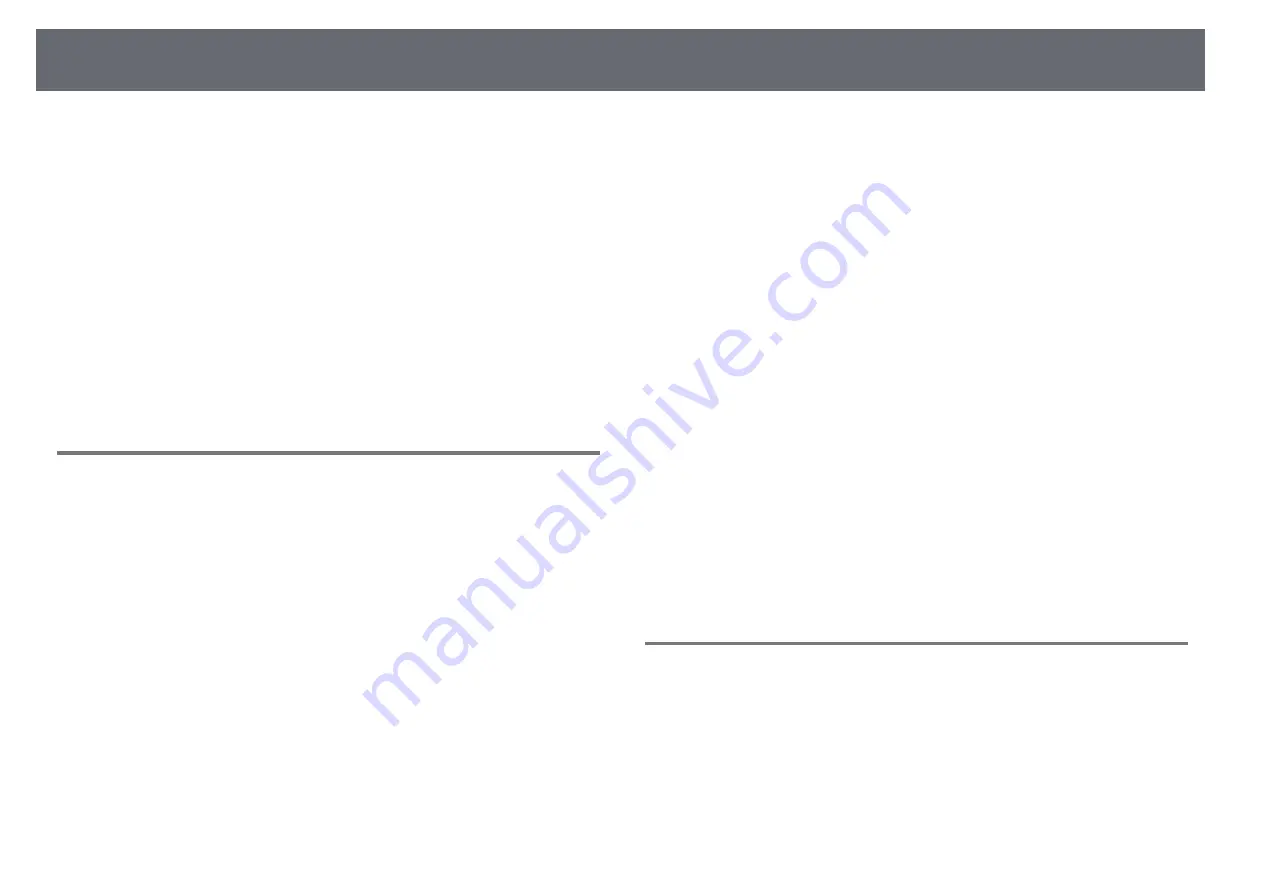
138
Solving Image or Sound Problems
blank screen saver.
Check the solutions in these sections if you have any problems with projected
• Check the settings on the projector's
Signal
menu to make sure they are
images or sound.
correct for the current video source.
• Adjust the
Brightness
setting in the projector's
Image
menu or select the
g
g
Related Links
Normal
as the
Power Consumption
setting in the projector's
ECO
menu.
• "Solutions When No Image Appears"
• "Solutions When Image is Incorrect Using the USB Display Function"
• Check the
Display
setting in the projector's
Extended
menu to make sure
• "Solutions When "No Signal" Message Appears"
Messages
is set to
On
.
• "Solutions When "Not Supported" Message Appears"
• If the projector does not respond when you press the control panel buttons,
• "Solutions When Only a Partial Image Appears"
the buttons may be locked. Unlock the buttons.
• "Solutions When the Image is not Rectangular"
• If the projector does not respond when you press buttons on the remote
• "Solutions When the Image Contains Noise or Static"
control, make sure the remote receivers are turned on.
• "Solutions When the Image is Fuzzy or Blurry"
• For images projected with Windows Media Center, reduce the screen size
• "Solutions When the Image Brightness or Colors are Incorrect"
from full screen mode.
• "Solutions to Sound Problems"
• For images projected from applications using Windows DirectX, turn off
• "Solutions When Image File Names are not Displayed Correctly in PC Free"
DirectX functions.
• The projector may not be able to project copyrighted videos that you play
back on a computer. For more details, see the manual supplied with the
Solutions When No Image Appears
computer.
If no image appears, try the following solutions:
g
g
Related Links
• Press the power button to turn the power on.
• "Input Signal Settings - Signal Menu"
• "Image Quality Settings - Image Menu"
• Make sure the lens cover is open all the way.
• "Projector Setup Settings - ECO Menu"
• Press the [A/V Mute] button on the remote control to see if the image was
• "Projector Setup Settings - Extended Menu"
temporarily turned off.
• "Unlocking the Projector's Buttons"
• If the projector does not respond when you press the [A/V Mute] button, an
internal error may have occurred in the projector. Contact Epson for help.
Solutions When Image is Incorrect Using the USB
• Make sure all necessary cables are securely connected and the power is on
Display Function
for the projector and connected video sources.
• Make sure the image being projected is not completely black (only when
If no image appears or if the image appears incorrectly using the USB Display
projecting computer images).
function, try the following solutions:
• Make sure the projector's menu settings are correct.
• Press the [USB] button on the remote control.
• Press the projector's power button to wake it from standby or sleep mode.
• Make sure the Epson USB Display software has been installed correctly.
Also, check if the connected computer is in sleep mode or displaying a
Install it manually if necessary.
Summary of Contents for EB-S04
Page 1: ...User s Guide ...
Page 45: ...45 Image Shape Projector Feature Settings Settings Menu p 105 g g Related Links ...
Page 97: ...97 Using ESC VP21 Commands Flow control None Data length 8 bit Parity None Stop bit 1 bit ...
Page 102: ...102 Image Quality Settings Image Menu Available Color Modes p 53 g g Related Links ...






























