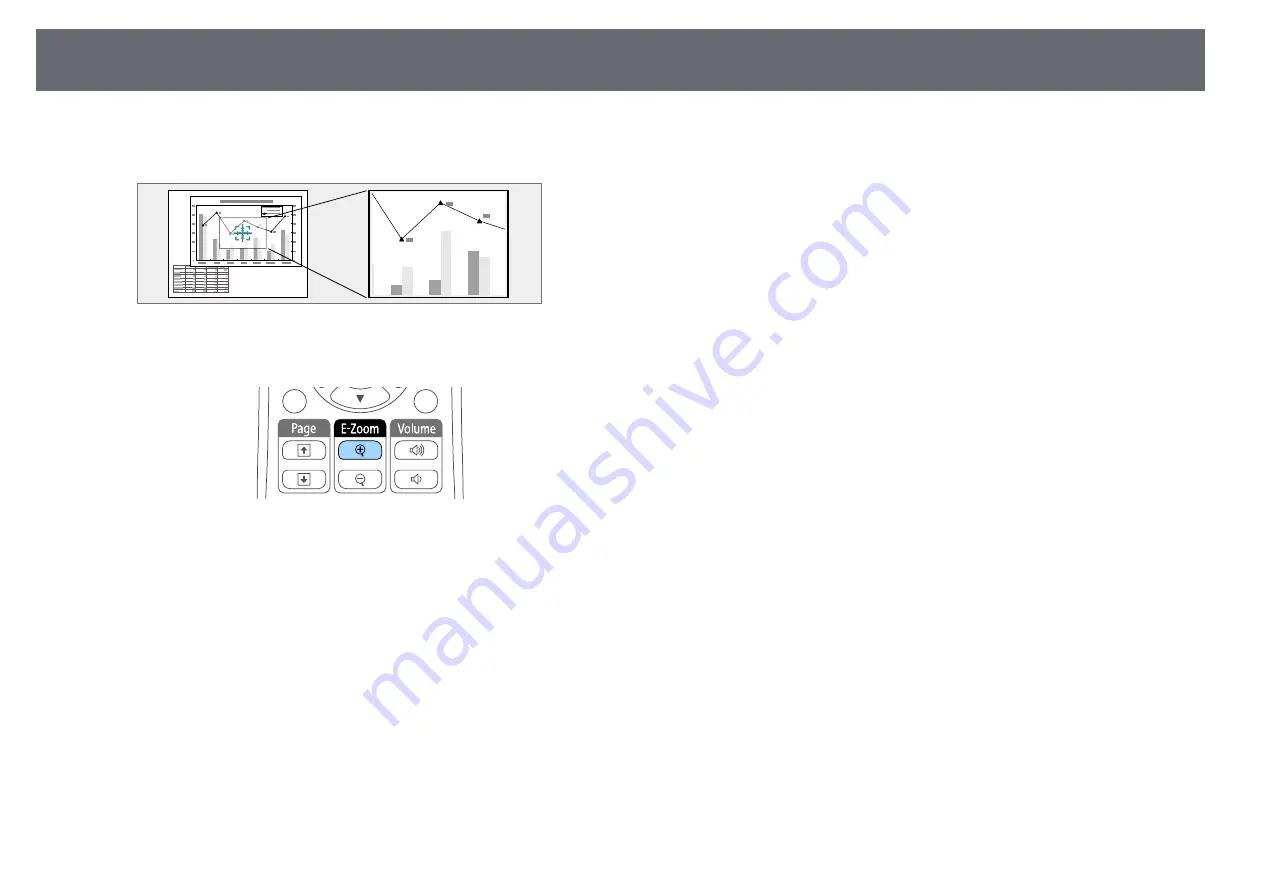
67
Zooming Images
• To return to the original image size, press [Esc].
You can draw attention to parts of a presentation by zooming into a portion
The enlarged image is projected and the enlargement ratio is displayed
of the image and enlarging it on the screen.
on the screen.
a
Press the [E-Zoom +] button on the remote control.
You see a crosshair on the screen indicating the center of the zoom
area.
b
Use the following buttons on the remote control to adjust the zoomed
image:
• Use the arrow buttons to position the crosshair in the image area you
want to zoom into. To move the crosshair diagonally, press any pair
of adjacent arrow buttons at the same time.
• Press the [E-Zoom +] button repeatedly to zoom into the image area.
Press and hold the [E-Zoom +] button to zoom in more quickly. The
selected area can be enlarged to between one to four times in 25
incremental steps.
• To pan around the zoomed image area, use the arrow buttons.
• To zoom out of the image, press the [E-Zoom –] button.
Summary of Contents for EB-S04
Page 1: ...User s Guide ...
Page 45: ...45 Image Shape Projector Feature Settings Settings Menu p 105 g g Related Links ...
Page 97: ...97 Using ESC VP21 Commands Flow control None Data length 8 bit Parity None Stop bit 1 bit ...
Page 102: ...102 Image Quality Settings Image Menu Available Color Modes p 53 g g Related Links ...






























