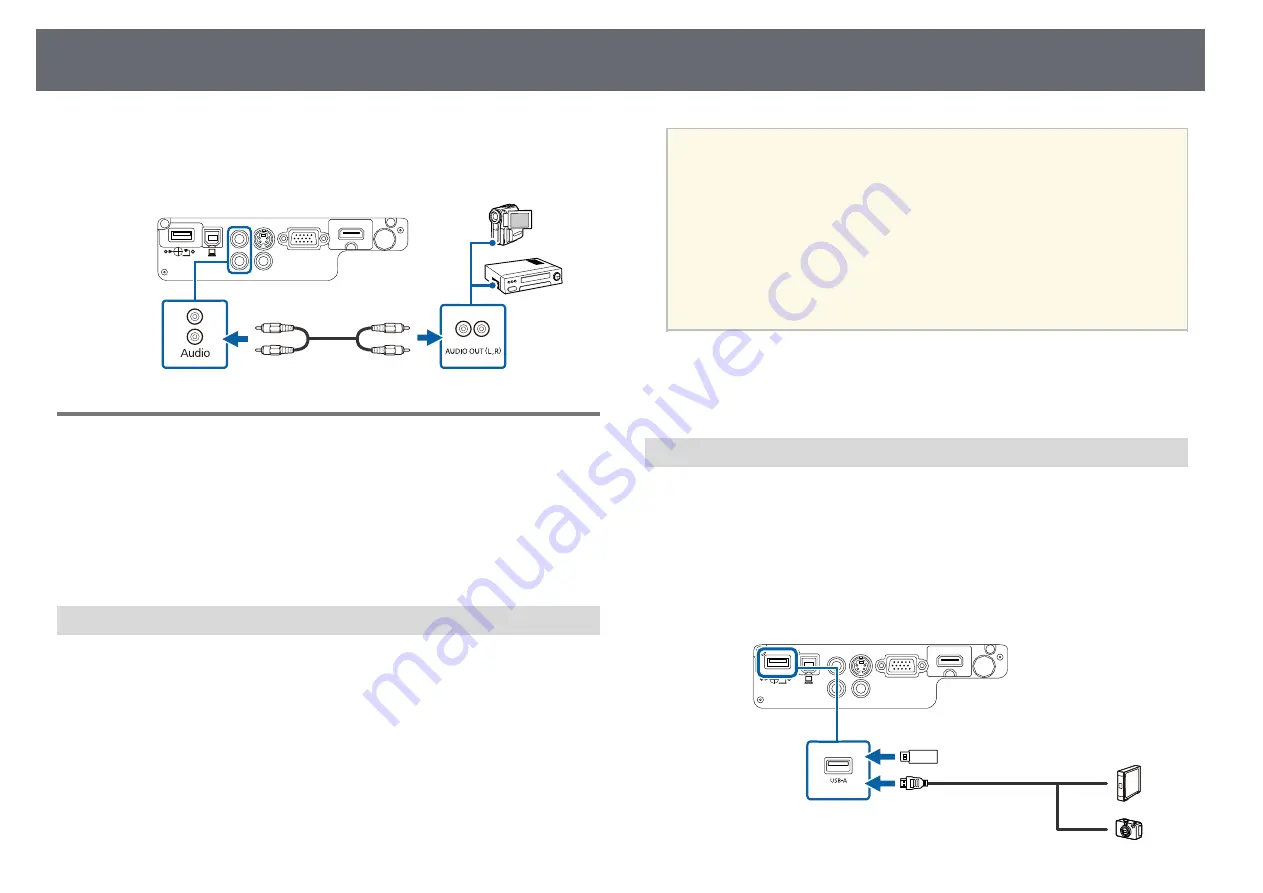
27
Projector Connections
c
Connect the audio cable to your video source's audio-out ports.
• Digital cameras or smartphones must be USB-mounted devices, not
TWAIN-compliant devices, and must be USB Mass Storage Class-
a
compliant.
d
Connect the other end to the projector's Audio ports.
• USB hard drives must meet these requirements:
• USB Mass Storage Class-compliant (not all USB Mass Storage
Class devices are supported)
• Formatted in FAT or FAT32
• Self-powered by their own AC power supplies (bus-powered hard
drives are not recommended)
• Avoid using hard drives with multiple partitions
You can project image files on a connected USB device using PC Free.
g
g
Related Links
• "Projecting a PC Free Presentation"
Connecting to External USB Devices
Connecting to a USB Device
Follow the instructions in these sections to connect external USB devices to
You can connect your USB device to the projector's USB-A port and use it to
the projector.
project images and other content.
g
g
Related Links
a
If your USB device came with a power adapter, plug the device into an
• "Connecting to a USB Device"
electrical outlet.
• "Disconnecting a USB Device"
b
Connect the USB cable (or USB flash drive or USB memory card
reader) to the projector's USB-A port shown here.
USB Device Projection
You can project images and other content without using a computer or video
device by connecting any of these devices to your projector:
• USB flash drive
• Digital camera or smartphone
• USB hard drive
• Multimedia storage viewer
Summary of Contents for EB-S04
Page 1: ...User s Guide ...
Page 45: ...45 Image Shape Projector Feature Settings Settings Menu p 105 g g Related Links ...
Page 97: ...97 Using ESC VP21 Commands Flow control None Data length 8 bit Parity None Stop bit 1 bit ...
Page 102: ...102 Image Quality Settings Image Menu Available Color Modes p 53 g g Related Links ...
















































