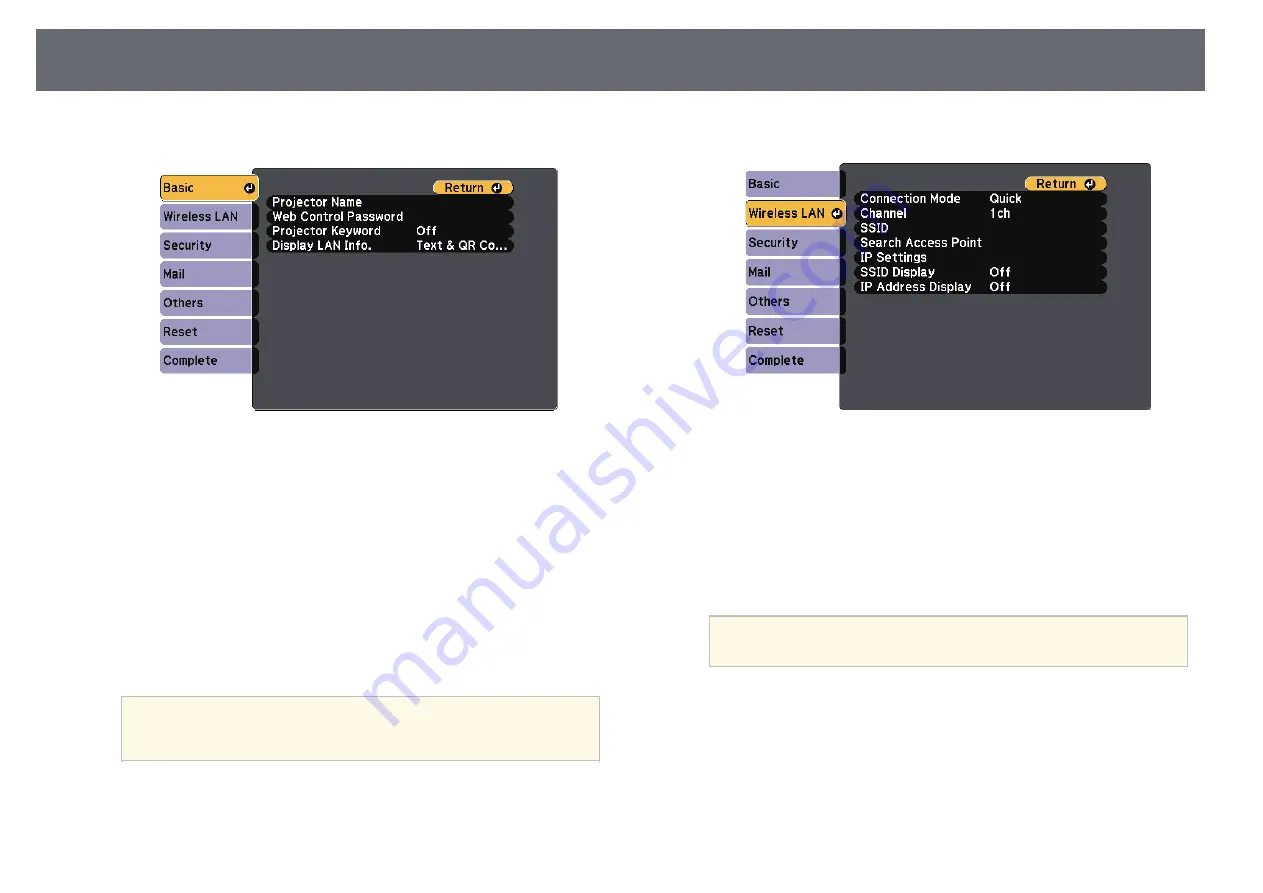
84
Wireless Network Projection
Subnet Mask
, and
Gateway Address
as necessary.
e
Select the
Basic
menu and press [Enter].
g
Select the
Wireless LAN
menu and press [Enter].
h
Select the
Connection Mode
setting.
f
Select the basic options as necessary.
•
Quick
lets you quickly connect to one computer.
•
Projector Name
lets you enter a name up to 16 alphanumeric
characters long to identify the projector over the network.
•
Advanced
lets you connect to computers over a wireless network
access point.
•
Web Control Password
lets you enter a password up to 8
alphanumeric characters long for accessing the projector over the
Web. (Default user name is EPSONWEB; default password is
i
If you selected the
Advanced
connection mode, select
Search Access
admin.)
Point
to select the access point you want to connect to.
•
Projector Keyword
lets you turn on a security password to prevent
If you need to assign the SSID manually, select
SSID
to enter the
access to the projector by anyone not in the room with it. You must
SSID.
a
enter a displayed, randomized keyword from a computer using the
EasyMP Network Projection software to access the projector.
j
For the
Advanced
connection mode, assign the IP settings for your
Use the displayed keyboard to enter the name, passwords and
network as necessary.
keyword. Press the arrow buttons on the remote control to
a
highlight characters and press [Enter] to select them.
• If your network assigns addresses automatically, select
IP Settings
to
set the
DHCP
setting to
On
.
• If you must set addresses manually, select
IP Settings
to set the
DHCP
setting to
Off
, and then enter the projector's
IP Address
,
Summary of Contents for EB-S04
Page 1: ...User s Guide ...
Page 45: ...45 Image Shape Projector Feature Settings Settings Menu p 105 g g Related Links ...
Page 97: ...97 Using ESC VP21 Commands Flow control None Data length 8 bit Parity None Stop bit 1 bit ...
Page 102: ...102 Image Quality Settings Image Menu Available Color Modes p 53 g g Related Links ...






























