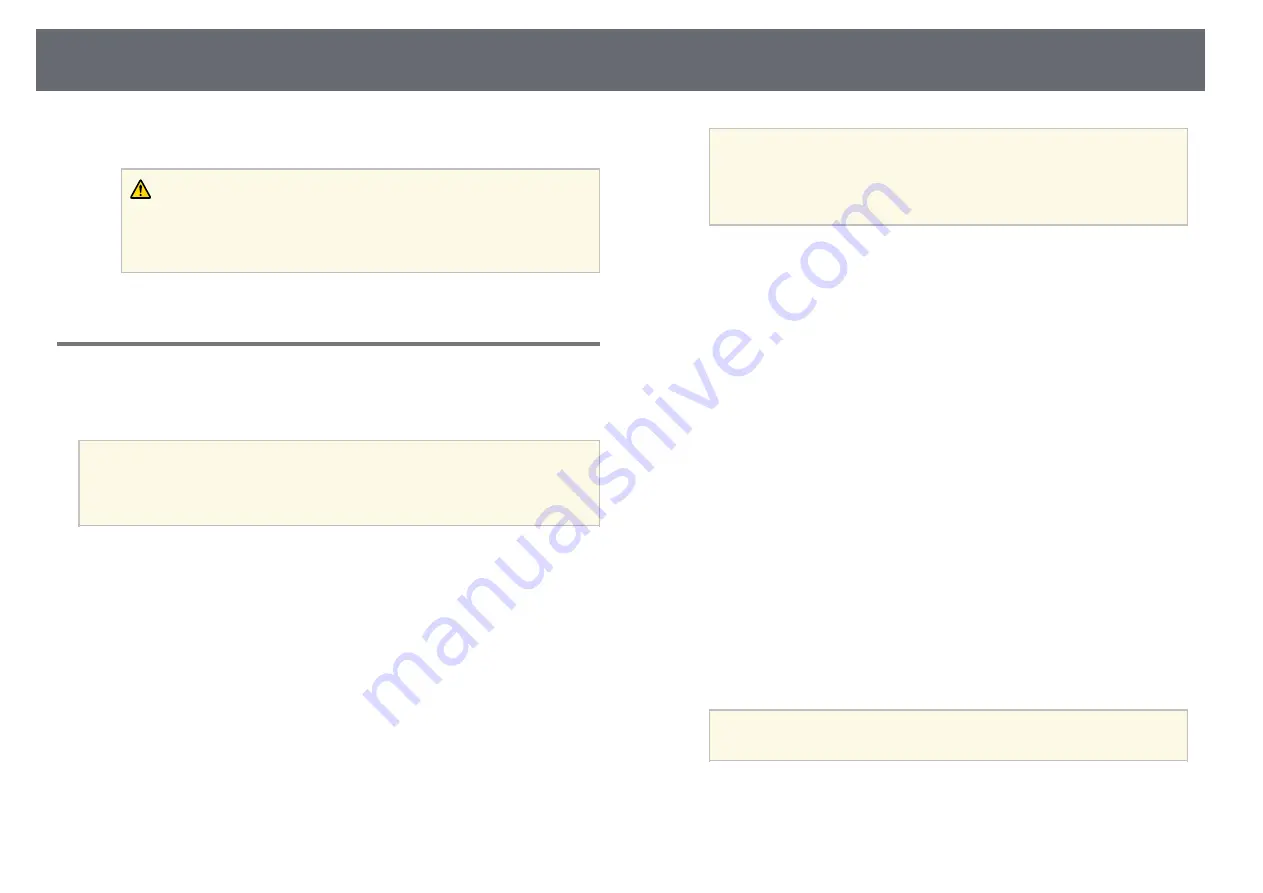
120
Copy Menu Settings to Another Projector (Batch Setup)
the computer.
When all of the indicators start flashing, the settings are being written.
The file name for the batch setup file is PJCONFDATA.bin. If
When writing is finished, the projector turns off.
you need to change the file name, add text after PJCONFDATA
a
using only alphanumeric characters. If you change the
PJCONFDATA section of the file name, the projector may not be
Caution
able to recognize the file correctly.
Do not disconnect the power cord or the USB flash drive from the projector
while the file is being written. If the power cord or drive is disconnected,
the projector may not start correctly.
f
Eject the USB device (Windows) or drag the removable disk icon to the
Trash (OS X).
j
Remove the USB flash drive.
g
Disconnect the USB cable.
The projector turns off.
Performing Batch Setup Using a USB Cable
h
Disconnect the power cord from the projector to which you want to
You can copy menu settings from one projector to another of the same model
copy settings, and check that all of the projector's indicators have
by connecting the computer and projector with a USB cable.
turned off.
You can use this batch setup method with the following operating
i
Connect the USB cable to the computer's USB port and to the
system versions:
a
projector's USB-B port.
• Windows Vista and later
• OS X 10.5.3 and later
j
Hold down the [Menu] button on the remote control or the control
panel and connect the power cord to the projector.
a
Disconnect the power cord from the projector, and check that all of the
k
When all of the projector's indicators turn on, release the [Menu]
projector's indicators have turned off.
button.
b
Connect a USB cable to the computer's USB port and to the projector's
The computer recognizes the projector as a removable disk.
USB-B port.
l
Copy the batch setup file (PJCONFDATA.bin) that you saved to your
c
Hold down the [Esc] button on the remote control or the control panel
computer to the top level folder of the removable disk.
and connect the power cord to the projector.
Do not copy any files or folders other than the batch setup file to
d
When all of the projector's indicators turn on, release the [Esc] button.
the removable disk.
a
The computer recognizes the projector as a removable disk.
m
Eject the USB device (Windows) or drag the removable disk icon to the
e
Open the removable disk icon or folder, and save the batch setup file to
Trash (OS X).
Summary of Contents for EB-S04
Page 1: ...User s Guide ...
Page 45: ...45 Image Shape Projector Feature Settings Settings Menu p 105 g g Related Links ...
Page 97: ...97 Using ESC VP21 Commands Flow control None Data length 8 bit Parity None Stop bit 1 bit ...
Page 102: ...102 Image Quality Settings Image Menu Available Color Modes p 53 g g Related Links ...






























