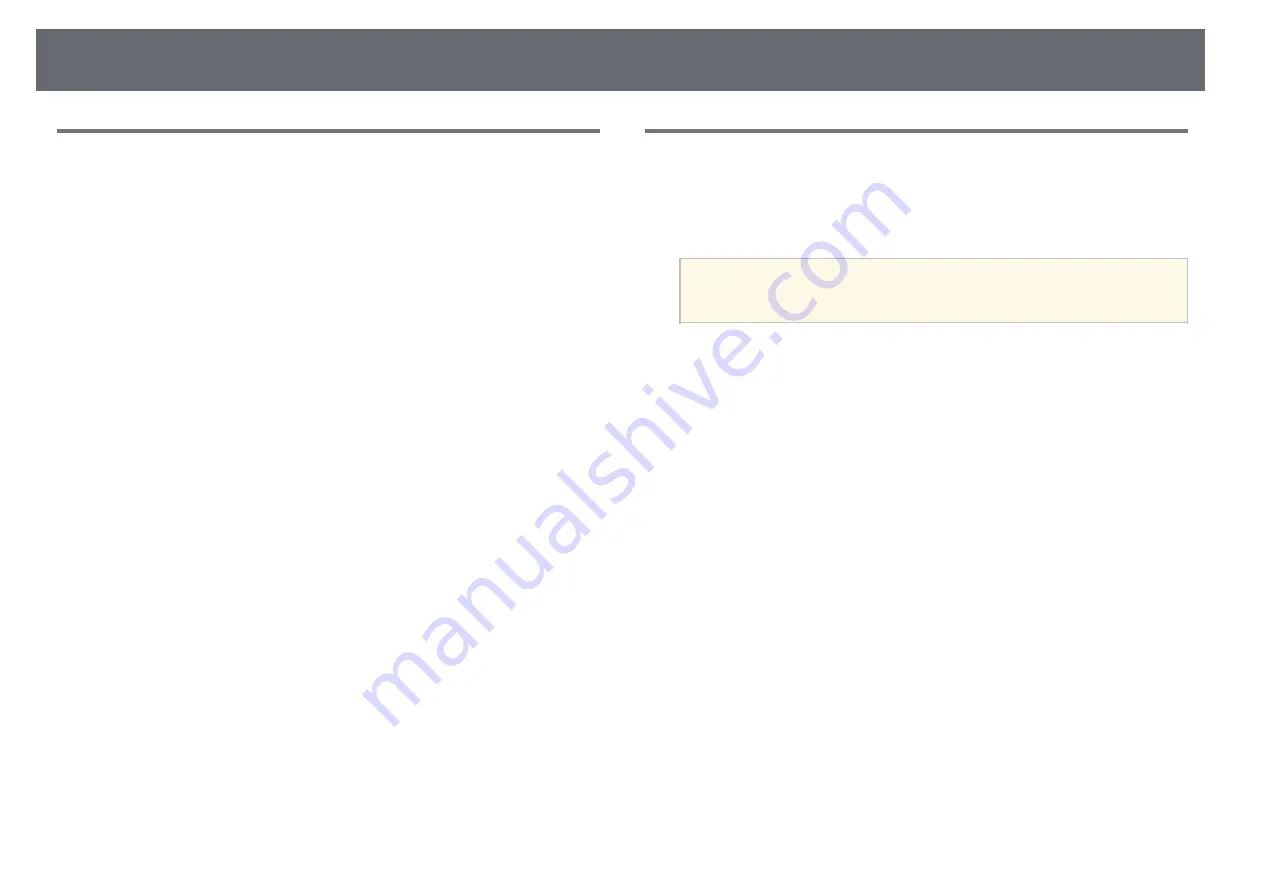
141
Solving Image or Sound Problems
• "Supported Monitor Display Resolutions"
Solutions When the Image Contains Noise or Static
Solutions When the Image is Fuzzy or Blurry
If the projected image contains electronic interference (noise) or static, try the
If the projected image is fuzzy or blurry, try the following solutions:
following solutions:
• Adjust the image focus.
• Check the cables connecting your computer or video source to the
• Clean the projector lens.
projector. They should be:
• Separated from the power cord to prevent interference
To avoid condensation on the lens after bringing the projector in
from a cold environment, let the projector warm up to room
• Securely connected at both ends
a
temperature before using it.
• Not connected to an extension cable
• No longer than 3 meters
• Position the projector close enough to the screen.
• Check the settings on the projector's
Signal
menu to make sure they match
• Position the projector so the keystone adjustment angle is not so wide that it
the video source.
distorts the image.
• If available for your video source, adjust the
Deinteracing
and
Noise
• Turn on automatic adjustment in the projector's
Settings
menu.
Reduction
settings in the
Image
menu.
s
Settings
>
Keystone
>
H/V-Keystone
>
Auto V-Keystone
• Select a computer video resolution and refresh rate that are compatible with
• Adjust the
Sharpness
setting in the projector's
Image
menu to improve
the projector.
image quality.
• If you are projecting from a computer, press the [Auto] button on the
• If you are projecting from a computer, press the [Auto] button on the
remote control to automatically adjust the
Tracking
and
Sync.
settings. If
remote control to automatically adjust the tracking and sync. If any bands
the images are not adjusted correctly, manually adjust the
Tracking
and
or overall blurriness remain, display a uniformly patterned image on the
Sync.
settings in the projector's
Signal
menu.
screen and manually adjust the
Tracking
and
Sync.
settings in the
• Select
Auto
as the
Resolution
setting in the projector's
Signal
menu.
projector's
Signal
menu.
• If you adjusted the image shape using the projector controls, try decreasing
• If you are projecting from a computer, use a lower resolution or select a
the
Sharpness
setting in the projector's
Image
menu to improve image
resolution that matches the projector's native resolution.
quality.
g
g
Related Links
• If you connected an extension power cable, try projecting without it to see if
• "Input Signal Settings - Signal Menu"
it caused interference in the signal.
• "Image Quality Settings - Image Menu"
• If you are using the USB Display function, turn off the
Transfer layered
• "Supported Monitor Display Resolutions"
window
setting in the
Epson USB Display Settings
program on your
• "Focusing the Image Using the Focus Ring"
computer.
g
g
Related Links
• "Input Signal Settings - Signal Menu"
Summary of Contents for EB-S04
Page 1: ...User s Guide ...
Page 45: ...45 Image Shape Projector Feature Settings Settings Menu p 105 g g Related Links ...
Page 97: ...97 Using ESC VP21 Commands Flow control None Data length 8 bit Parity None Stop bit 1 bit ...
Page 102: ...102 Image Quality Settings Image Menu Available Color Modes p 53 g g Related Links ...






























