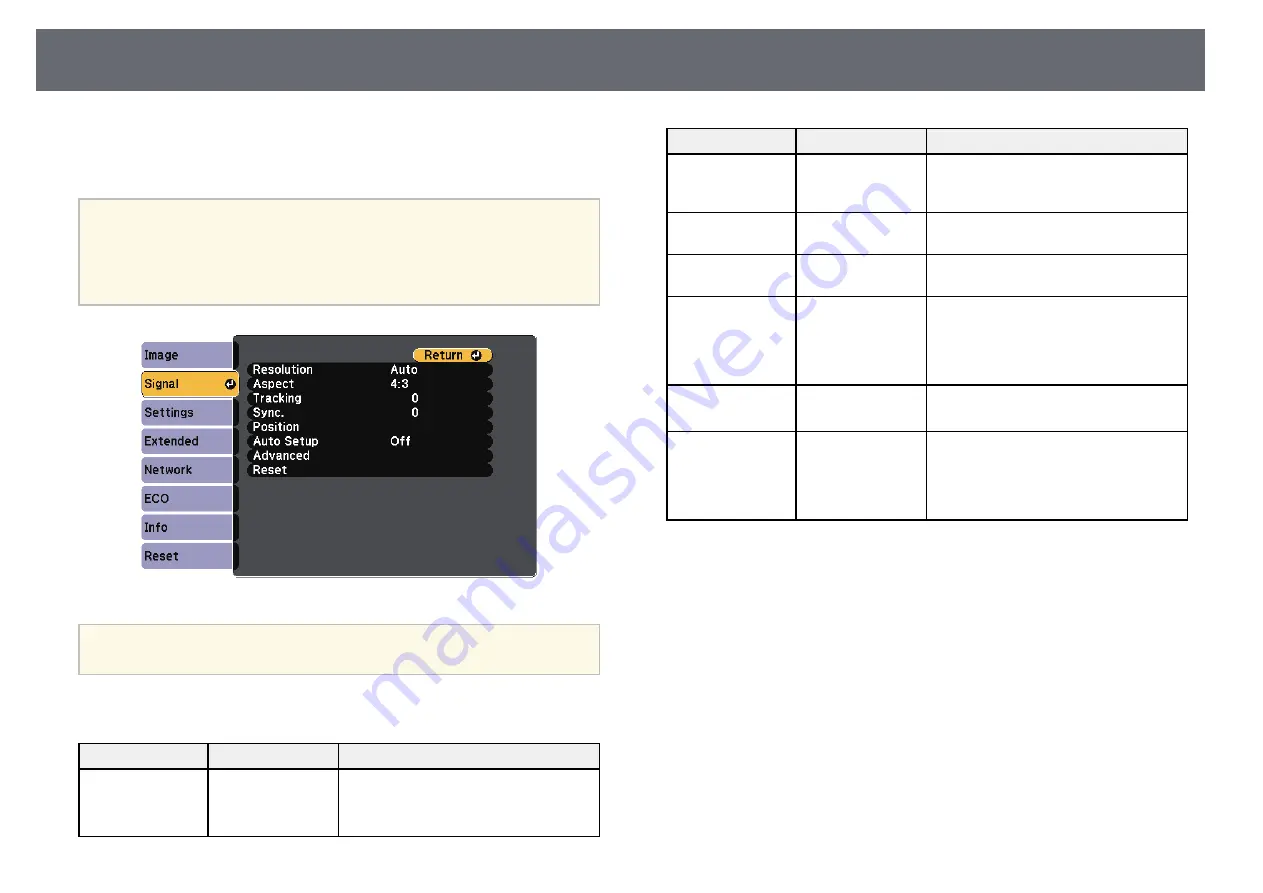
103
Input Signal Settings - Signal Menu
Normally the projector automatically detects and optimizes the input signal
Setting
Options
Description
settings. If you need to customize the settings, you can use the
Signal
menu.
Aspect
See the list of
Sets the aspect ratio (width-to-height
The available settings depend on the currently selected input source.
available aspect
ratio) for the selected input source.
ratios.
You cannot select settings on the
Signal
menu when the current input
Tracking
Varying levels
Adjusts the signal to eliminate vertical
source is one of the following:
a
available
stripes in computer images.
• USB Display
Sync.
Varying levels
Adjusts the signal to eliminate fuzziness
• USB
available
or flickering in computer images.
• LAN
Position
Up
Adjusts the image location on the screen.
Down
Left
Right
Auto Setup
On
Automatically optimizes computer image
quality (when
On
).
Off
Overscan
Auto
Changes the projected image ratio to
make the edges visible by a selectable
(For component
Off
percentage or automatically.
video and RGB
4%
video signal input) 8%
You can restore the default settings of the
Tracking
,
Sync.
, and
Position
settings by pressing the [Auto] button on the remote control.
a
To change settings for an input source, make sure the source is connected and
select that source.
Setting
Options
Description
Resolution
Auto
Sets the input signal resolution if not
detected automatically using the
Auto
Normal
option.
Wide
Summary of Contents for EB-S04
Page 1: ...User s Guide ...
Page 45: ...45 Image Shape Projector Feature Settings Settings Menu p 105 g g Related Links ...
Page 97: ...97 Using ESC VP21 Commands Flow control None Data length 8 bit Parity None Stop bit 1 bit ...
Page 102: ...102 Image Quality Settings Image Menu Available Color Modes p 53 g g Related Links ...






























