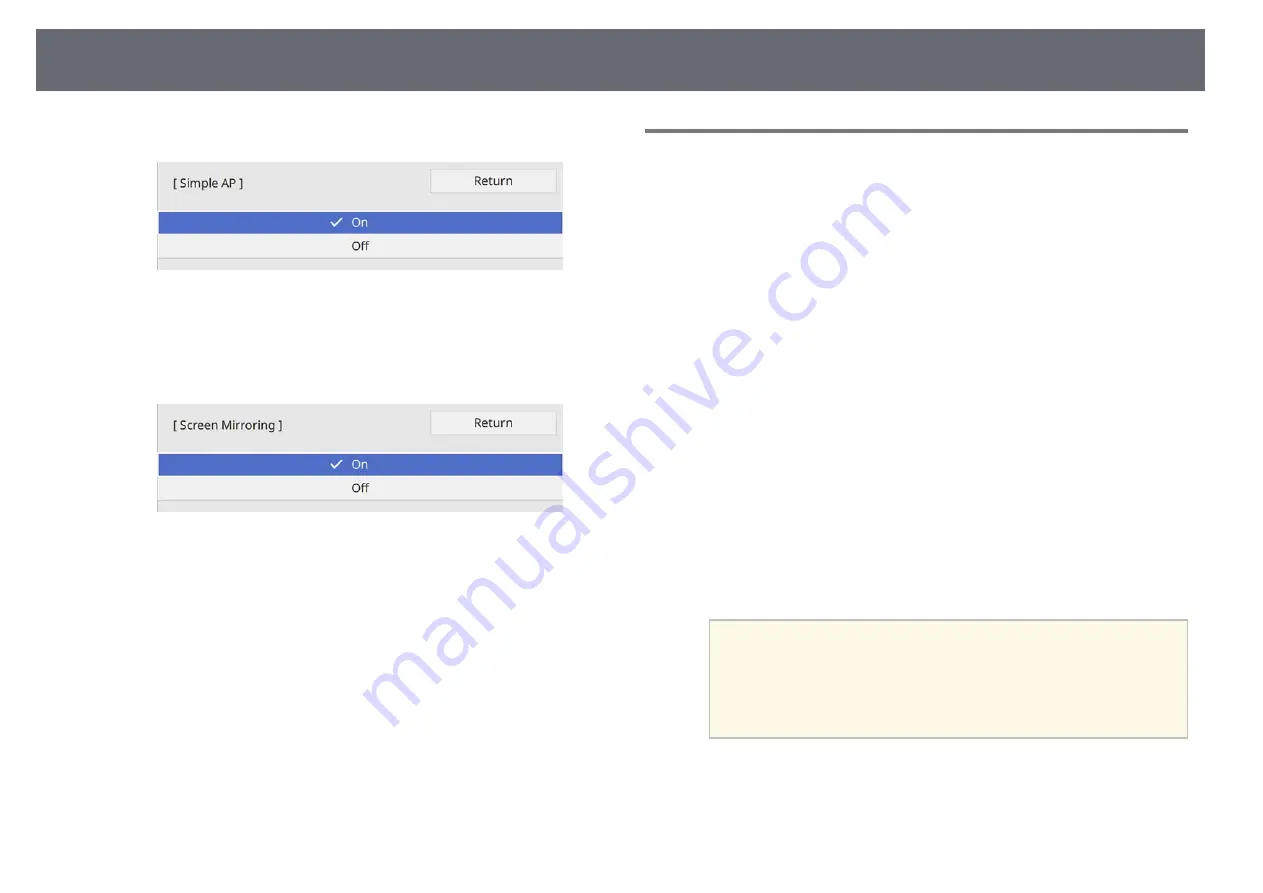
Wireless Network Projection from a Mobile Device (Screen Mirroring)
138
g
Set the
Simple AP
setting to
On
.
h
Go back to the
Network Settings
screen and select
Network
Projection
.
i
Set the
Screen Mirroring
setting to
On
.
j
Select the options as necessary.
•
Interrupt Connection
lets you select to connect to another mobile
device during Screen Mirroring projection or to exclusively connect
to one device. If you want to use two Screen Mirroring sources, set
this to
Off
.
•
Adjust Image Quality
lets you adjust the screen mirroring
speed/quality. Select a small number to improve the quality and
select large number to increase the speed.
•
Screen Mirroring Info
displays connection information when
projecting the Screen Mirroring source.
k
When you finish selecting settings, go back to the
Network Settings
screen, select
Set
, and follow the on-screen instructions to save your
settings and exit the menus.
Connecting Using Screen Mirroring with the Miracast
Function
If your mobile device such as a smartphone supports Miracast, you can
connect it to the projector wirelessly and project images. You can play audio
through the projector's speaker system by connecting using Screen Mirroring.
a
Select the
Screen Mirroring
setting on your projector as necessary.
b
Press the [LAN] button on the remote control to switch to the Screen
Mirroring source.
You see the network information screen.
c
On your mobile device, use your Miracast function to search for the
projector.
You see a list of available devices.
d
Select the projector's Projector Name from the list.
e
If you see the PIN entry screen on your mobile device, enter the PIN
code displayed on the network information screen or at the upper left
of the projected image.
The projector displays the image from your mobile device.
a
It may take some time until the connection is established. While
connecting, do not disconnect the projector's power cord. Doing
so may cause your device to freeze or malfunction.
Depending on the mobile device, you may need to delete a device
when connecting. Follow the on-screen instructions on your
device.
Summary of Contents for EB-L200F
Page 1: ...User s Guide ...
















































