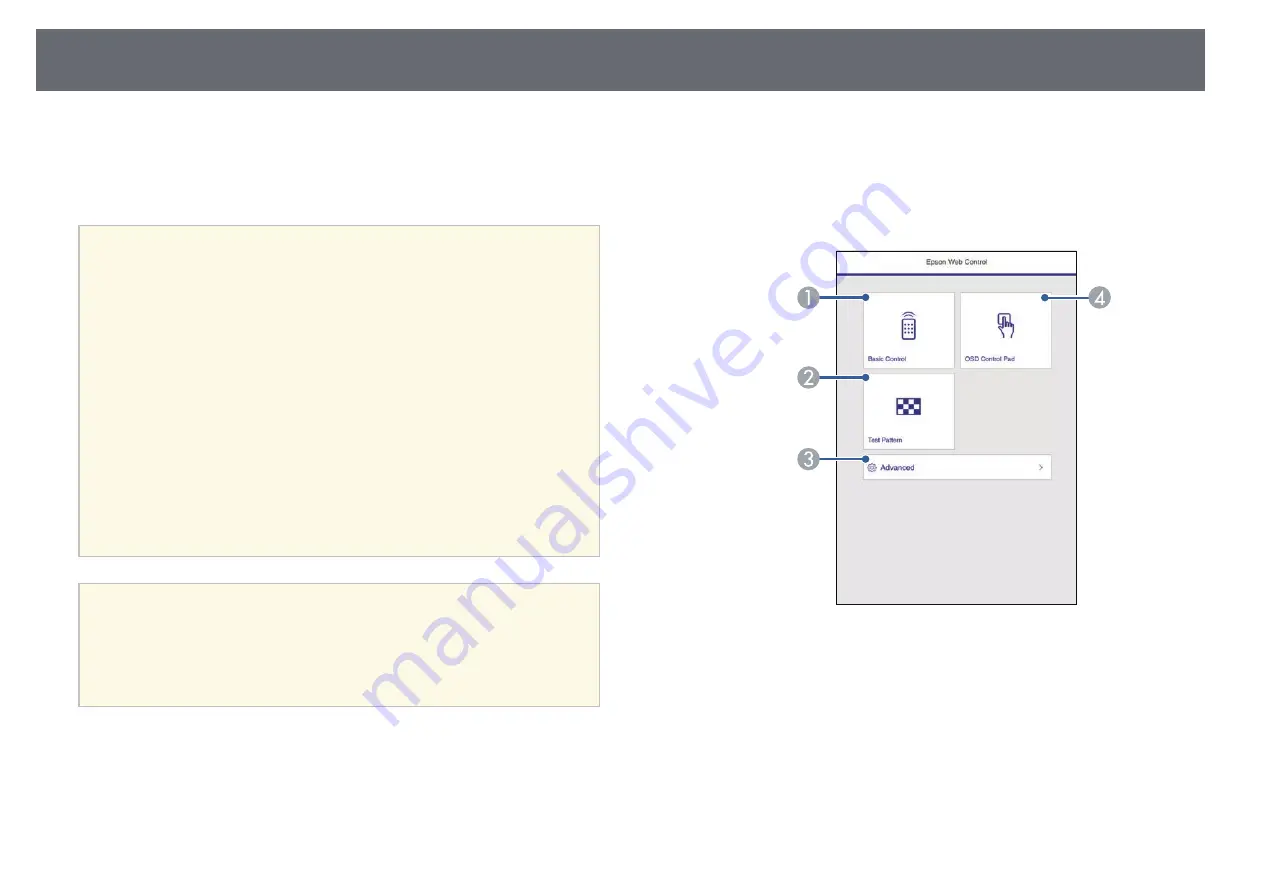
Controlling a Networked Projector Using a Web Browser
145
Once you have connected your projector to your network, you can select
projector settings and control projection using a compatible Web browser.
This lets you access the projector remotely.
In Content Playback mode, you can also edit playlists (EB
‑
L255F/EB
‑
L250F).
a
• Make sure the computer and projector are connected to the network.
If you are connecting wirelessly, connect to devices over a wireless
network access point.
• You can use the following Web browsers.
• Internet Explorer 11 or later (Windows)
• Microsoft Edge (Windows)
• Safari (Mac, iOS)
• Chrome (Android)
• While using the Web browser, do not connect using a proxy server.
You cannot select all of the projector menu settings or control all
projector functions using a Web browser.
• If you set the
Standby Mode
setting to
Communication On
in the
projector's
Operation
menu, you can use a Web browser to select
settings and control projection even if the projector is in standby
mode (when the power is off).
• You can also control the projector using a Web browser through the
Epson iProjection (iOS/Android) app.
Attention
In Content Playback mode, do not remove the USB flash drive from the projector
or disconnect the projector's power cord in the following situations
(EB
‑
L255F/EB
‑
L250F). Data saved on the USB flash drive may be damaged.
• When the Playlists screen is displayed
• When the USB Memory Device screen is displayed
a
Make sure the projector is turned on.
b
Make sure your computer or device is connected to the same network
as the projector.
c
Start your Web browser on the computer or device.
d
Go to the Epson Web Control screen by entering the projector's IP
address into the browser's address box. When entering an IPv6 address,
wrap the address with [ and ].
You see the Epson Web Control screen.
• In normal mode
A
Controls the projector remotely.
B
Displays a test pattern.
C
Sets detailed projector settings.
D
Operates the projector's menu settings with your finger or mouse.
Summary of Contents for EB-L200F
Page 1: ...User s Guide ...
















































