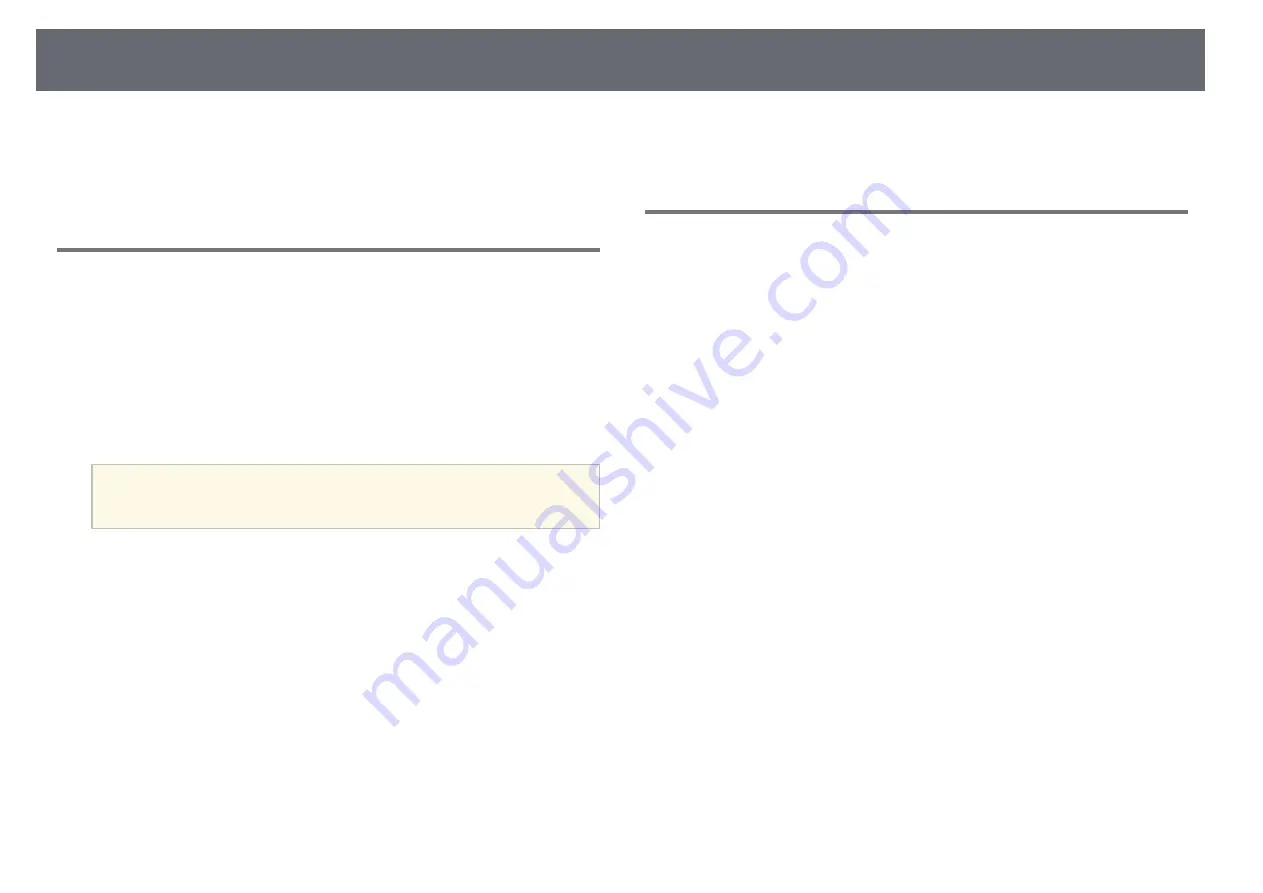
Solving Image or Sound Problems
212
g
g
Related Links
• "Image Quality Settings - Image Menu"
• "Supported Monitor Display Resolutions"
• "Input Signal Settings - Signal I/O Menu"
Solutions When the Image is Fuzzy or Blurry
If the projected image is fuzzy or blurry, try the following solutions:
• Display a test pattern and use it to adjust the image focus using the focus
ring.
• Position the projector close enough to the screen.
• Position the projector so the keystone adjustment angle is not so wide that it
distorts the image.
• Clean the projector lens.
a
To avoid condensation on the lens after bringing the projector in
from a cold environment, let the projector warm up to room
temperature before using it.
• Adjust the
Sharpness
setting in the projector's
Image
menu to improve
image quality.
• If you are projecting from a computer using a VGA computer cable, press
the [Auto] button on the remote control to automatically adjust the
Tracking
and
Sync.
settings. If any bands or overall blurriness remain,
display a uniformly patterned image on the screen and manually adjust the
Tracking
and
Sync.
settings.
s
Image
>
Analog Signal Adjustment
>
Tracking
s
Image
>
Analog Signal Adjustment
>
Sync.
• If you are projecting from a computer, use a lower resolution or select a
resolution that matches the projector's native resolution.
g
g
Related Links
• "Image Quality Settings - Image Menu"
• "Input Signal Settings - Signal I/O Menu"
• "Supported Monitor Display Resolutions"
• "Focusing the Image Using the Focus Ring"
Solutions When the Image Brightness or Colors are
Incorrect
If the projected image is too dark or light, or the colors are incorrect, try the
following solutions:
• Press the [Color Mode] button on the remote control to try different color
modes for the image and environment.
• Check your video source settings.
• Adjust the available settings in the projector's
Image
menu for the current
input source, such as
Brightness
,
Contrast
,
Tint
,
Color Saturation
, and
RGBCMY
(EB
‑
L255F/EB
‑
L250F only).
• Make sure you selected the correct
Signal Format
or
EDID
setting in the
projector's
Signal I/O
menu, if available for your image source.
• Make sure all the cables are securely connected to the projector and your
video device. If you connected long cables, try connecting shorter cables.
• Position the projector close enough to the screen.
• When using multiple projectors, make sure the
Light Source Calibration
setting in the projector's
Management
menu is set to the same option on all
the projectors and that the projectors have been calibrated recently. If
certain projectors are not calibrated recently, the white balance and
brightness level may not match the other projectors.
g
g
Related Links
• "Image Quality Settings - Image Menu"
• "Input Signal Settings - Signal I/O Menu"
• "Projector Administration Settings - Management Menu"
Summary of Contents for EB-L200F
Page 1: ...User s Guide ...






























