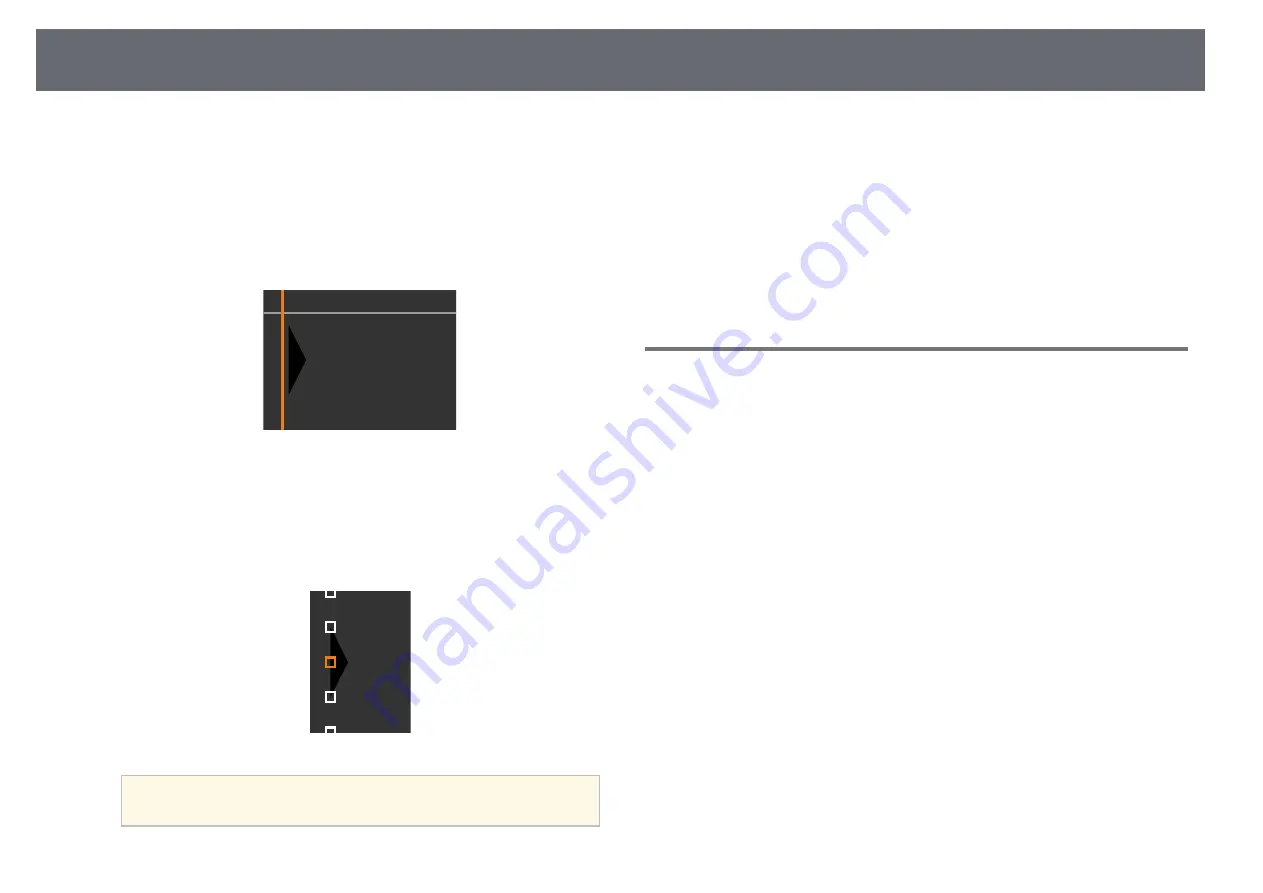
Using Multiple Projectors
113
b
Select
Start Adjustments
and press [Enter].
Boundary lines indicating where images overlap are displayed. The lines
are displayed based on the
Edge Blending
setting.
c
Use the arrow buttons to select the boundary line you want to adjust.
Then press [Enter].
The selected line is displayed in orange.
d
Use the arrow buttons to adjust the line position. Then press [Enter].
e
Use the arrow buttons to select the point you want to move. Then press
[Enter].
The selected point is displayed in orange.
a
You can change the number of the displayed points using the
Points
setting.
f
Use the arrow buttons to move the point.
g
To continue to move another point, press [Esc] and then repeat steps 5
and 6.
h
To adjust another boundary line, press [Esc] until the screen shown in
step 3 is displayed.
i
When you are finished, press [Menu].
Adjusting RGBCMY
You can adjust the
Hue
,
Saturation
, and
Brightness
settings for R (red), G
(green), B (blue), C (cyan), M (magenta), and Y (yellow) color components
(EB
‑
L255F/EB
‑
L250F).
Before you begin, turn on all the projectors so you can select color tone
settings that match on the unified screen.
Summary of Contents for EB-L200F
Page 1: ...User s Guide ...
















































