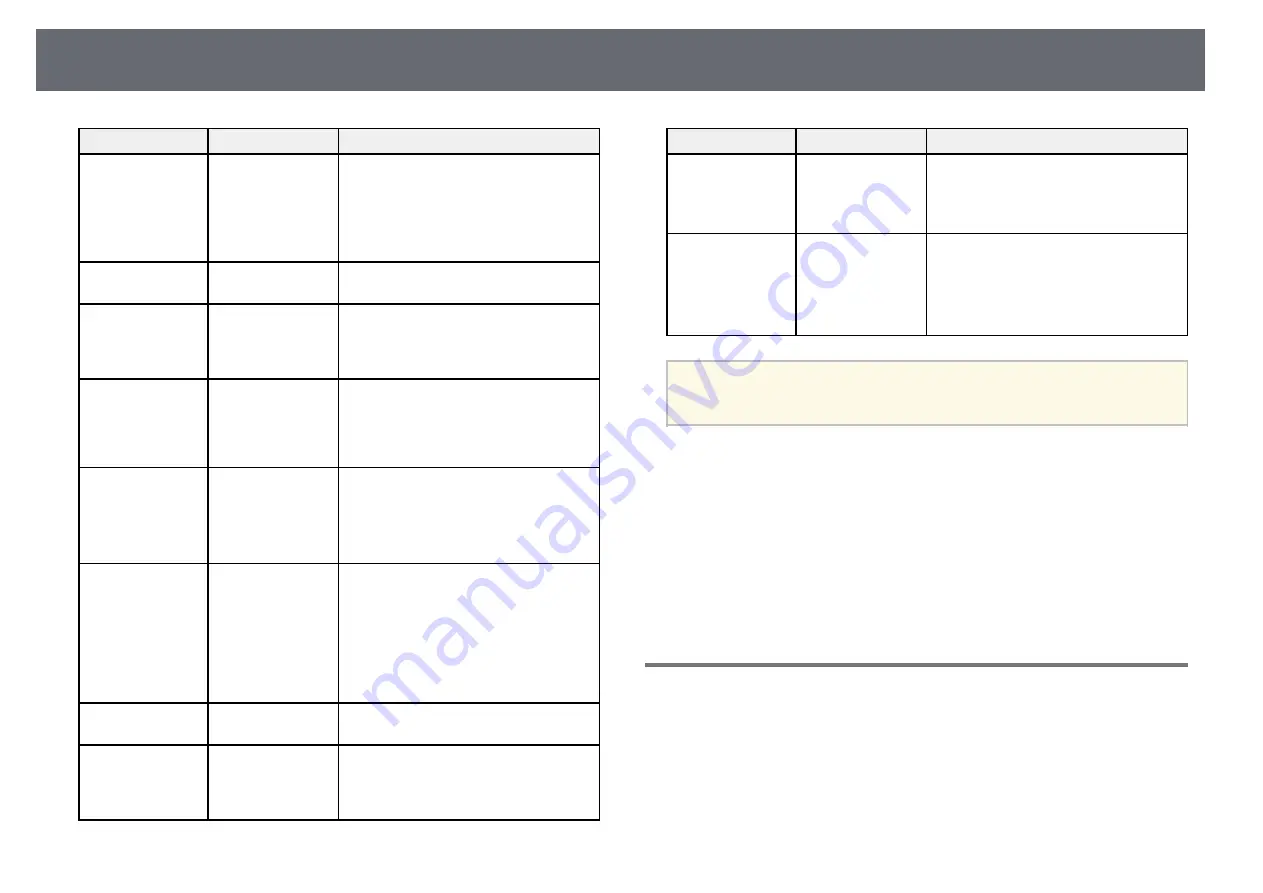
Projector Administration Settings - Management Menu
179
Setting
Options
Description
Date & Time
Date & Time
Daylight Saving
Time
Internet Time
Adjusts the projector's system time and
date settings. Select
Daylight Saving
Time
to set daylight saving time settings
for your region. Select
Internet Time
to
automatically acquire the time from an
Internet time server.
Schedule Settings
—
Schedules projector events to occur
automatically at selected dates and times.
Wireless LAN
Power
On
Off
Set to
On
to project images via a wireless
LAN. If you do not want to connect via
wireless LAN, turn it off to prevent
unauthorized access by others.
Wireless LAN
Diagnosis
Ping
IP Address
Ping until stopped
Start
Transmits Ping to confirm
communication status.
Log Save
Destination
Internal Memory
USB and Internal
Memory
Sets the location in which to save error
and operation log files.
Setting is only displayed when
Content
Playback
is set to
Off
.
(EB
‑
L255F/EB
‑
L250F)
Batch Setup Range All
Limited
Select
All
to copy all of the projector
menu settings using the batch setup
feature. Select
Limited
, if you do not
want to copy the following settings:
•
Password Protection
settings
•
EDID
in the
Signal I/O
menu
•
Network
menu settings
Language
Various languages
available
Select the language for projector menu
and message displays.
Information
Various
information
Displays information about the projector
and input sources. The displayed items
vary depending on the current input
source.
Setting
Options
Description
Display Logs
Temp Warning
Info
Power On/Off
History
Displays log data saved to the location
specified in the
Log Save Destination
setting.
Reset Management
Settings
—
Resets all adjustment values on the
Management
menu to their default
settings, except for the following:
•
User Pattern
•
Language
a
When you set
Menu Protection
of
Schedule
to
On
, you cannot change
settings on the
Schedule Settings
. Set
Menu Protection
of
Schedule
to
Off
first.
g
g
Related Links
• "Saving a User's Logo Image"
• "Locking the Projector's Buttons"
• "Adjusting Color Uniformity"
• "Setting Projector Event Schedules"
• "Selecting the Language for the Projector Menus"
Event ID Code List
If the
Event ID
option on the
Information
screen displays a code number,
check this list of Event ID codes for the solution to the projector problem
associated with the code.
If you cannot resolve the problem, contact your network administrator or
Epson for technical support.
Summary of Contents for EB-L200F
Page 1: ...User s Guide ...
















































