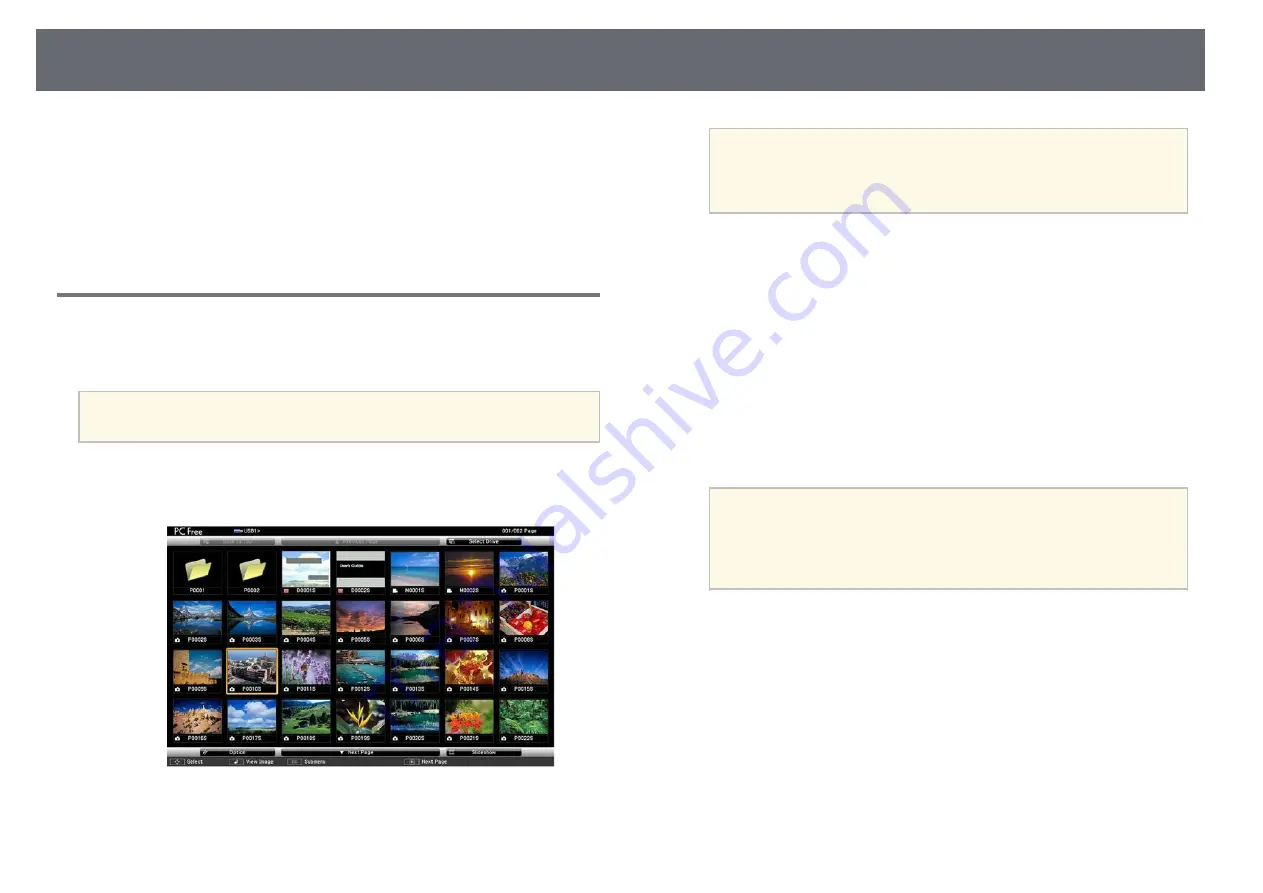
Projecting a PC Free Presentation
87
f
Turn off the USB device, if necessary, and then disconnect the device
from the projector.
g
g
Related Links
• "Connecting to a USB Device"
Starting a PC Free Movie Presentation
After connecting a USB device to the projector, you can switch to the USB
input source and start your movie.
a
• You can change the PC Free operation options by highlighting
Option
at the bottom of the screen and pressing [Enter].
a
Press the [USB] button on the remote control until the PC Free file list
screen appears.
a
• If the Select Drive screen is displayed, press the arrow buttons
to select the drive and press [Enter].
• To display images on the other USB drive, highlight
Select
Drive
at the top of the file list screen and press [Enter].
b
Do one of the following to locate your files:
• If you need to display files inside a subfolder on your device, press
the arrow buttons to highlight the folder and press [Enter].
• To move back up a folder level on your device, highlight
Back to
Top
and press [Enter].
• To view additional files in a folder, highlight
Next Page
or
Previous
Page
and press [Enter], or press the [Page] up or down buttons on
the remote control.
c
To play back a movie, press the arrow buttons to highlight the file and
press [Enter].
a
• If any file names are longer than the display area or include
unsupported symbols, the file names may be shortened or
changed only on the screen display.
• If you want to play back all the movies in a folder in sequence,
select the
Slideshow
option at the bottom of the screen.
d
To stop movie playback, press the [Esc] button, highlight
Exit
, and
press [Enter].
You return to the file list screen.
e
Turn off the USB device, if necessary, and then disconnect the device
from the projector.
g
g
Related Links
Summary of Contents for EB-L200F
Page 1: ...User s Guide ...






























