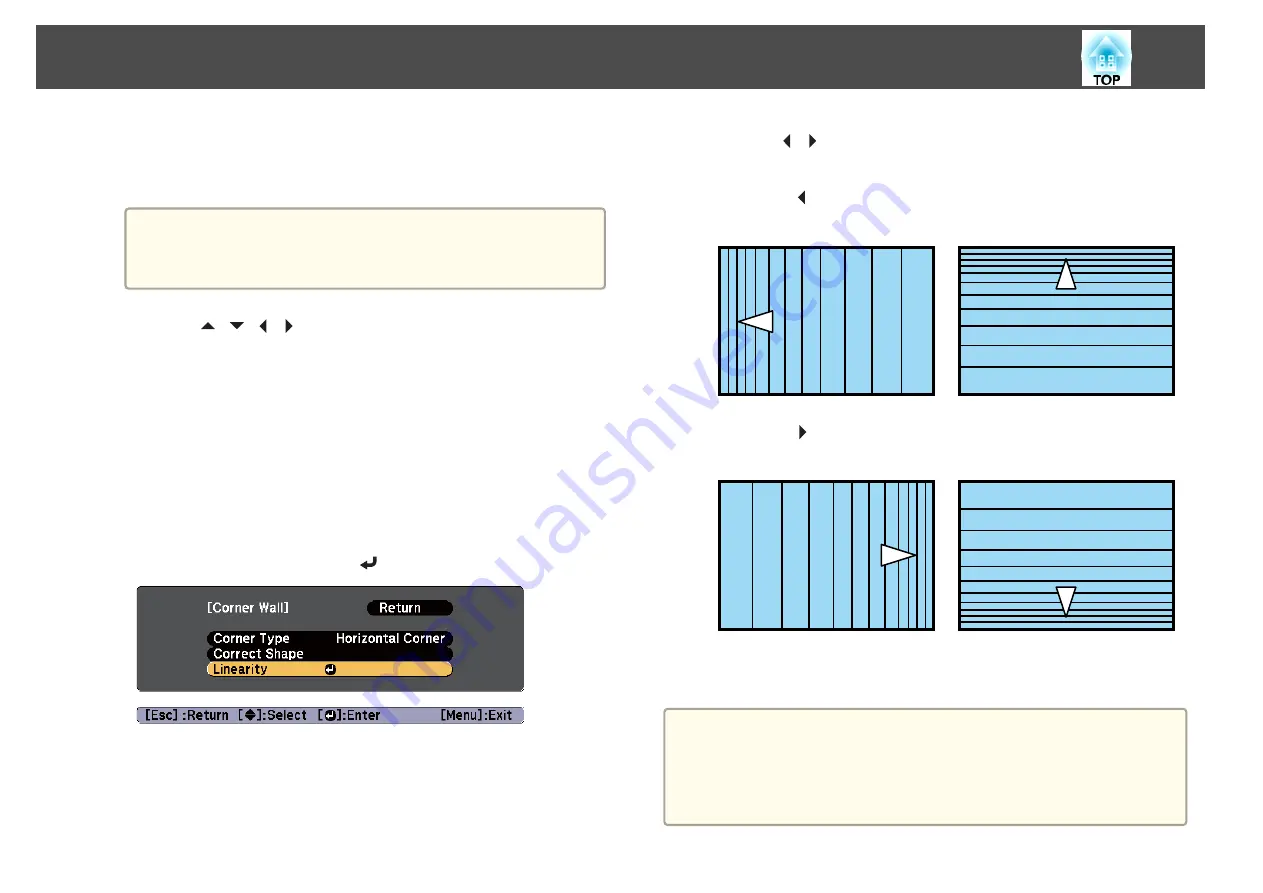
When selecting
Vertical Corner
:
Adjust the left and right based on the point nearest to the vertical
line in the center of the screen.
a
If the [Esc] button is pressed for approximately two seconds,
the confirm default reset screen is displayed.
Select
Yes
to reset the result of
Corner Wall
.
i
Use the [
][
][
][
] buttons to adjust the shape.
If the message "Cannot adjust any further." is displayed while
adjusting, you cannot adjust the shape any further in the direction
indicated by the gray triangle.
j
Repeat procedures 8 and 9 as needed to adjust any remaining
parts.
If the image expands and contracts, go to the next step and adjust
the linearity.
k
Press the [Esc] button to display the screen from step 4. Select
Linearity
, and then press the [
] button.
l
Use the [
][
] buttons to adjust the linearity.
Correct it so that the distance between lines is equal.
When the [ ] is pressed
When selecting
Horizontal Corner
When selecting
Vertical Corner
When the [ ] is pressed
When selecting
Horizontal Corner
When selecting
Vertical Corner
m
To complete the corrections, press the [Menu] button.
a
You can fine tune the results of Corner Wall using Point Correction.
Change
Geometric Correction
to
Point Correction
, and then make
adjustments after selecting
Keep the current geometric correction
settings
.
s
Adjusting Projected Images
70
Summary of Contents for EB-G6870
Page 1: ...User s Guide ...
Page 12: ...Introduction This chapter explains the names for each part ...
Page 48: ...Basic Usage This chapter explains how to project and adjust images ...
Page 104: ...Configuration Menu This chapter explains how to use the Configuration menu and its functions ...
Page 160: ...Appendix ...






























