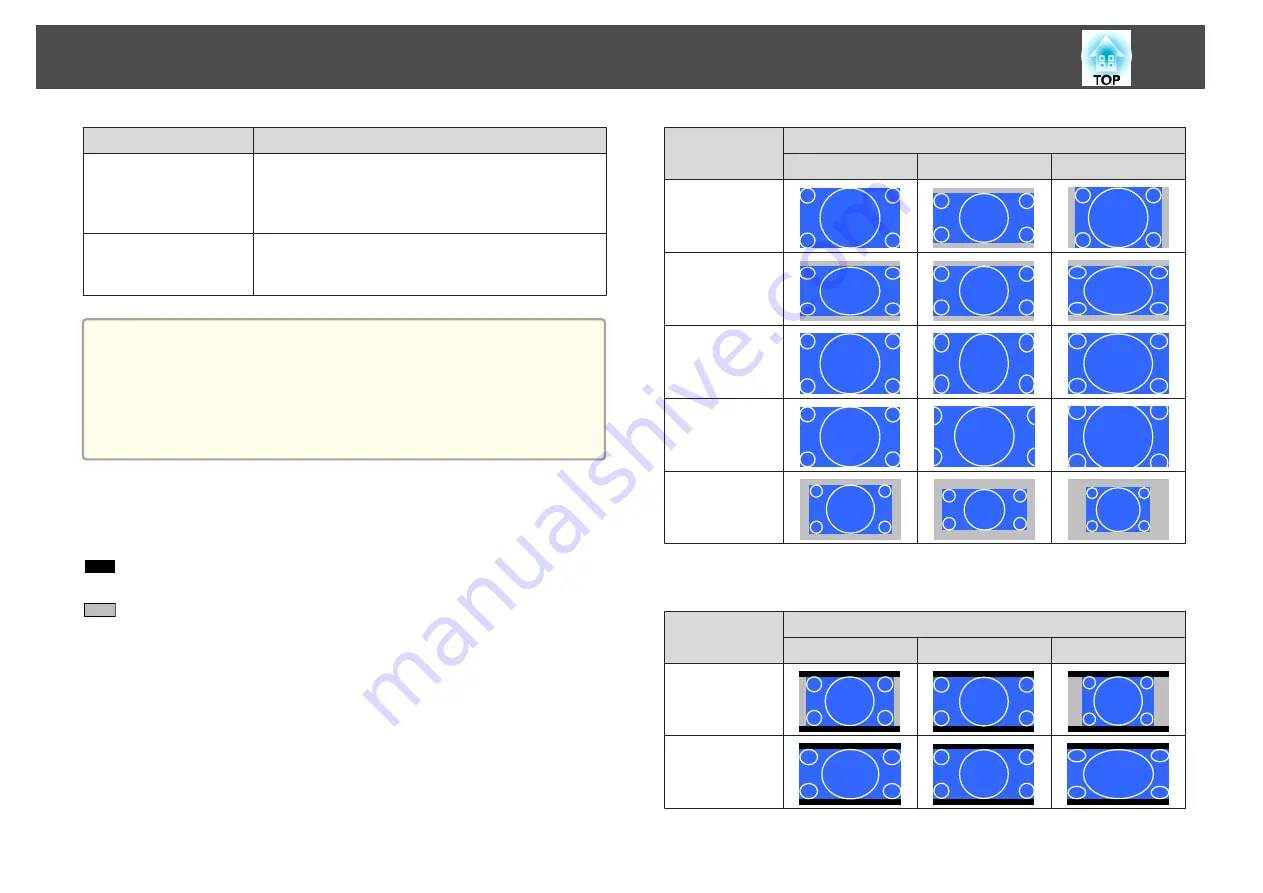
Aspect Mode
Explanation
Zoom
Projects by enlarging the input image to the full width of
the projected screen while retaining the aspect ratio. Areas
that exceed the edges of the projected screen are not
projected.
Native
Projects to the center of the projected screen at the
resolution of the input image. Areas that exceed the edges
of the projected screen are not projected.
a
•
You can also set the aspect ratio from the Configuration menu.
s
Signal
-
Aspect
•
If parts of the computer image are missing, set the
Resolution
setting to
Wide
or
Normal
from the Configuration menu, according
to the resolution of the computer.
s
Signal
-
Resolution
The aspect mode changes as shown in the tables below.
The following colors in screen images in the tables indicate areas that are
not displayed.
: The area where the image is not displayed depending on the screen
type setting.
: The area where the image is not displayed depending on the aspect
mode setting.
EB-G6970WU
Screen type setting: 16:10
Aspect Ratio of Input Signal
16:10
16:9
4:3
Auto or Normal
16:9
Full
Zoom
Native
*
*
The image may differ depending on the resolution of the input signal.
Screen type setting: 16:9
Aspect Ratio of Input Signal
16:10
16:9
4:3
Auto or Normal
Full
Adjusting Projected Images
73
Summary of Contents for EB-G6870
Page 1: ...User s Guide ...
Page 12: ...Introduction This chapter explains the names for each part ...
Page 48: ...Basic Usage This chapter explains how to project and adjust images ...
Page 104: ...Configuration Menu This chapter explains how to use the Configuration menu and its functions ...
Page 160: ...Appendix ...






























