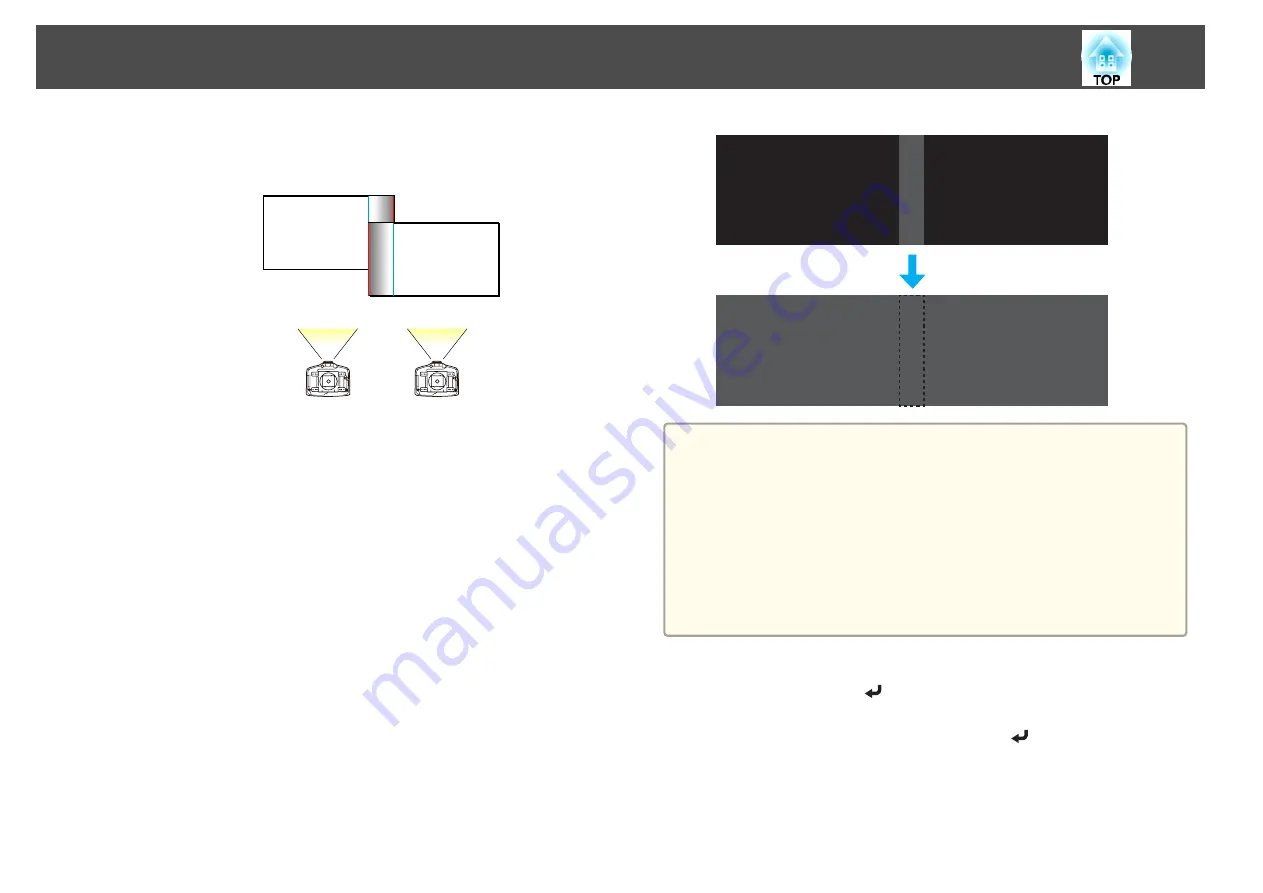
(5)
In
Blend Range
, adjust the range to be shaded.
The value for when the overlapped range and the guide are in the same
position is the best.
(6)
Press the [Esc] button.
h
Set
Guide Display
and
Pattern Guide
to
Off
.
i
Press the [Menu] button to finish making settings.
Black Level
When a black image is displayed, only areas where the images overlap
stands out. The black level function allows you to match the brightness and
tone for areas where the images do not overlap with areas where the images
overlap, to make the difference less noticeable.
a
•
Black Level
can only be adjusted correctly in images where two
images overlap.
•
You cannot adjust the black level when a test pattern is displayed.
•
If the
Geometric Correction
value is large, you may not be able to
adjust correctly.
•
The brightness and tone may differ in areas where the images
overlap as well as in other areas even after performing black level
adjustment.
•
If you change the
Top Edge
/
Bottom Edge
/
Right Edge
/
Left Edge
setting, the Black Level is returned to its default value.
s
a
Select
Multi-Projection
from
Extended
. Select
Edge Blending
,
and then press the [
] button.
b
Select
Black Level
, and then press the [
] button.
Multi-Projection Function
82
Summary of Contents for EB-G6870
Page 1: ...User s Guide ...
Page 12: ...Introduction This chapter explains the names for each part ...
Page 48: ...Basic Usage This chapter explains how to project and adjust images ...
Page 104: ...Configuration Menu This chapter explains how to use the Configuration menu and its functions ...
Page 160: ...Appendix ...






























