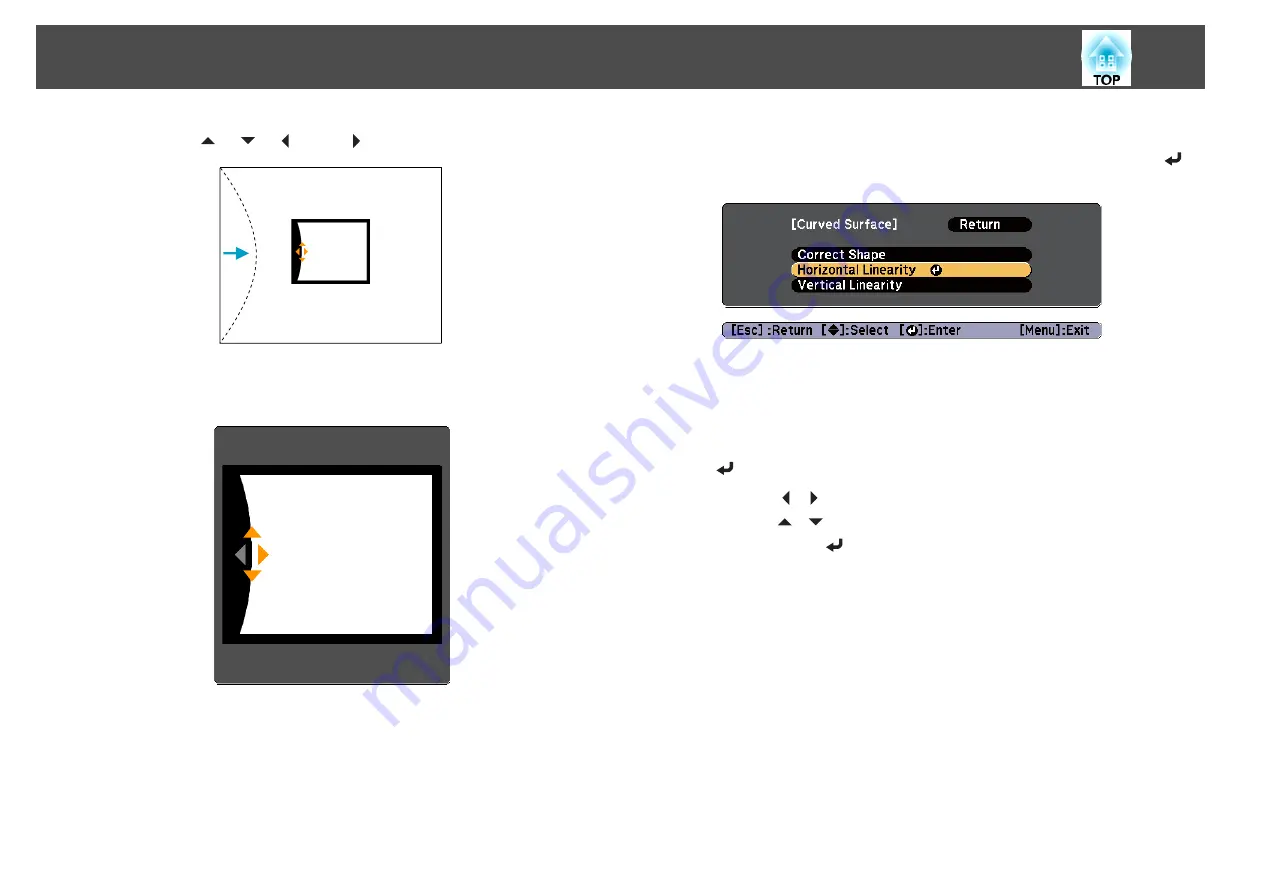
f
Use the [
], [
], [
], and [
] buttons to adjust the shape.
If the triangle in the direction you are adjusting the shape turns gray,
as shown in the screenshot below, you cannot adjust the shape any
further in that direction.
g
Press the [Esc] button to return to the previous screen.
h
Repeat procedures from 5 to 7 as needed to adjust any remaining
parts.
If the image expands and contracts, go to the next step and adjust
the linearity.
i
Press the [Esc] button to display the screen from step 4. Select
Horizontal Linearity
or
Vertical Linearity
, and then press the [
]
button.
Select
Horizontal Linearity
to adjust the horizontal expansion or
contraction, and select
Vertical Linearity
to adjust the vertical
expansion or contraction.
j
Select the standard line for the adjustments, and then press the
[
] button.
Use the [ ][ ] buttons when selecting the
Horizontal Linearity
,
and the [
][
] buttons when selecting the
Vertical Linearity
, and
then press the [
] button.
The selected standard line is displayed in flashing red and white.
Adjusting Projected Images
60
Summary of Contents for EB-G6870
Page 1: ...User s Guide ...
Page 12: ...Introduction This chapter explains the names for each part ...
Page 48: ...Basic Usage This chapter explains how to project and adjust images ...
Page 104: ...Configuration Menu This chapter explains how to use the Configuration menu and its functions ...
Page 160: ...Appendix ...






























