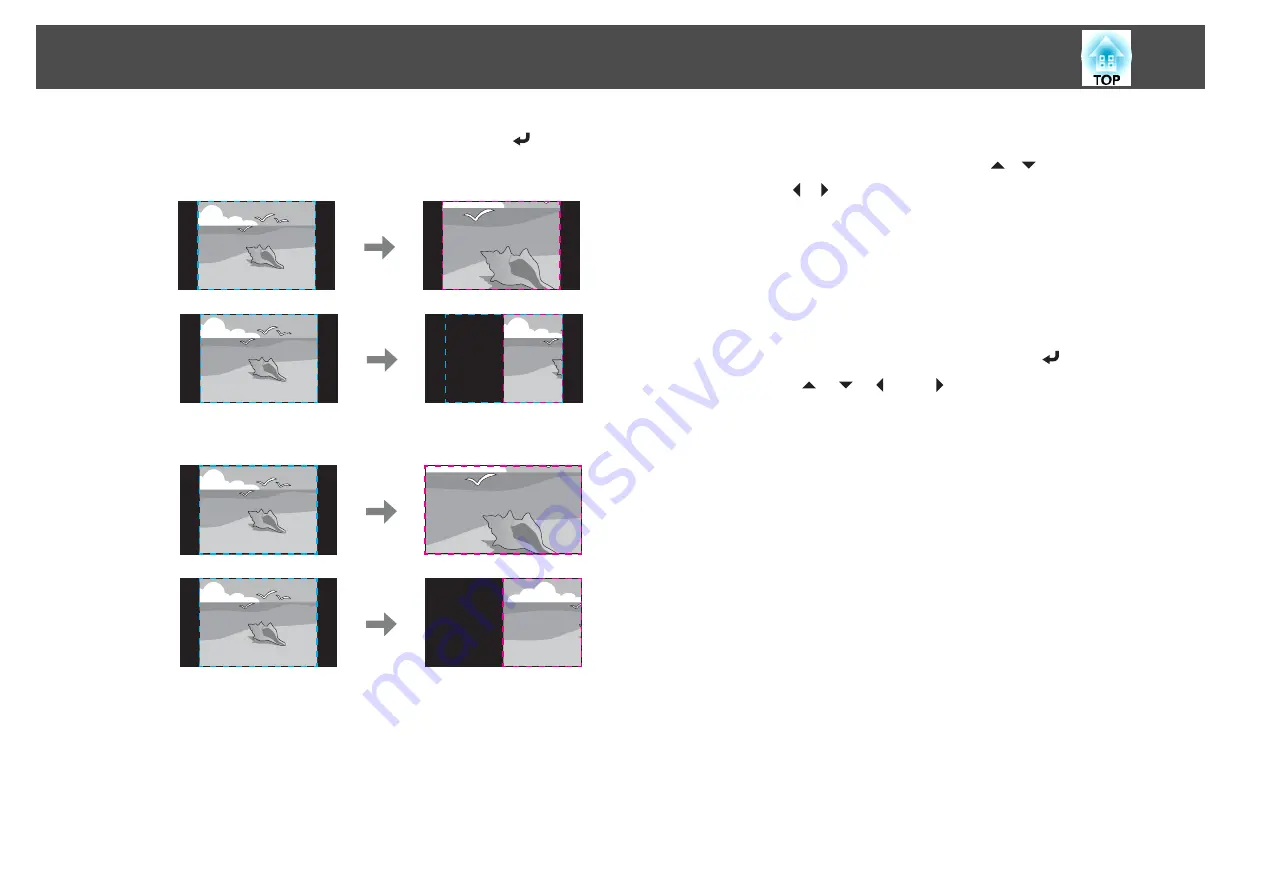
(2)
Select
Zoom Display
or
Full Display
, and then press the [
] button.
Zoom Display
: Adjusts according to the image currently displayed.
Full Display
: Adjusts according to the projector's panel size (the
maximum area in which an image can be displayed).
(3)
Press the [Esc] button to return to the previous screen.
e
Adjust the scale.
Select the adjustment method with the [
][
] buttons, then adjust
using the [ ][ ] buttons.
-
+
: Enlarges or reduces an image horizontally and vertically at the
same time.
Scale Vertically
: Enlarges or reduces an image vertically.
Scale Horizontally
: Enlarges or reduces an image horizontally.
f
Adjust the
Image Display Range
.
(1)
Select
Image Display Range
, and then press the [
] button.
(2)
Use the [
], [
], [
], and [
] buttons to scroll the image.
Adjust the coordinates and size of each image while viewing the screen.
(3)
Press the [Menu] button to finish making settings.
Multi-Projection Function
86
Summary of Contents for EB-G6870
Page 1: ...User s Guide ...
Page 12: ...Introduction This chapter explains the names for each part ...
Page 48: ...Basic Usage This chapter explains how to project and adjust images ...
Page 104: ...Configuration Menu This chapter explains how to use the Configuration menu and its functions ...
Page 160: ...Appendix ...






























