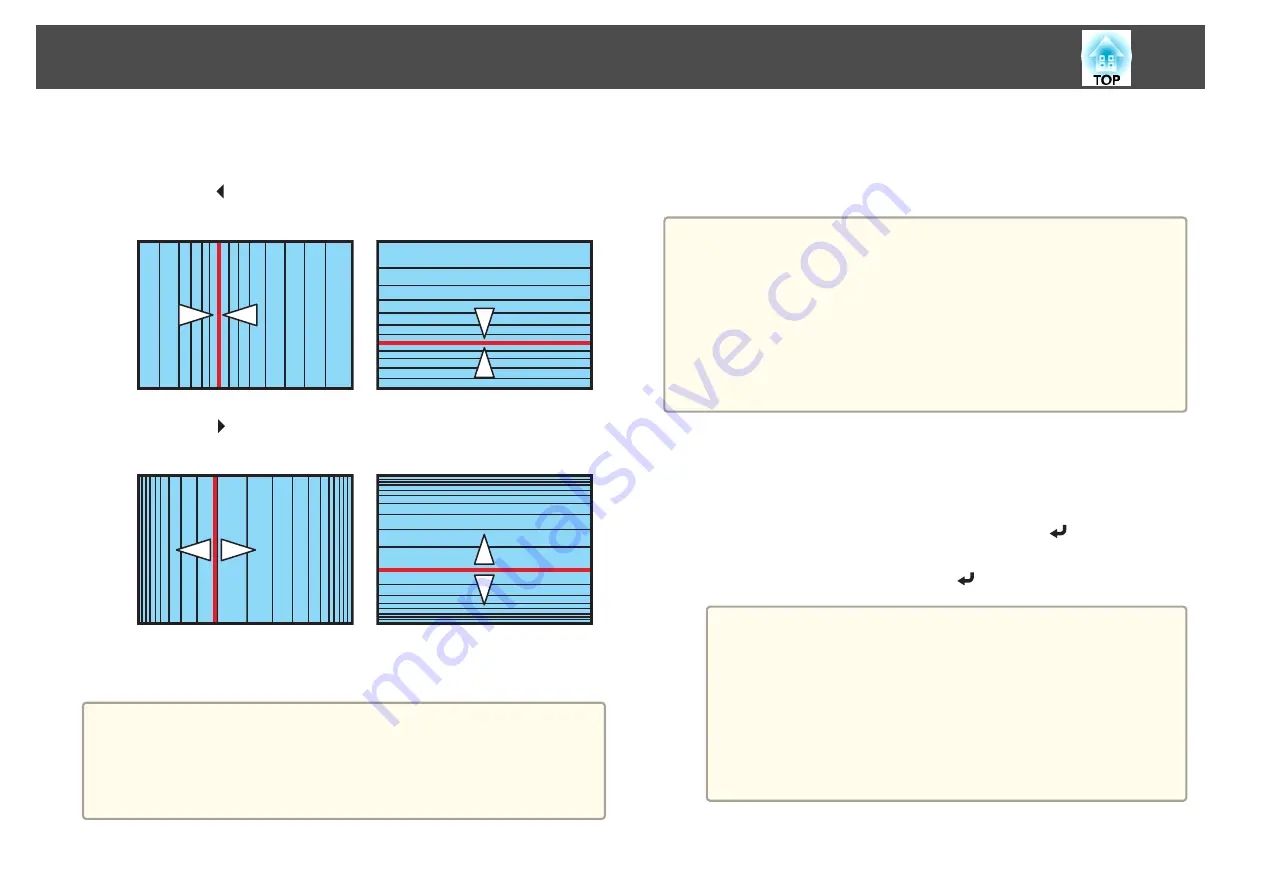
k
Adjust the linearity.
Correct it so that the distance between lines is equal.
When the [ ] is pressed
Selecting the
Horizontal Linearity
Selecting the
Vertical Linearity
When the [ ] is pressed
Selecting the
Horizontal Linearity
Selecting the
Vertical Linearity
l
To complete the corrections, press the [Menu] button.
a
You can fine tune the results of Curved Surface using Point
Correction. Change
Geometric Correction
to
Point Correction
, and
then make adjustments after selecting
Keep the current geometric
correction settings
.
s
Point Correction
Divides the projected image by the grid and corrects the distortion by
moving the point of intersection from side to side and up and down.
a
•
You can make corrections by 0.5 pixel in each direction in the
following ranges.
EB-G6970WU:
Maximum of 48 pixels in vertical and horizontal directions
EB-G6870:
Maximum of 32 pixels in vertical and horizontal directions
•
When fine-tuning the result of corrections you made in Curved
Surface and Corner Wall, you can adjust in a maximum range of 10
pixels in vertical and horizontal directions.
a
Press the [Menu] button while projecting.
b
Select
Geometric Correction
from
Settings
.
c
Select
Point Correction
, and then press the [
] button.
If the message "If this setting is changed, the image may be
distorted." is displayed, press the [
] button.
a
When changing from Curved Surface or Corner Wall to Point
Correction, the screen displaying the adjustment method is
displayed.
Keep the current geometric correction settings
: Use Point
Correction to fine tune images adjusted using Curved Surface or
Corner Wall.
Reset the geometric correction settings
: Reset adjustments
made to images using Curved Surface or Corner Wall, and then
perform adjustment using Point Correction.
Adjusting Projected Images
61
Summary of Contents for EB-G6870
Page 1: ...User s Guide ...
Page 12: ...Introduction This chapter explains the names for each part ...
Page 48: ...Basic Usage This chapter explains how to project and adjust images ...
Page 104: ...Configuration Menu This chapter explains how to use the Configuration menu and its functions ...
Page 160: ...Appendix ...






























