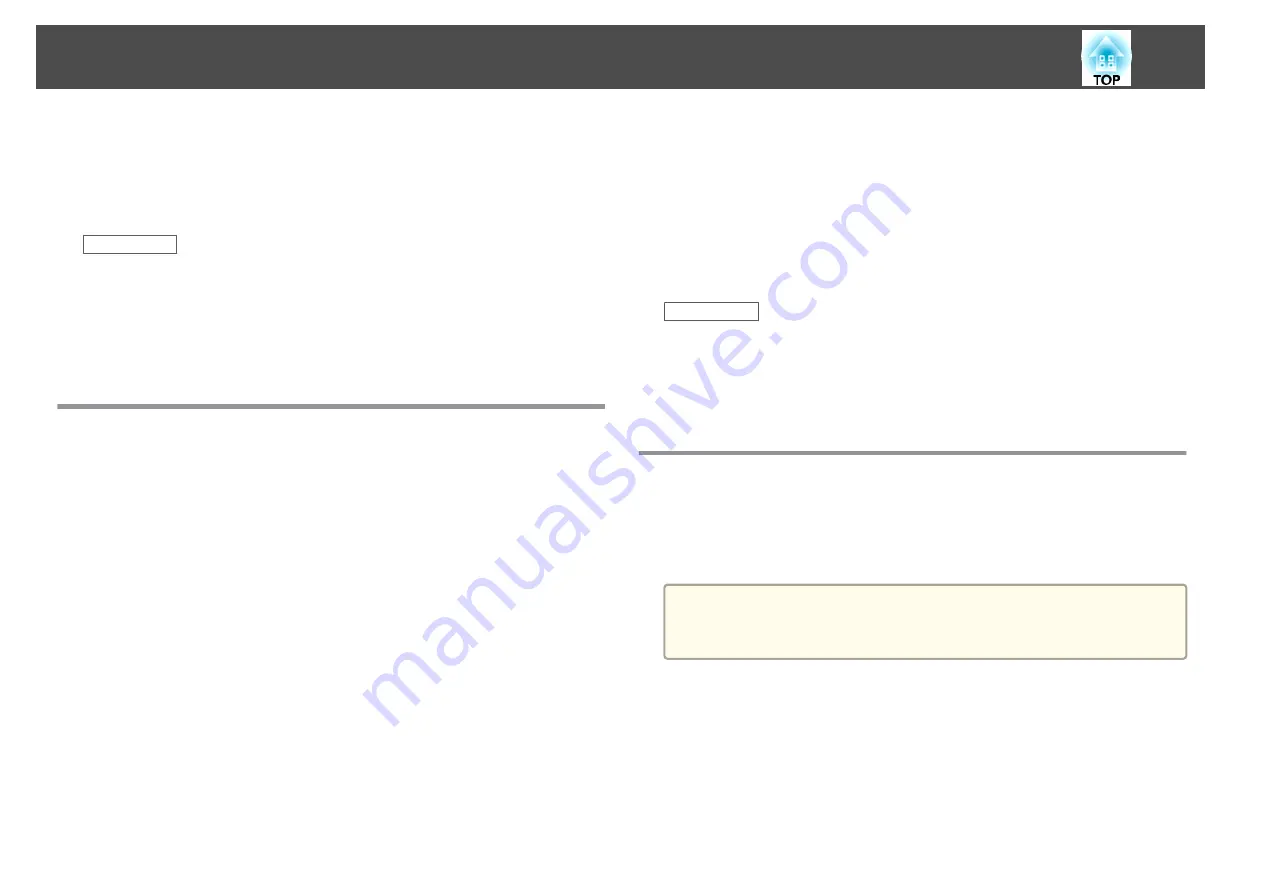
•
Press the [Screen Fit] button and adjust the image shape using the on-
screen display.
•
Adjust the Quick Corner setting to correct the image shape.
s
Settings
>
Keystone
Related Links
•
"Solving Image or Sound Problems"
•
•
"Automatically Correcting the Image Shape with Screen Fit"
•
"Correcting the Image Shape with the Keystone Buttons"
•
"Correcting the Image Shape with Quick Corner"
Solutions When the Image Contains Noise or Static
If the projected image contains electronic interference (noise) or static, try
the following solutions:
•
Check the cables connecting your computer or video source to the
projector. They should be:
•
Separated from the power cord to prevent interference
•
Securely connected at both ends
•
Not connected to an extension cable
•
No longer than 3 meters
•
Check the settings on the projector's
Signal
menu to make sure they
match the video source. If available for your video source, adjust the
Progressive
and
Noise Reduction
settings.
•
Select a computer video resolution and refresh rate that are compatible
with the projector.
•
If you are projecting from a computer, press the [Auto] button on the
remote control to automatically adjust the
Tracking
and
Sync.
settings.
If the images are not adjusted correctly, manually adjust the
Tracking
and
Sync.
settings in the projector's
Signal
menu.
•
Select
Auto
as the
Resolution
setting in the projector's
Signal
menu.
•
If you adjusted the image shape using the projector controls, try
decreasing the
Sharpness
setting in the projector's
Image
menu to
improve image quality.
•
If you connected an extension power cable, try projecting without it to
see if it caused interference in the signal.
•
If you are using the USB Display function, turn off the
Transfer
layered window
setting in the
Epson USB Display Settings
program on
your computer.
Related Links
•
"Solving Image or Sound Problems"
•
"Input Signal Settings - Signal Menu"
•
"Image Quality Settings - Image Menu"
•
"Supported Monitor Display Resolutions"
Solutions When the Image is Fuzzy or Blurry
If the projected image is fuzzy or blurry, try the following solutions:
•
Adjust the image focus.
•
Clean the projector lens.
a
To avoid condensation on the lens after bringing the projector in from
a cold environment, let the projector warm up to room temperature
before using it.
•
Position the projector close enough to the screen.
•
Position the projector so the keystone adjustment angle is not so wide
that it distorts the image.
•
When using the Screen Fit feature, position the projector at a
compatible distance from the screen or adjust the image shape
manually.
Solving Image or Sound Problems
177
Summary of Contents for EB-1970W
Page 1: ...User s Guide ...
Page 6: ...Trademarks 199 Copyright Notice 199 Copyright Attribution 200 Contents 6 ...
Page 49: ...Related Links Image Shape p 44 Projector Feature Settings Settings Menu p 137 Image Shape 49 ...
Page 52: ...Related Links Using Basic Projector Features p 34 Focusing the Image Using the Focus Ring 52 ...
Page 63: ...Related Links Color Mode p 61 Color Mode 63 ...
Page 109: ... Network Menu Security Menu p 145 Wireless Network Projection 109 ...
Page 172: ... Replacing the Lamp p 162 Projector Light Status 172 ...






























