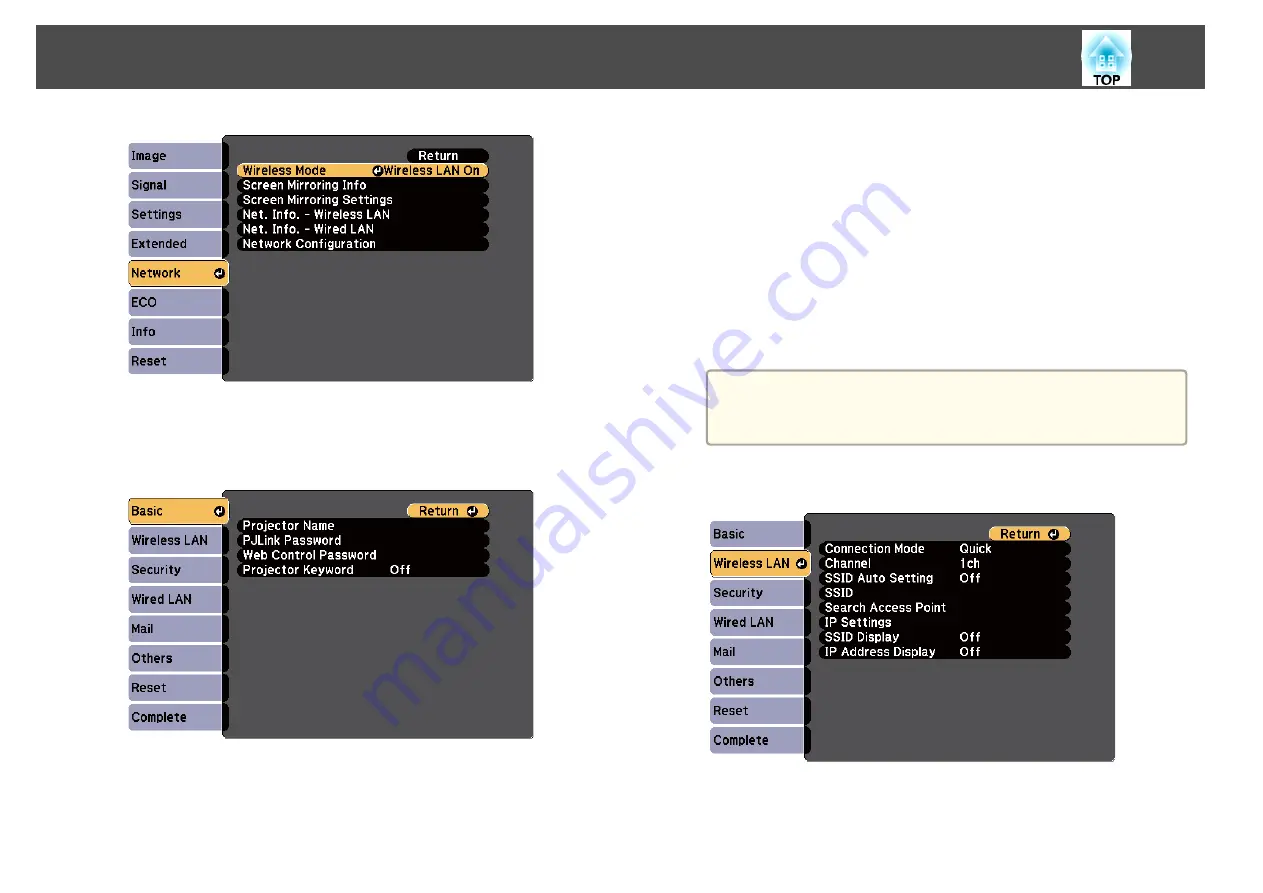
d
Select
Network Configuration
and press [Enter].
e
Select the
Basic
menu and press [Enter].
f
Select the basic options as necessary.
•
Projector Name
lets you enter a name up to 16 alphanumeric
characters long to identify the projector over the network.
•
PJLink Password
lets you enter a password up to 32 alphanumeric
characters long for using the PJLink protocol for projector control.
•
Web Control Password
lets you enter a password up to 8
alphanumeric characters long for accessing the projector over the
Web. (Default user name is EPSONWEB; default password is
admin.)
•
Projector Keyword
lets you turn on a security password to prevent
access to the projector by anyone not in the room with it. You
must enter a displayed, randomized keyword from a computer
using the EasyMP Network Projection software to access the
projector.
a
Use the displayed keyboard to enter the name, passwords and
keyword. Press the arrow buttons on the remote control to
highlight characters and press [Enter] to select them.
g
Select the
Wireless LAN
menu and press [Enter].
h
Select the
Connection Mode
setting.
•
Quick
lets you quickly connect to one computer.
Wireless Network Projection
105
Summary of Contents for EB-1970W
Page 1: ...User s Guide ...
Page 6: ...Trademarks 199 Copyright Notice 199 Copyright Attribution 200 Contents 6 ...
Page 49: ...Related Links Image Shape p 44 Projector Feature Settings Settings Menu p 137 Image Shape 49 ...
Page 52: ...Related Links Using Basic Projector Features p 34 Focusing the Image Using the Focus Ring 52 ...
Page 63: ...Related Links Color Mode p 61 Color Mode 63 ...
Page 109: ... Network Menu Security Menu p 145 Wireless Network Projection 109 ...
Page 172: ... Replacing the Lamp p 162 Projector Light Status 172 ...






























