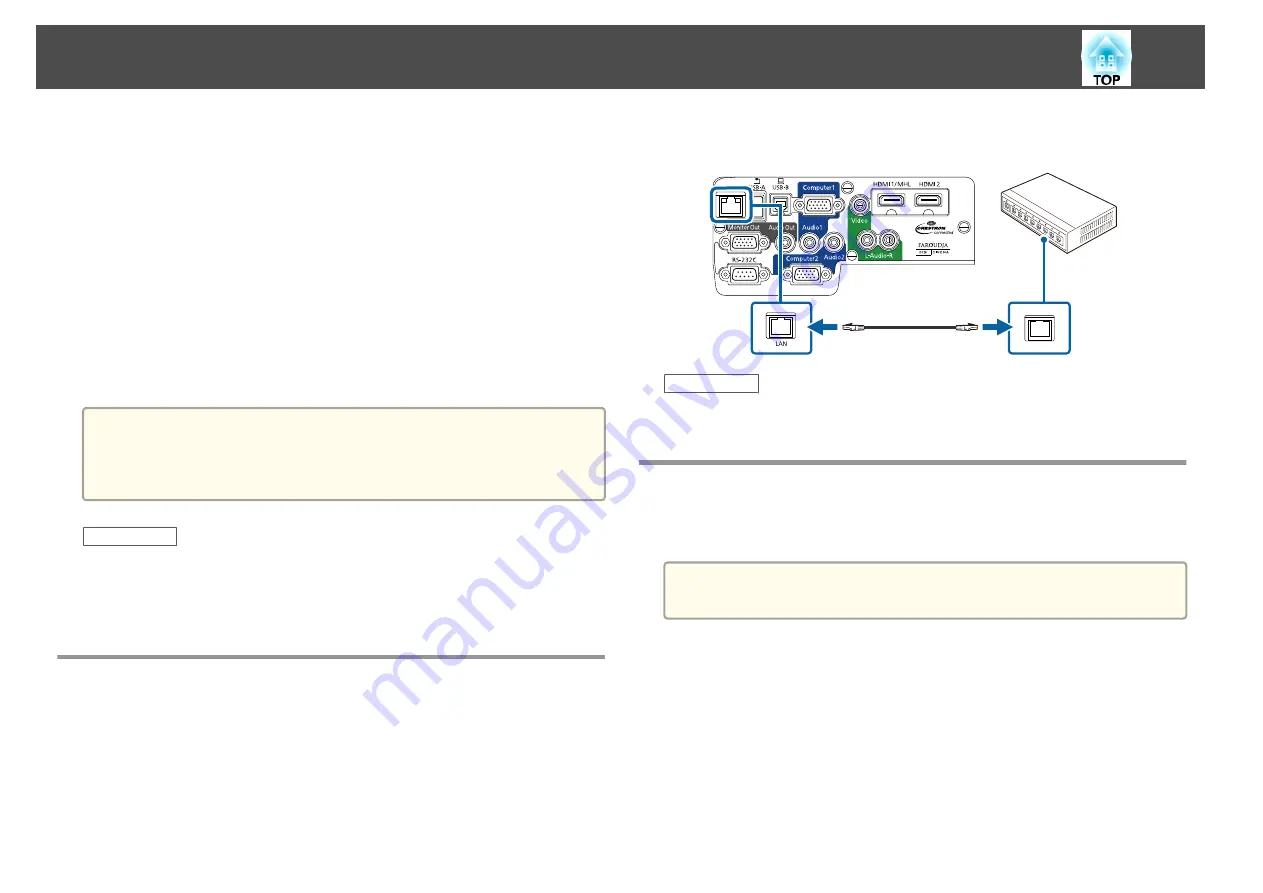
You can send images to your projector through a wired network. To do
this, connect the projector to your network, and then set up your projector
and computer for network projection.
After connecting and setting up the projector as described here, install the
network software from the Epson Projector Software CD-ROM or download
the software as necessary. Use the following software and documentation to
set up and control network projection.
•
EasyMP Network Projection software sets up your computer for
network projection. See the
EasyMP Network Projection Operation Guide
for instructions.
•
EasyMP Multi PC Projection software allows you to hold interactive
meetings by projecting the computer screens of users over a network.
See the
EasyMP Multi PC Projection Operation Guide
for instructions.
a
If your projector is connected via a LAN cable to a network that
includes a wireless access point, you can connect to the projector
wirelessly through the access point using the EasyMP Network
Projection software (EB-1985WU/EB-1975W/EB-1970W).
Related Links
•
"Using the Projector on a Network"
•
"Connecting to a Wired Network"
•
"Selecting Wired Network Settings"
Connecting to a Wired Network
To connect the projector to a wired local area network (LAN), use a
100Base-TX or 10Base-T network cable. To ensure proper data
transmission, use a Category 5 shielded cable or better.
a
Connect one end of the network cable to your network hub,
switch, or router.
b
Connect the other end of the cable to the projector's LAN port.
Related Links
•
Selecting Wired Network Settings
Before you can project from computers on your network, you need to select
network settings on the projector.
a
Make sure you already connected the projector to your wired network
using the LAN port.
a
Press the [Menu] button on the control panel or remote control.
b
Select the
Network
menu and press [Enter].
Wired Network Projection
99
Summary of Contents for EB-1970W
Page 1: ...User s Guide ...
Page 6: ...Trademarks 199 Copyright Notice 199 Copyright Attribution 200 Contents 6 ...
Page 49: ...Related Links Image Shape p 44 Projector Feature Settings Settings Menu p 137 Image Shape 49 ...
Page 52: ...Related Links Using Basic Projector Features p 34 Focusing the Image Using the Focus Ring 52 ...
Page 63: ...Related Links Color Mode p 61 Color Mode 63 ...
Page 109: ... Network Menu Security Menu p 145 Wireless Network Projection 109 ...
Page 172: ... Replacing the Lamp p 162 Projector Light Status 172 ...






























